Master the Midjourney Web App in Under 7 Minutes - With Pictures
The Midjourney Web App is your one-stop hub for managing subscriptions, viewing your entire image gallery, and exploring content from the broader community. While many primarily interact with Midjourney through Discord, this often-overlooked web platform offers a range of useful features. If you're unsure how to navigate it, this in-depth guide aims to clear up any confusion and enhance your user experience. Let's dive in!
Logging In to the Midjourney Web App
Navigate to https://www.midjourney.com/
Locate the 'Sign In' button at the webpage's bottom-right corner.
Sign in using your Discord credentials. If you haven't registered yet, you can opt for the 'Join the Beta' option.
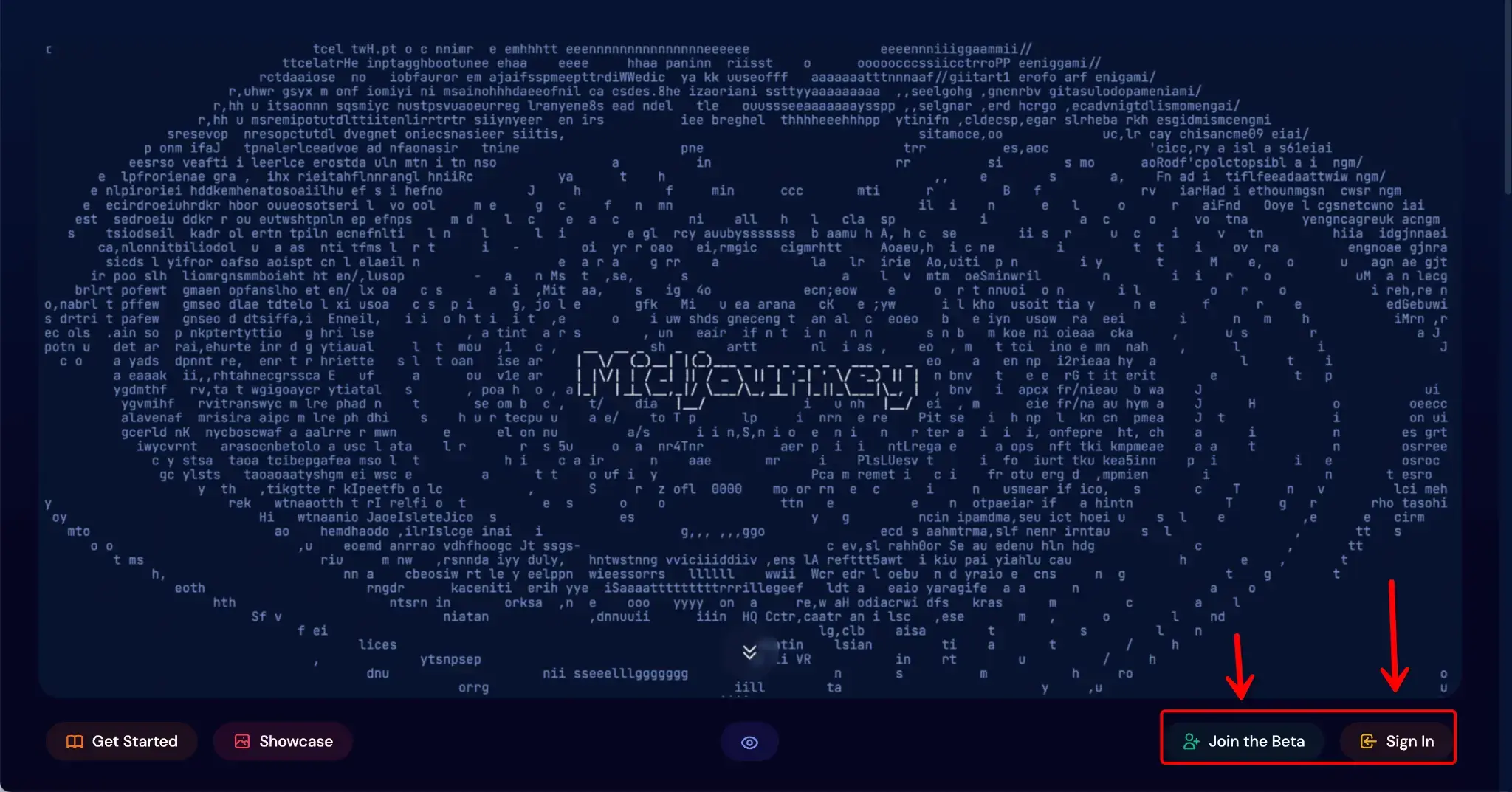
Click on the 'Authorize' button to complete the login process.
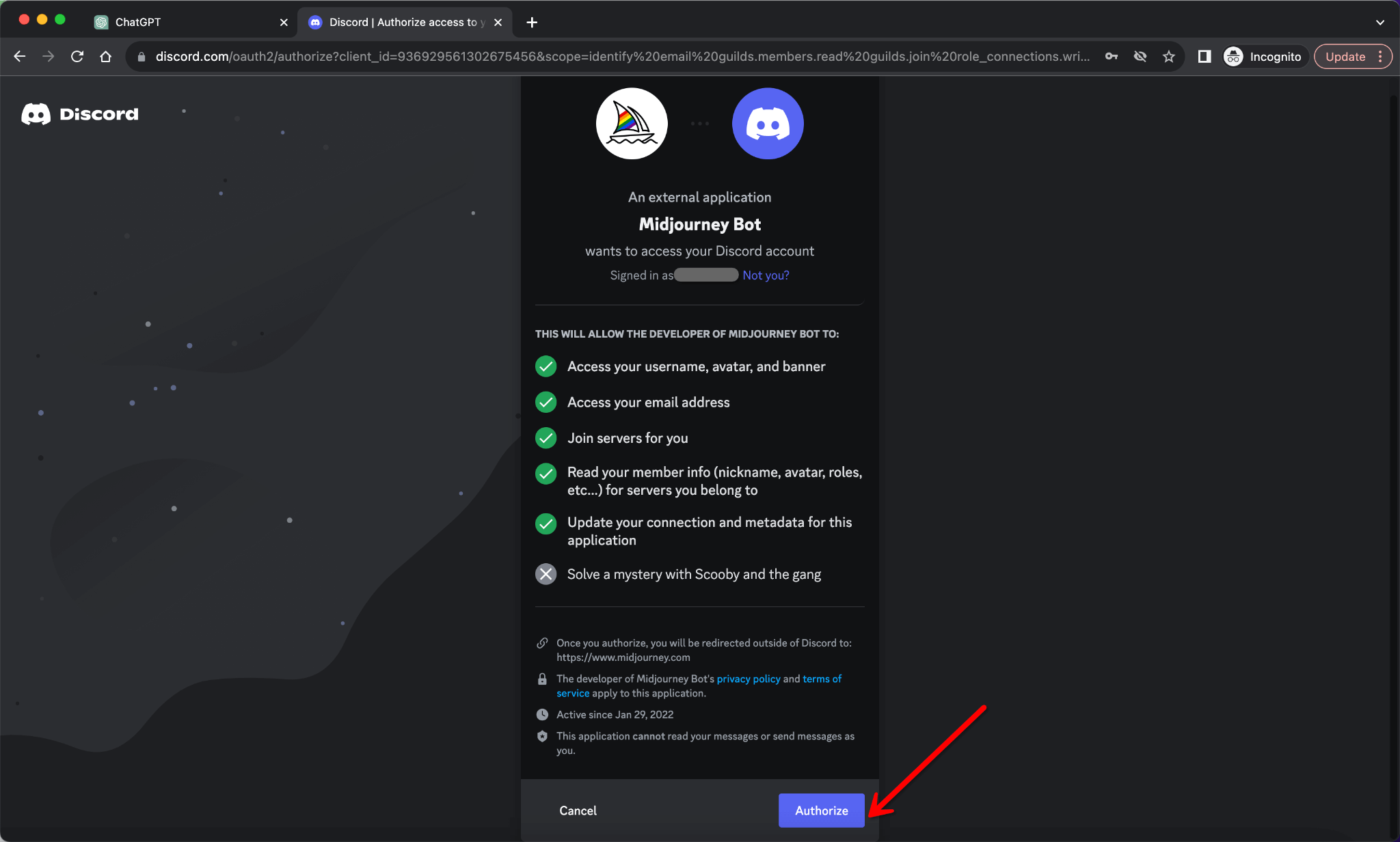
With that done, you've successfully accessed the platform. Now let's delve into the specific features that this web app offers.
Home Section
Categories of Images in the Home Section
The Home section presents images sorted into various categories. These categories include:
"Hot" New: Recently uploaded images that are gaining attention.
Top Favorited: Images that have received the most favorites.
All: A comprehensive list of all your images.
Grids: A grid-based view of images.
In addition, your images will be tagged with different emojis, representing their status:
Unrated/Not Unrated: Images that you've either rated or haven't rated yet.
Meh'd/Not Meh'd: Images that you feel are mediocre or those that you haven't tagged as such.
Liked/Not Liked: Images that you like versus those you haven't marked.
Loved/Not Loved: Your most cherished images compared to the ones you haven't marked as loved.
For those without an active subscription, this is what you'll encounter upon signing in.
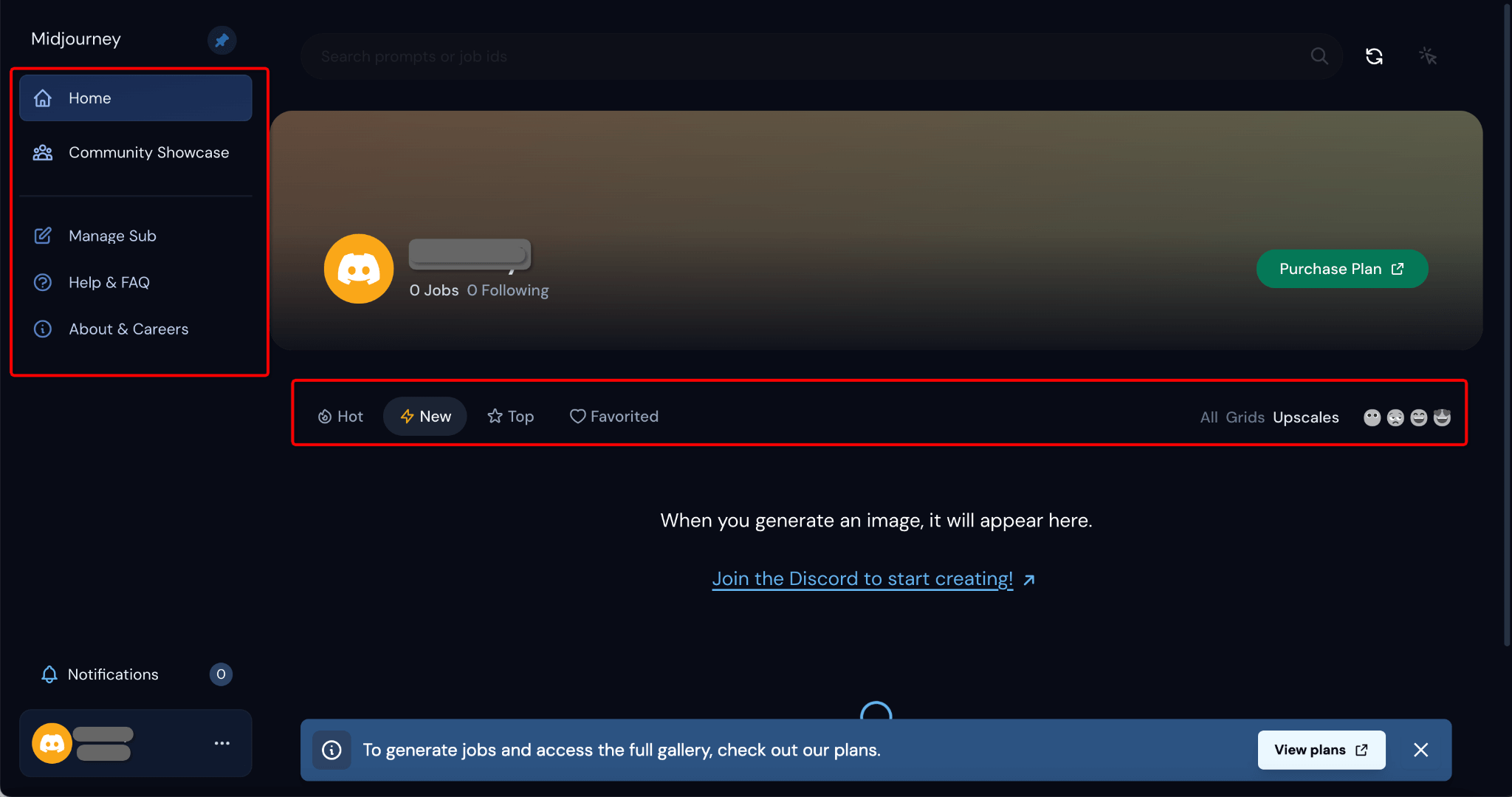
Alternatively, if you are a subscriber, here's what your screen will display.
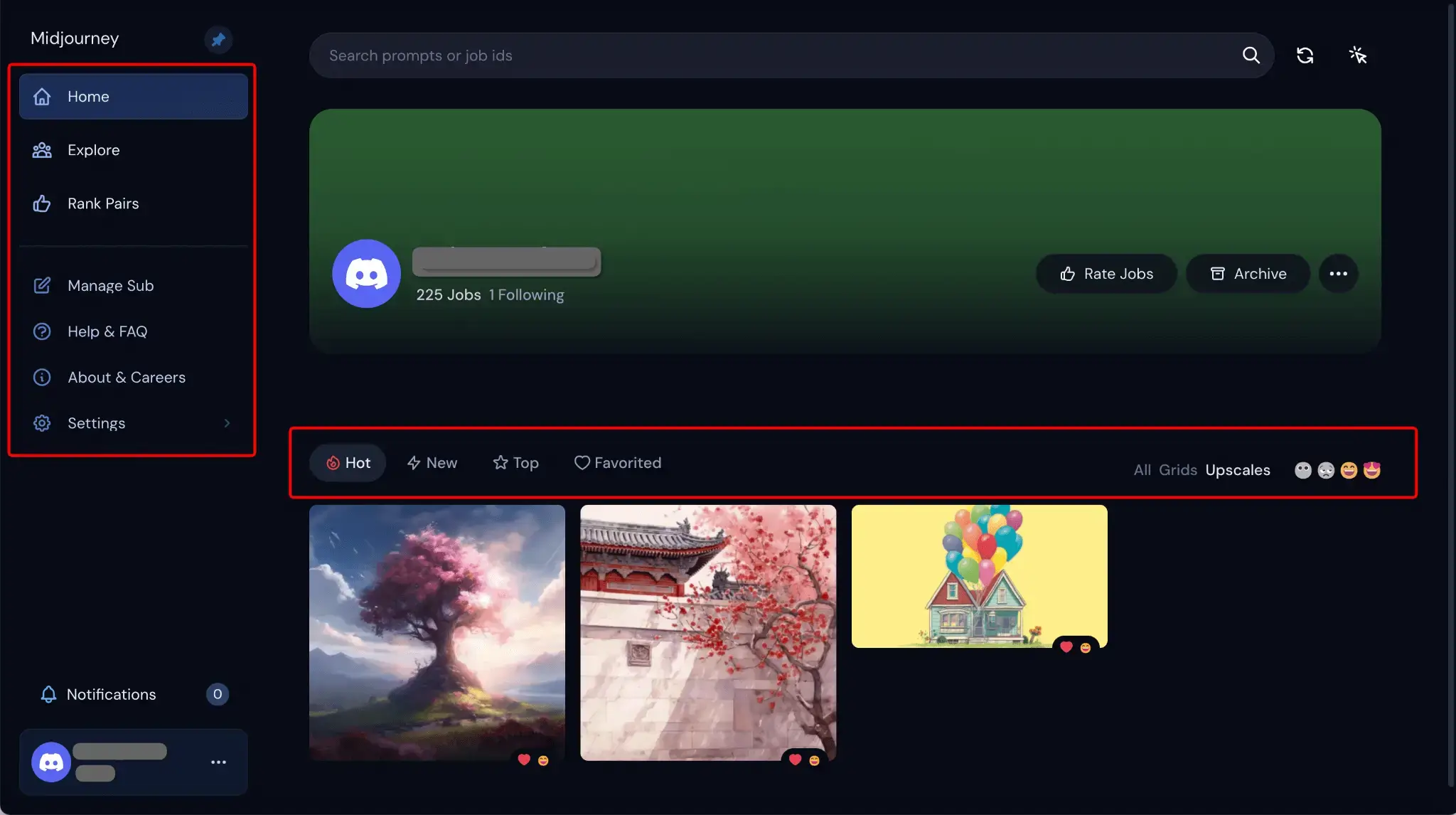
Rate Jobs - Rank Upscales
Go ahead and rank upscaled images to further personalize your Midjourney experience. This enables the system to better understand your preferences and tailor the content accordingly.
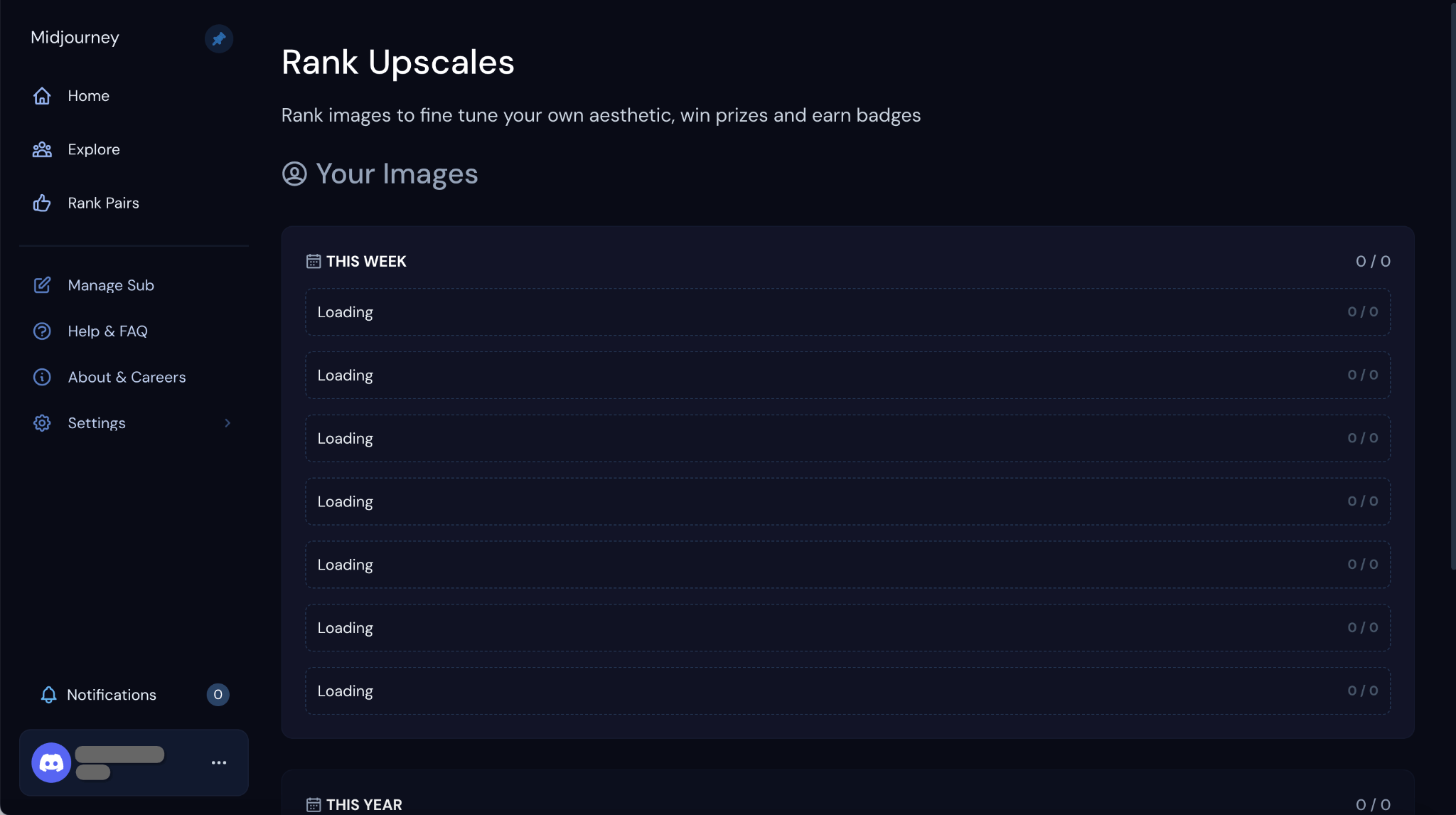
Archive
In the Archive section, you have the ability to view all your creations in a chronological manner. This feature helps you keep track of your creative journey over time.
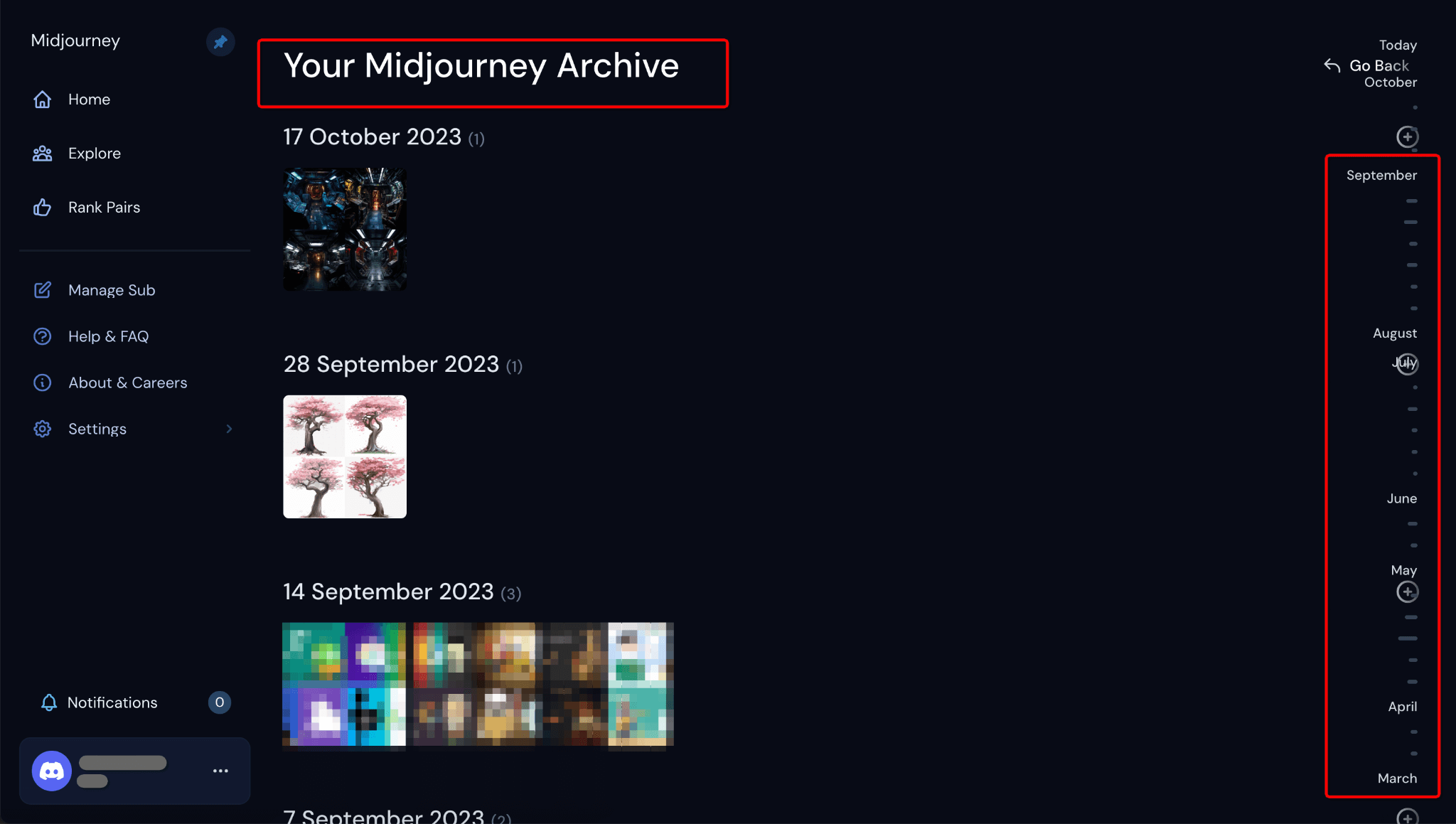
Search bar (Subscription Users)
Search Functionality in the Midjourney Web App
Using the Search Bar
As a subscribed user, you gain access to the search bar where you can look up image prompts, either your own or those used by others. This offers a convenient way to quickly locate specific images.
Searching with Job IDs
You can also search for particular articles or images using their unique Job ID.
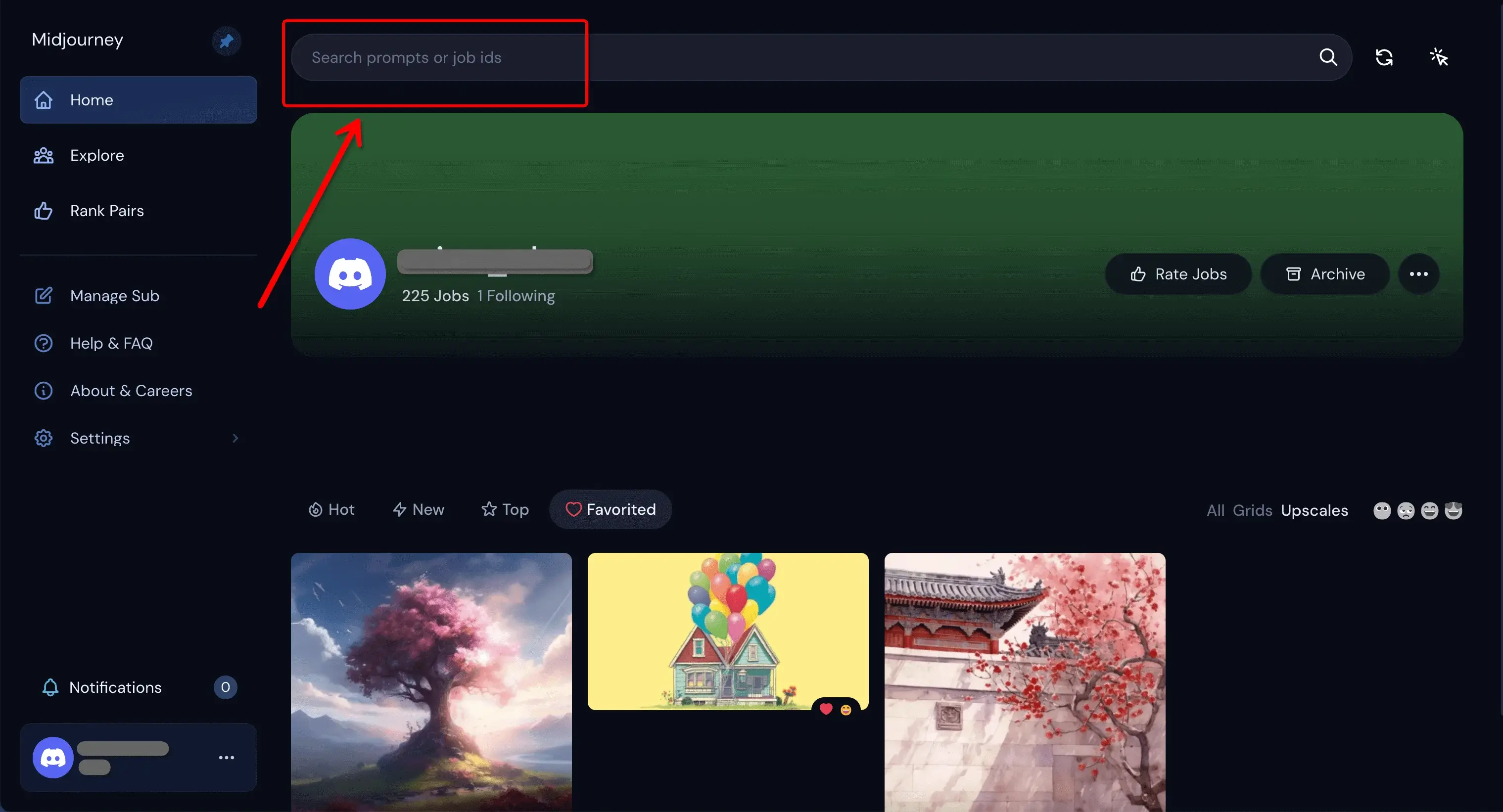
Find a Job ID
What is a Job ID?
A Job ID is a unique identifier assigned to each image generated on the Midjourney platform. It typically looks like a string of numbers and letters, for example, 9333dcd0-681e-4840-a29c-801e502ae424.
Where to Find Job IDs
On the Web: Navigate to your member gallery and select the options (...) next to an image, then choose Copy followed by Job ID.
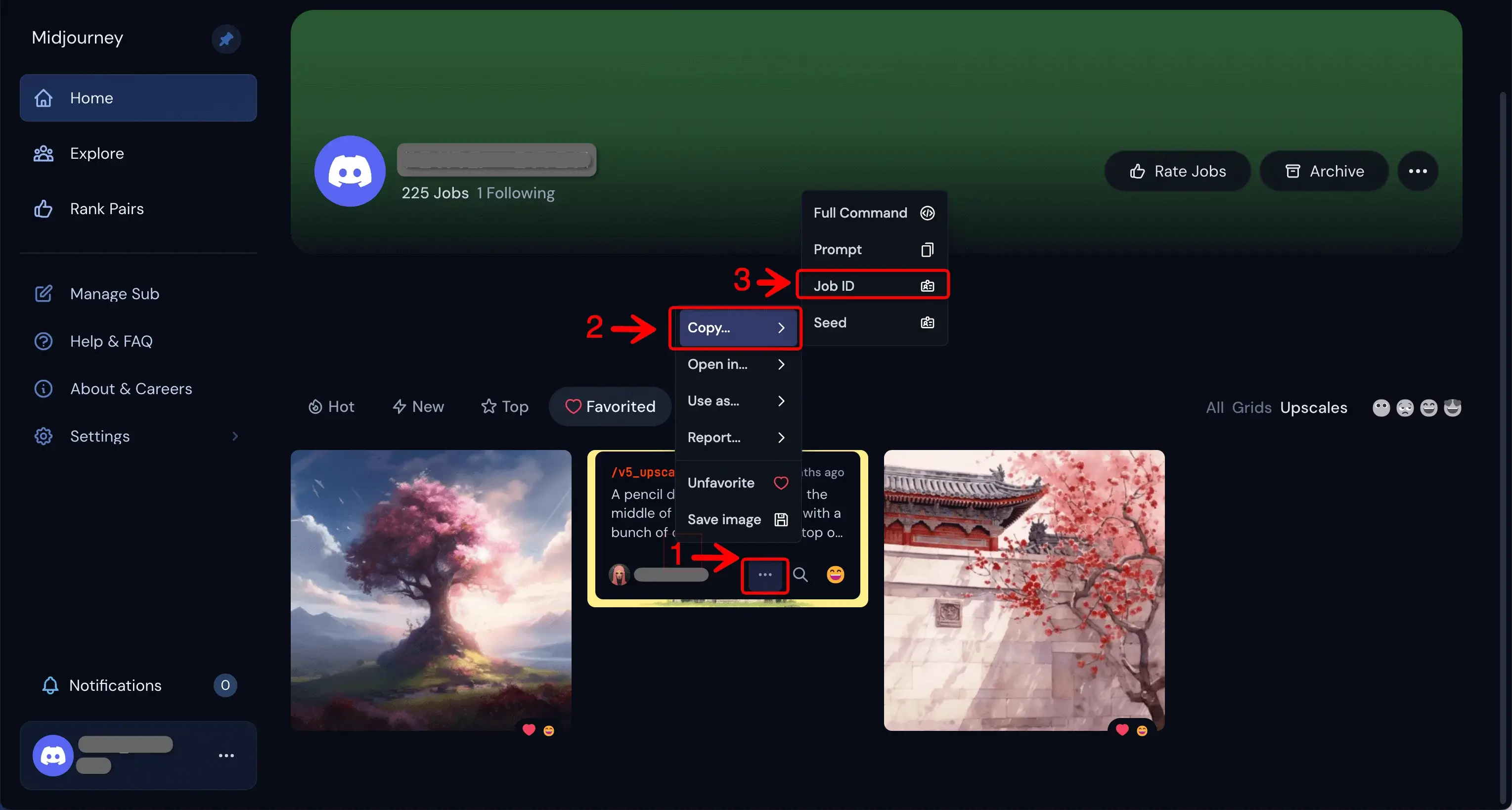
From the URL: The Job ID appears as the last segment in the URL when you're viewing an image in your Midjourney gallery.
https://www.midjourney.com/app/users/381590592095911946/?jobId=9333dcd0-681e-4840-a29c-801e502ae424.
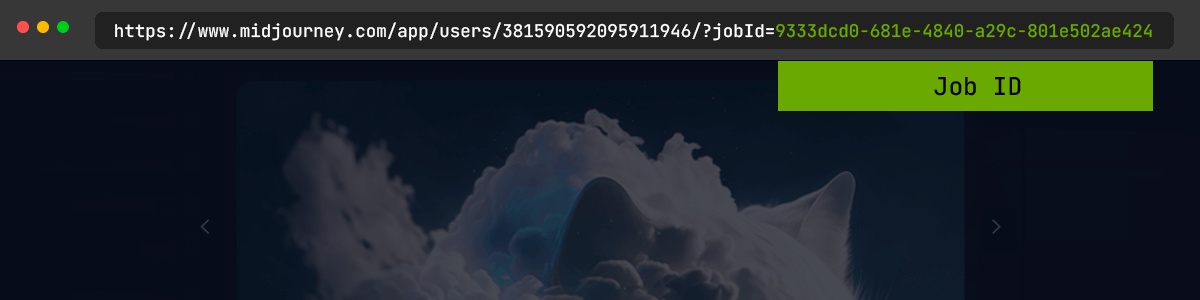
From the File Name: When you download an image, the Job ID is included as the last part of the file name, like so: ReinaChen_A_pencil_drawing_of_a_house_in_the_middle_of_a_light__5b592c99-3b5d-4470-9385-214b852e321e
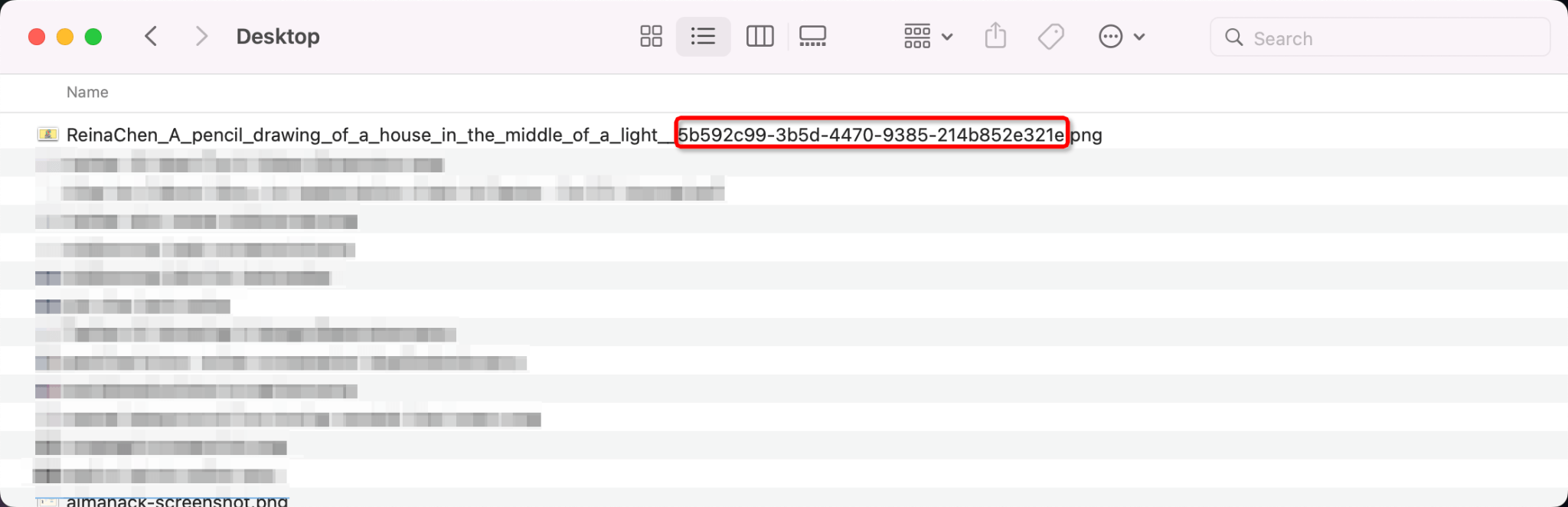
Using the 'Show' Command
To revive a previously generated image, use the /show <Job ID #> command in any Bot Channel.
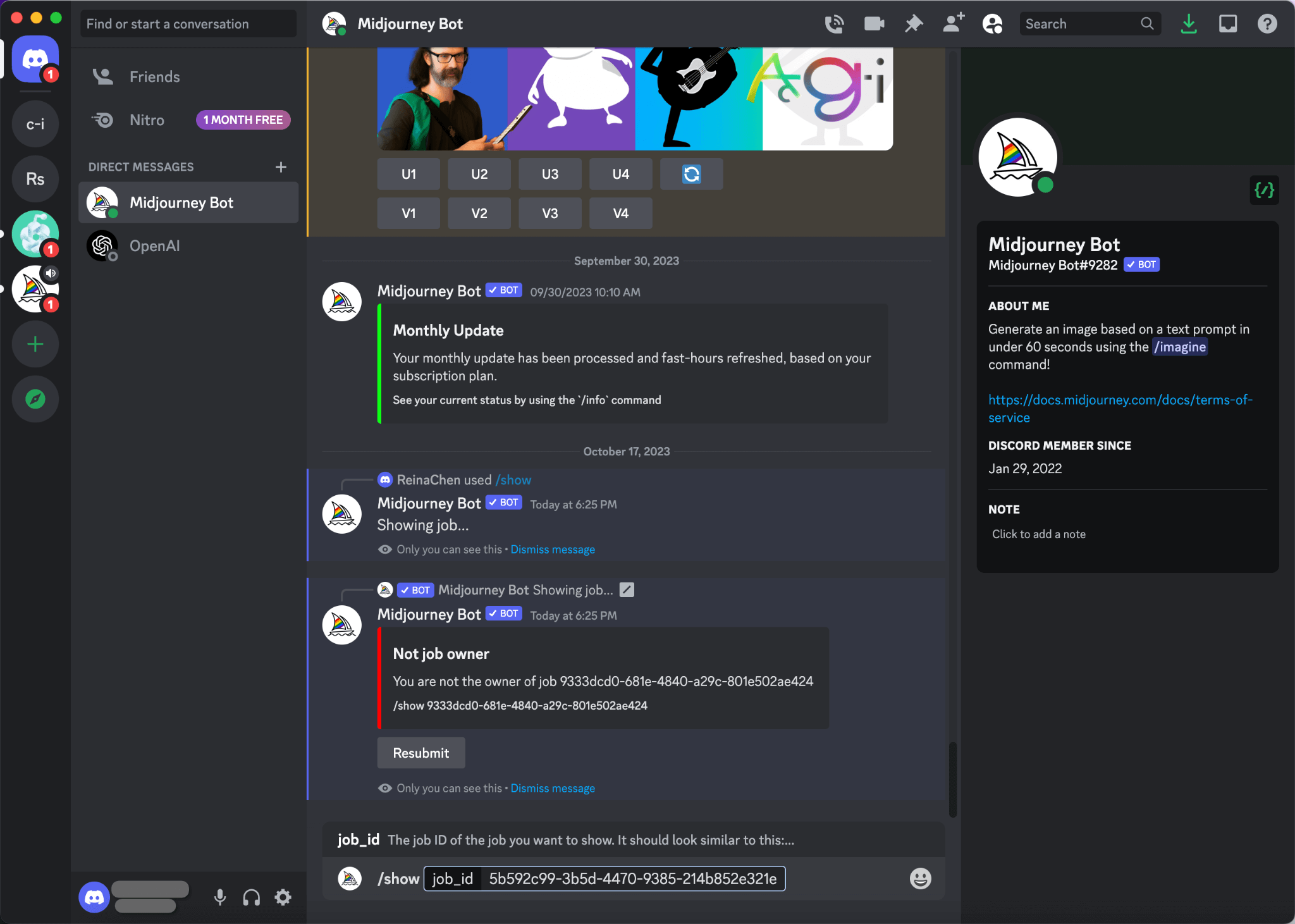
This will bring back the associated image for you to view or further interact with.
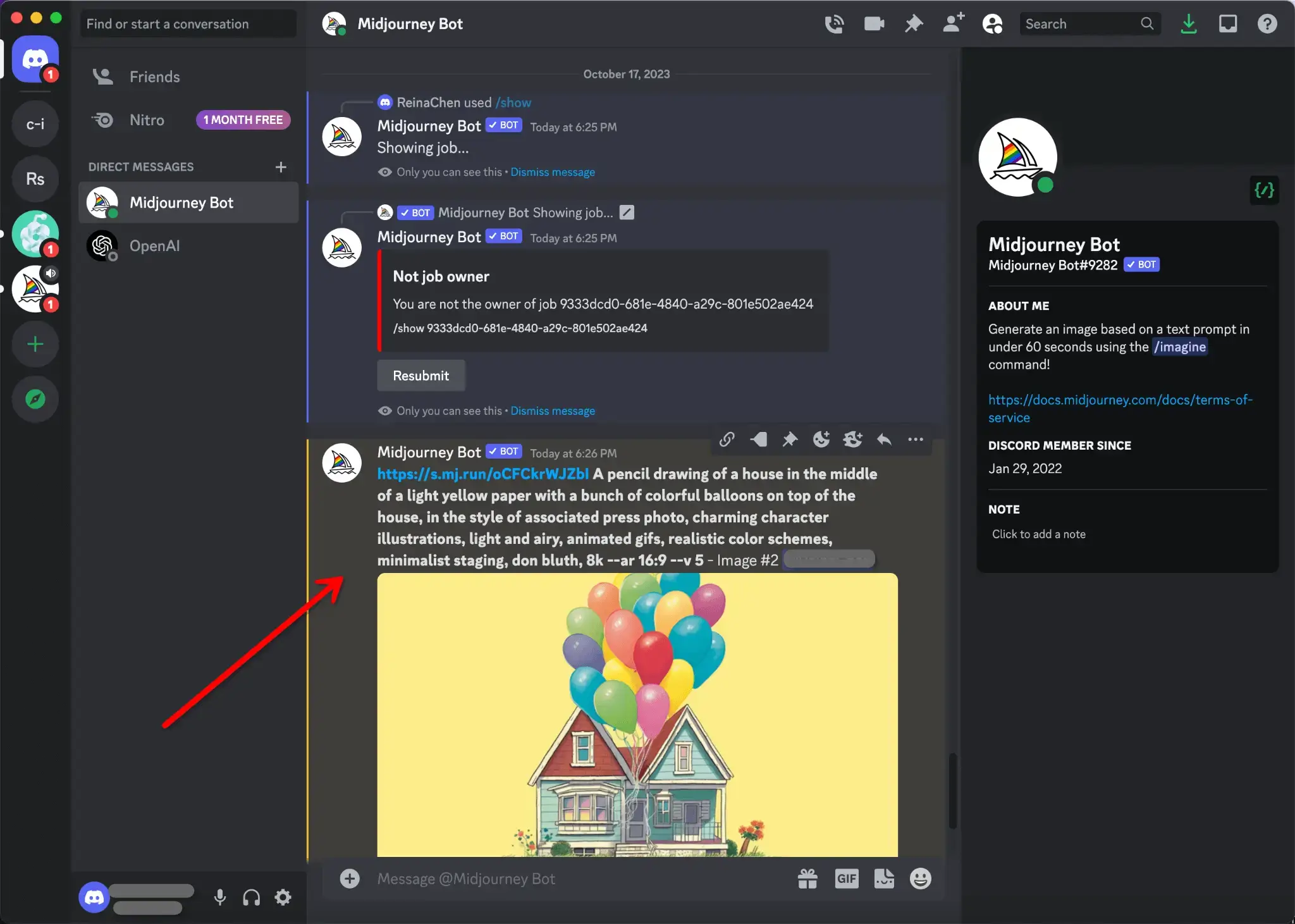
Community Feed/Community Showcase
This secretion also known as the Midjourney Gallery, the Community Showcase is where all images generated by the community are displayed.
Community Showcase - Features for Non-Subscription Users
If you haven't subscribed to the service, you'll see the Community Showcase. Hovering over an image will reveal additional details, including parameters, prompts, time of generation, and the author's name.
Categories in the Showcase:
Recent: Showcases newly generated images in the community.
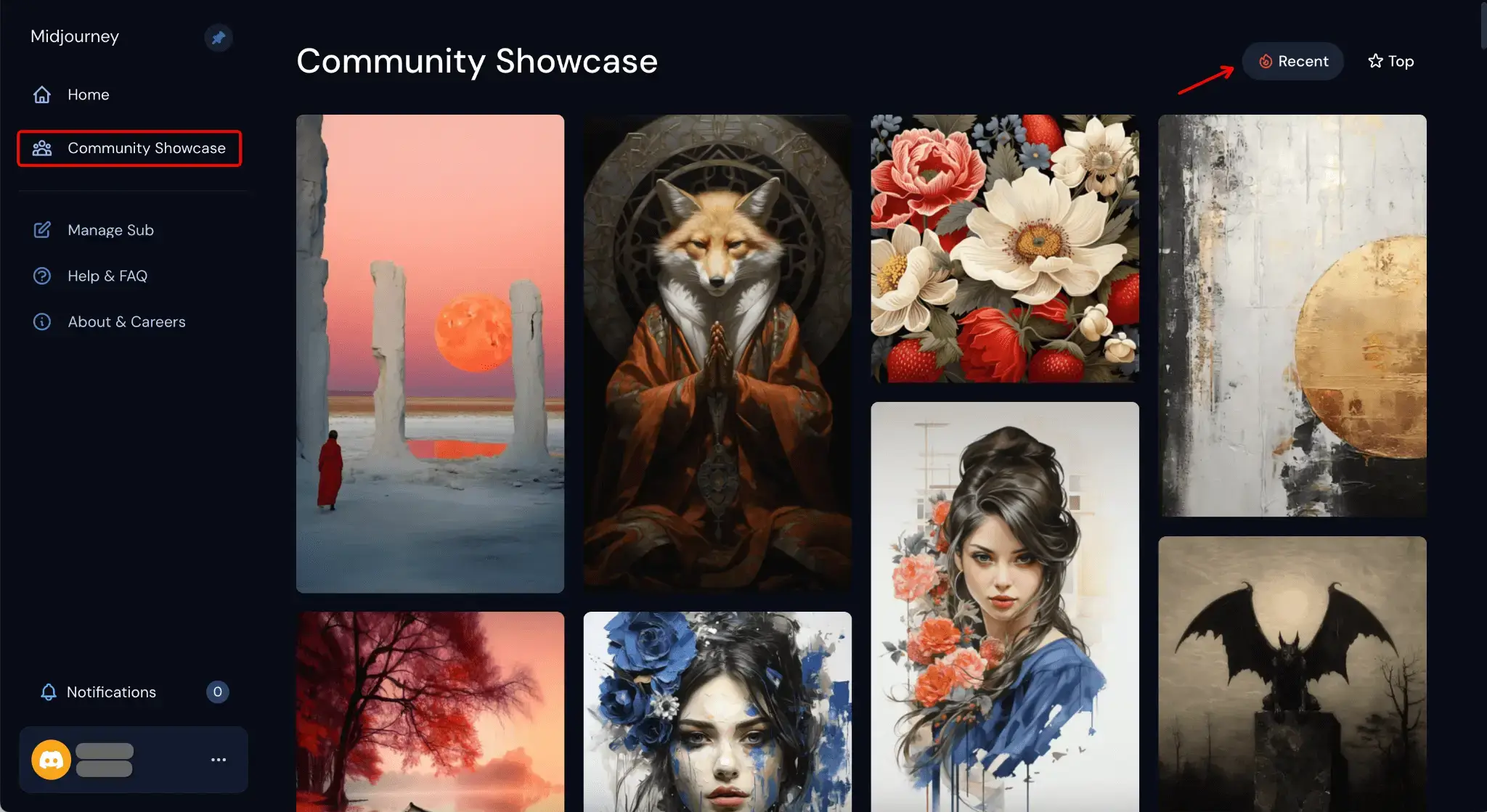
Top: Highlights the most popular images.
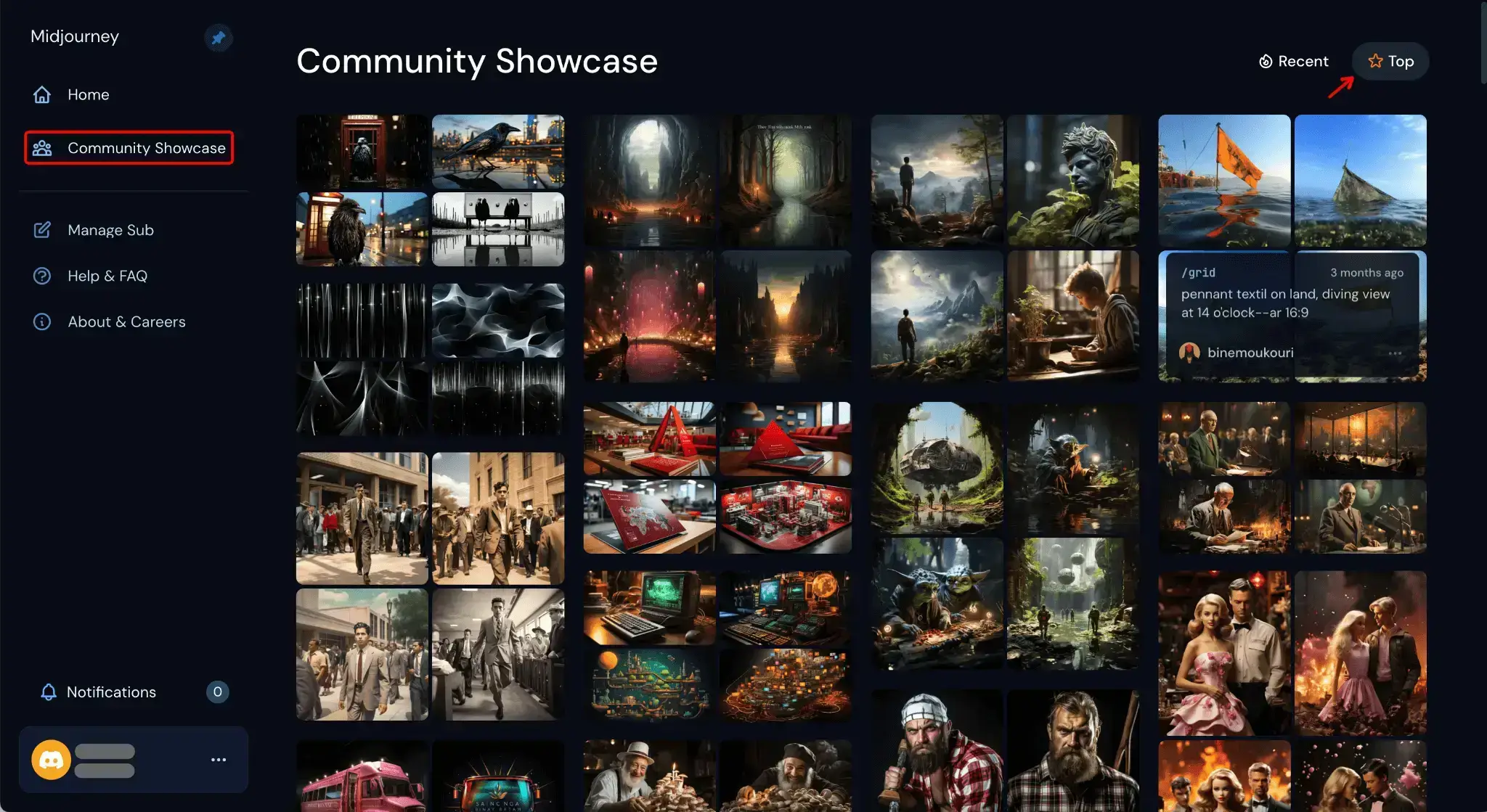
However, without a subscription, you are unable to perform actions such as sharing or downloading images.
Community Feed: For Subscribers
Subscribers will see a more comprehensive interface called the Community Feed, which is divided into two main sections: Exploration and Ranking Pairs.
Explore Section
Within 'Explore', the following categories are available:
Popular: Features images with a high engagement rate.
Rising: Highlights images that are gaining popularity.
New: Shows off the latest additions.
Top: Displays the highest-ranked images.
Favorites: Lists the images you've bookmarked.
Follow: Highlights works from authors you follow.
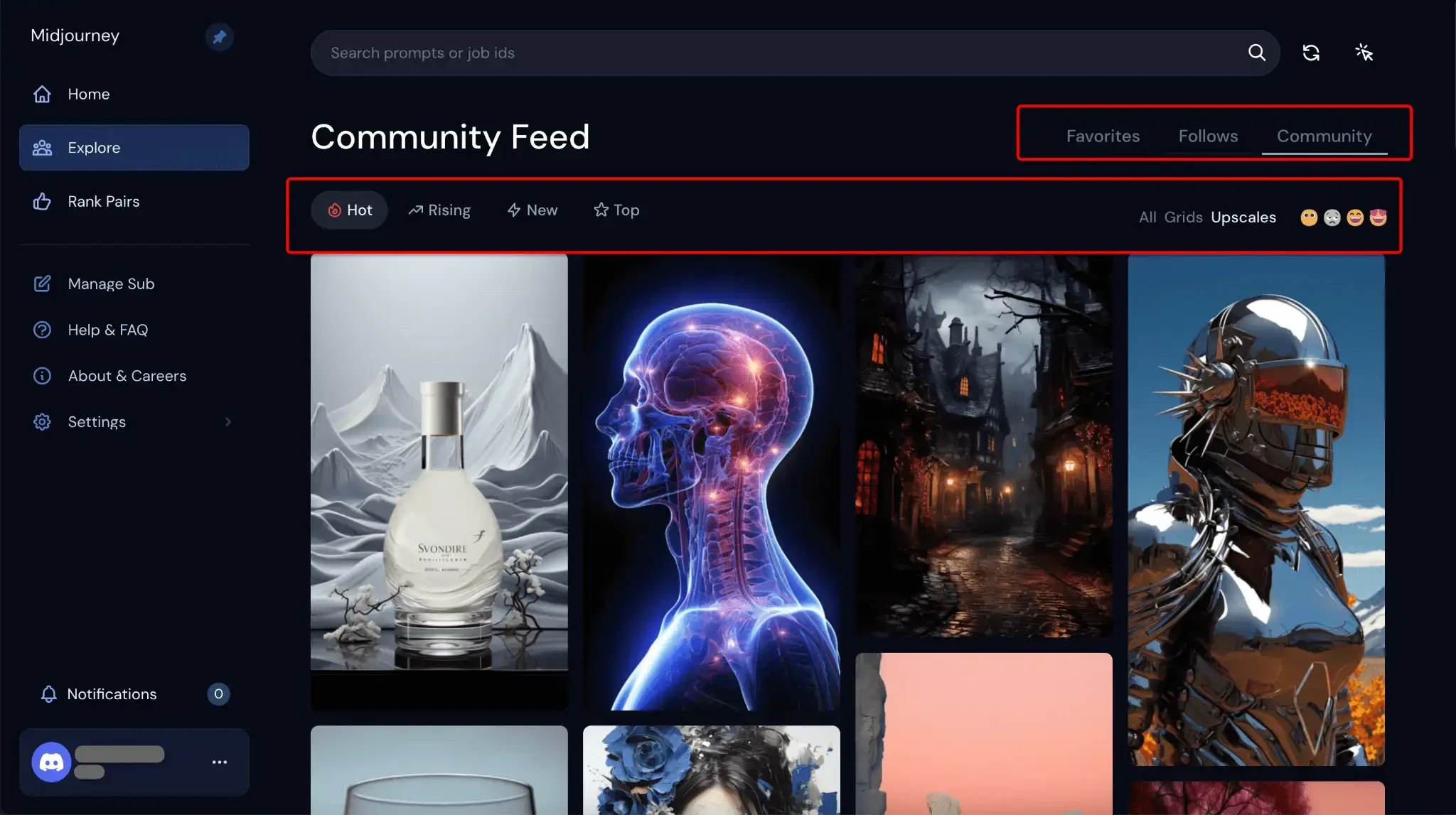
Hover over an image to see details like parameters, prompts, and author information. Click the three dots on an image to access additional options:
Copy Job ID
Open in New Tab
Report/Don't Show Me This
Favorite It
Follow the Author
Save Image
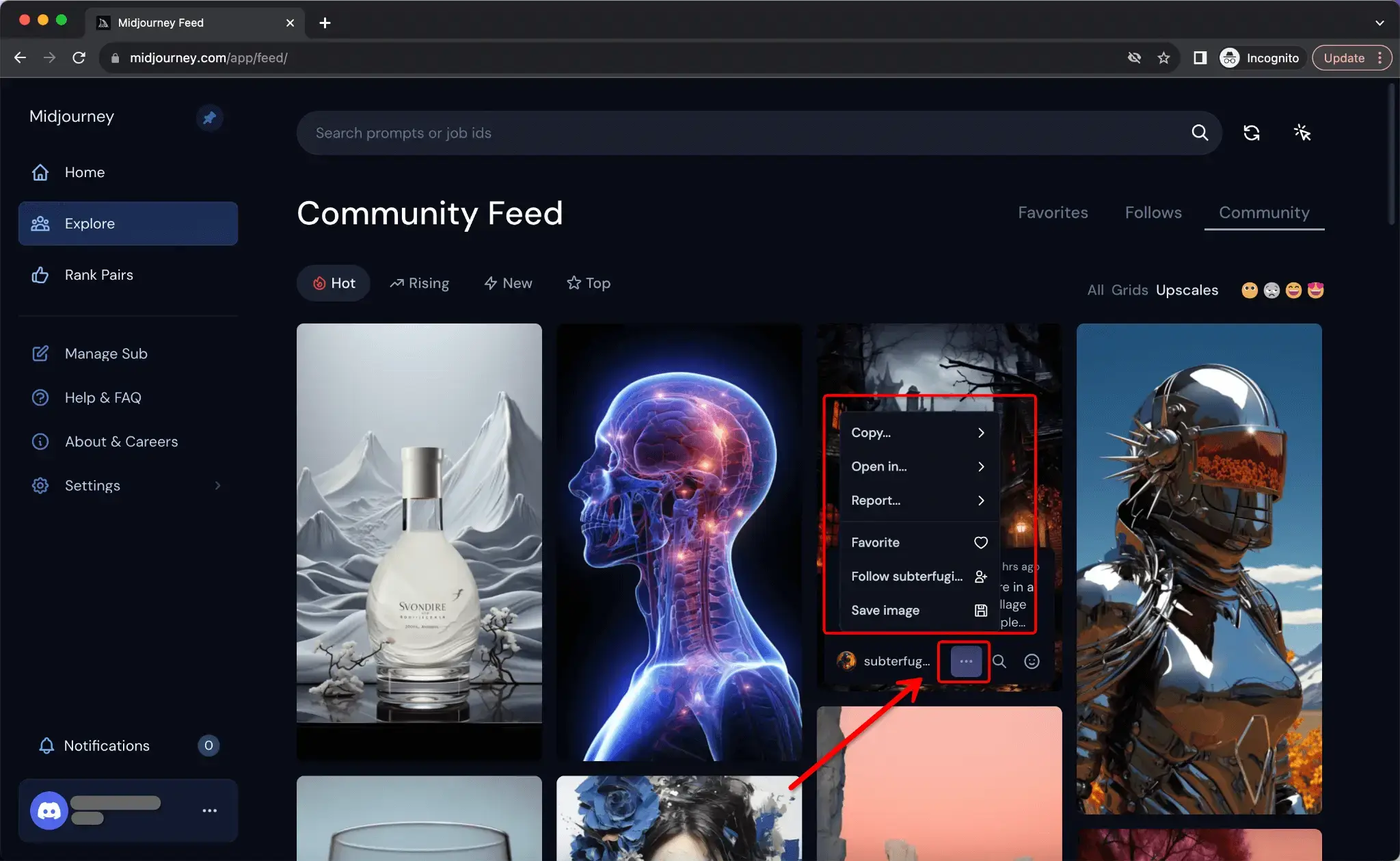
Refresh and Multiple Downloads
Clicking the refresh icon next to the search bar reloads the page, while the adjacent arrow icon lets you select multiple images for download.
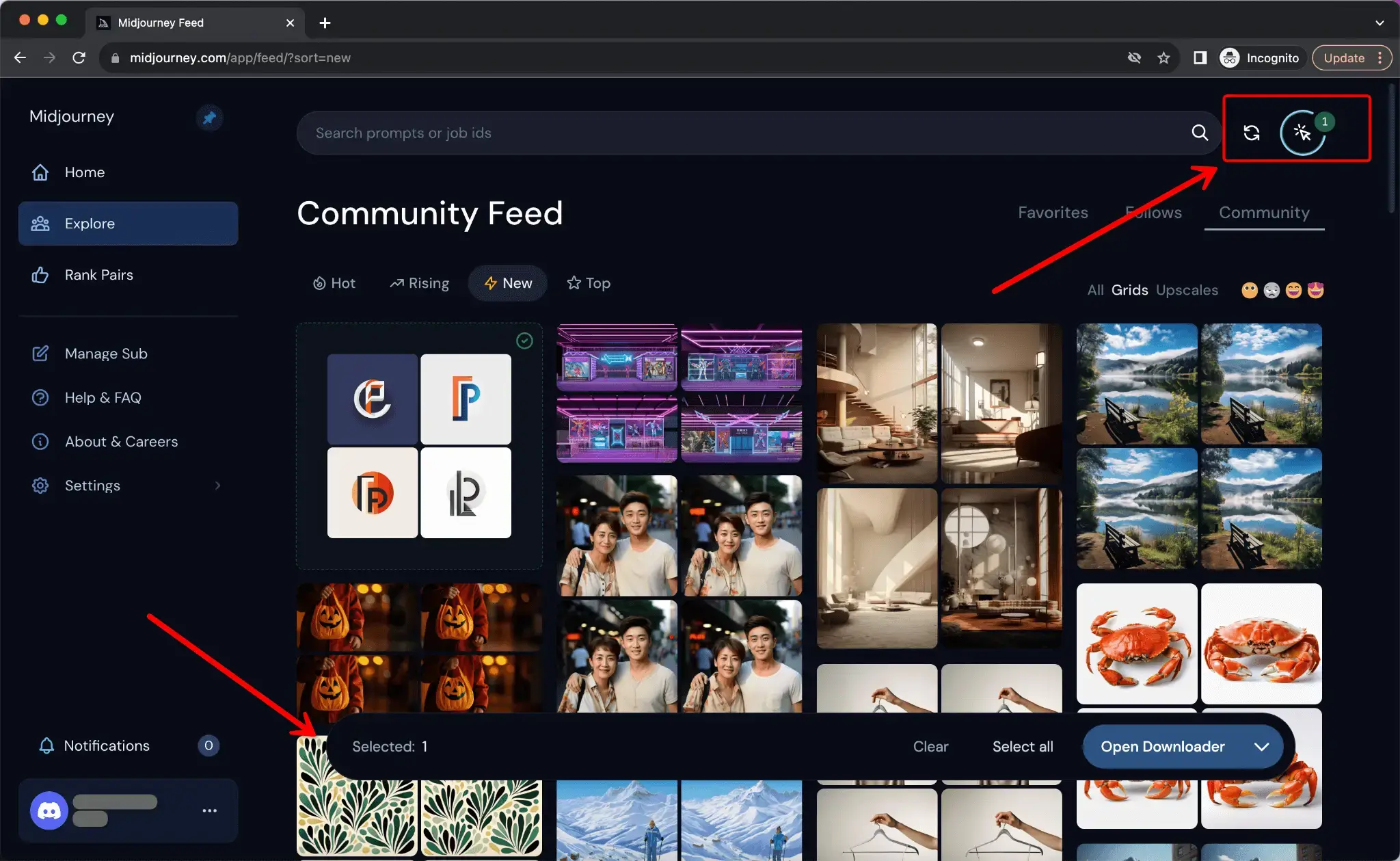
Rank Pairs
This option shows you two similar images and prompts you to pick your favorite. Your choices affect the image rankings and may influence the content of Midjourney's monthly magazine.
Earn Free Fast Hours
Midjourney rewards the top 1,000 users who have ranked the most pairs the previous day with 1 Fast Hour. Securing this takes around 50 pair rankings or about 10 minutes of your time. This is a great value offer because a Fast Hour typically costs $4.
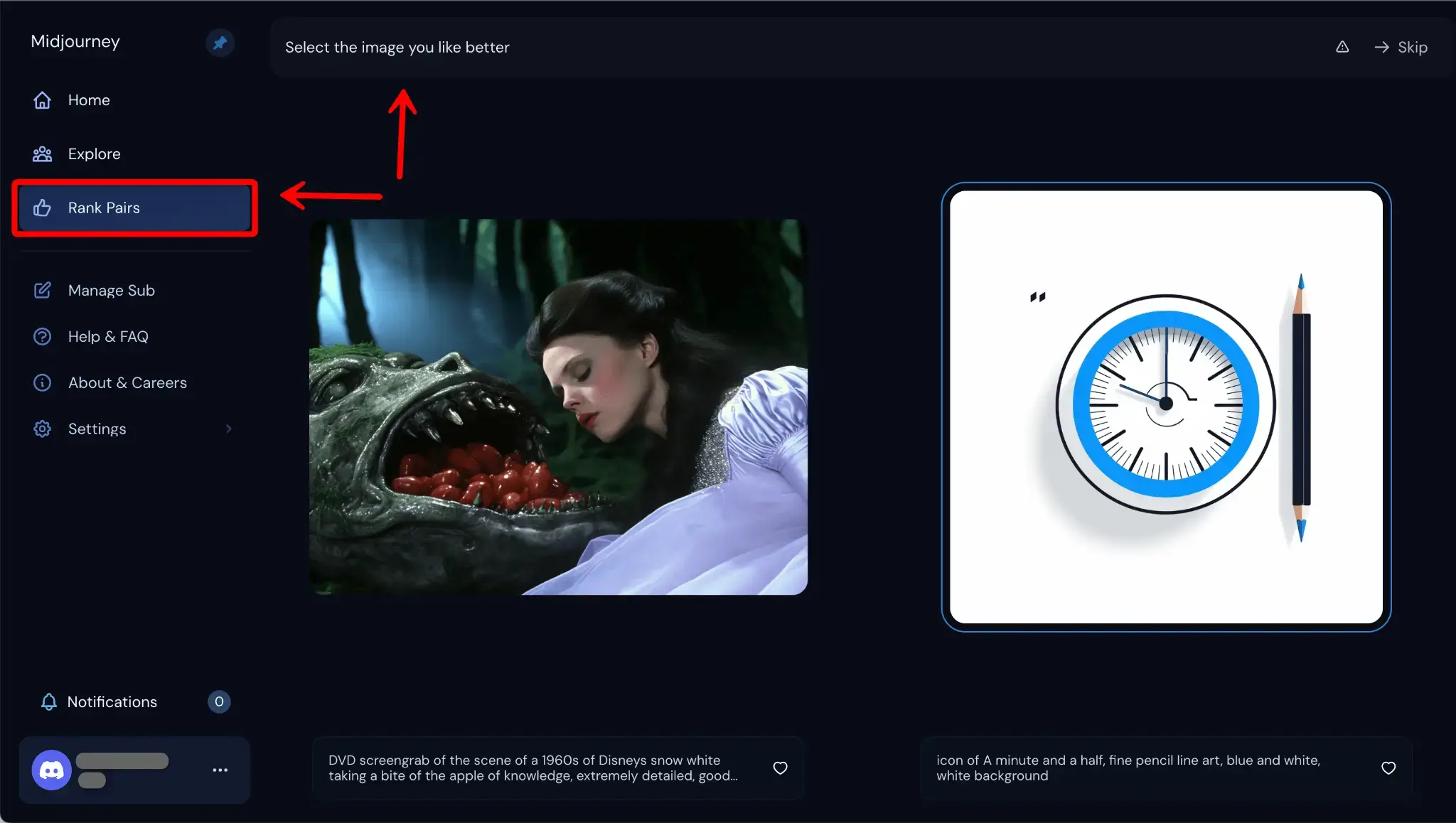
Manage Sub
In this section, you can review the status of your subscription. If you haven't yet subscribed, you'll encounter a page titled "Purchase a Subscription."
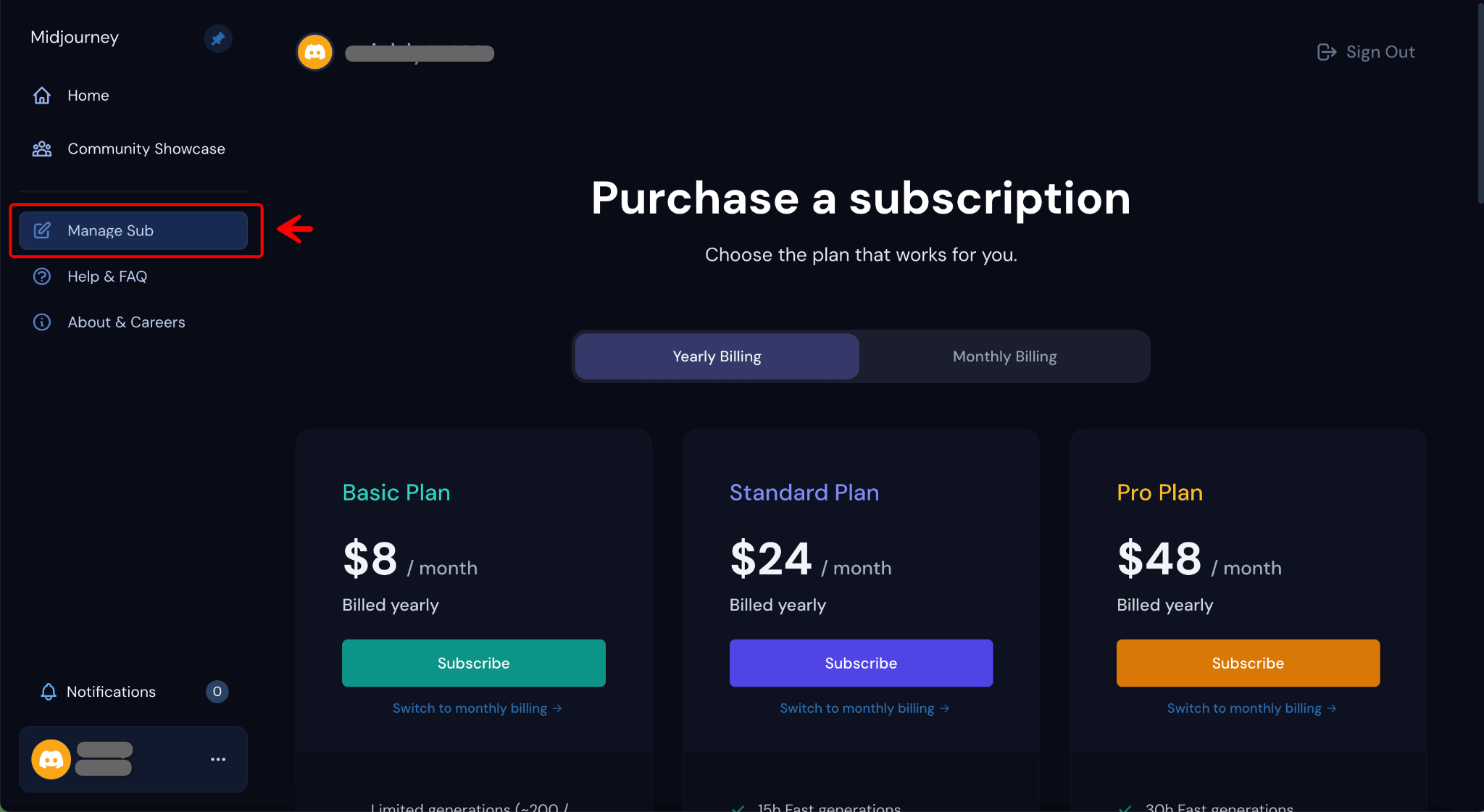
The "Manage Subscription" page will be displayed for those who are already subscribed, allowing you to review and make changes to your current plan.
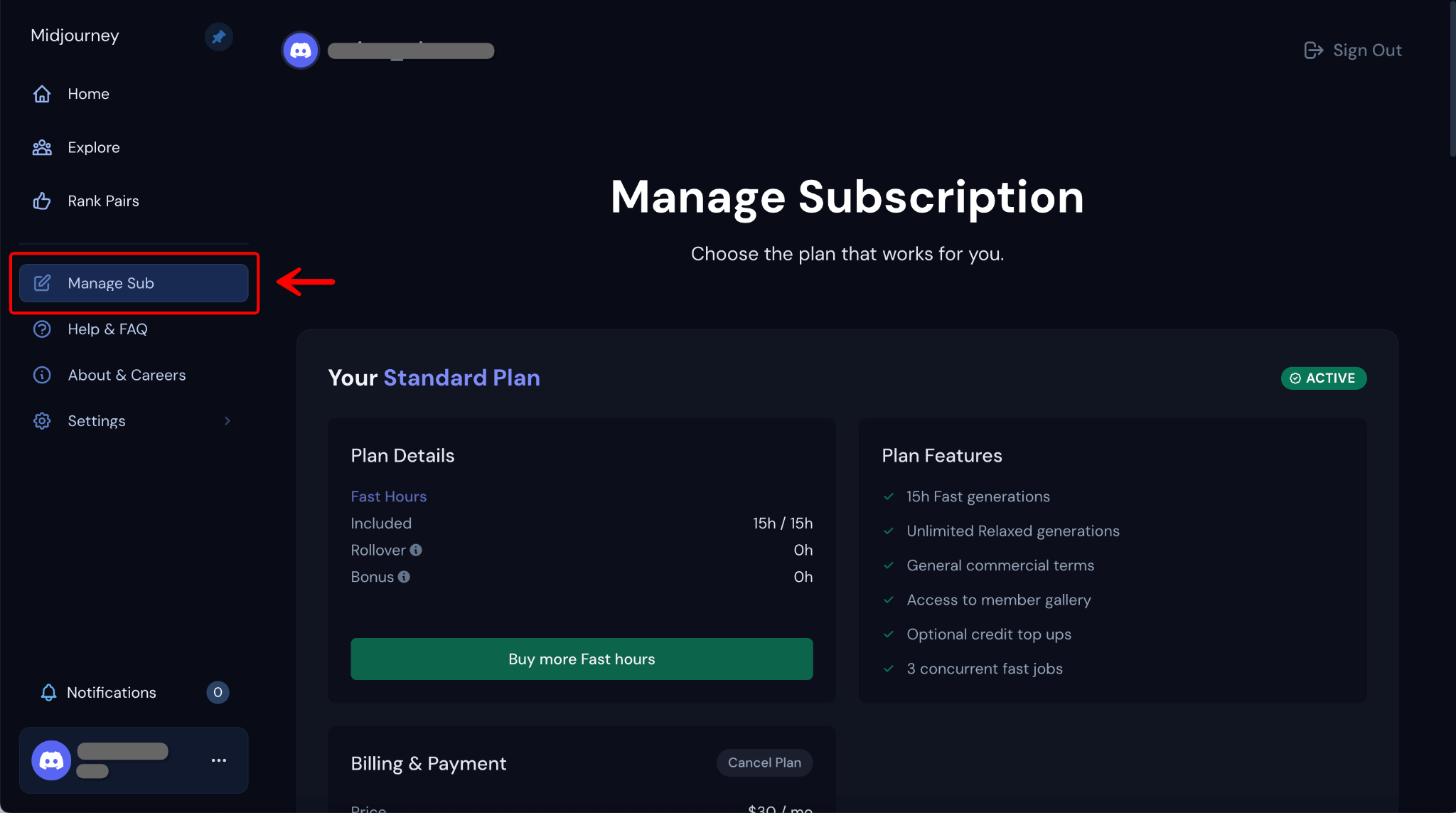
Help & FAQ
This section directs you to the Midjourney Documentation page where you can search for answers to your questions and explore a variety of topics.
Switching Modes:
Go to the upper-right corner of the Midjourney Documentation page.
Click the mode selector.
Choose either 'Current' or 'Legacy' from the drop-down menu.
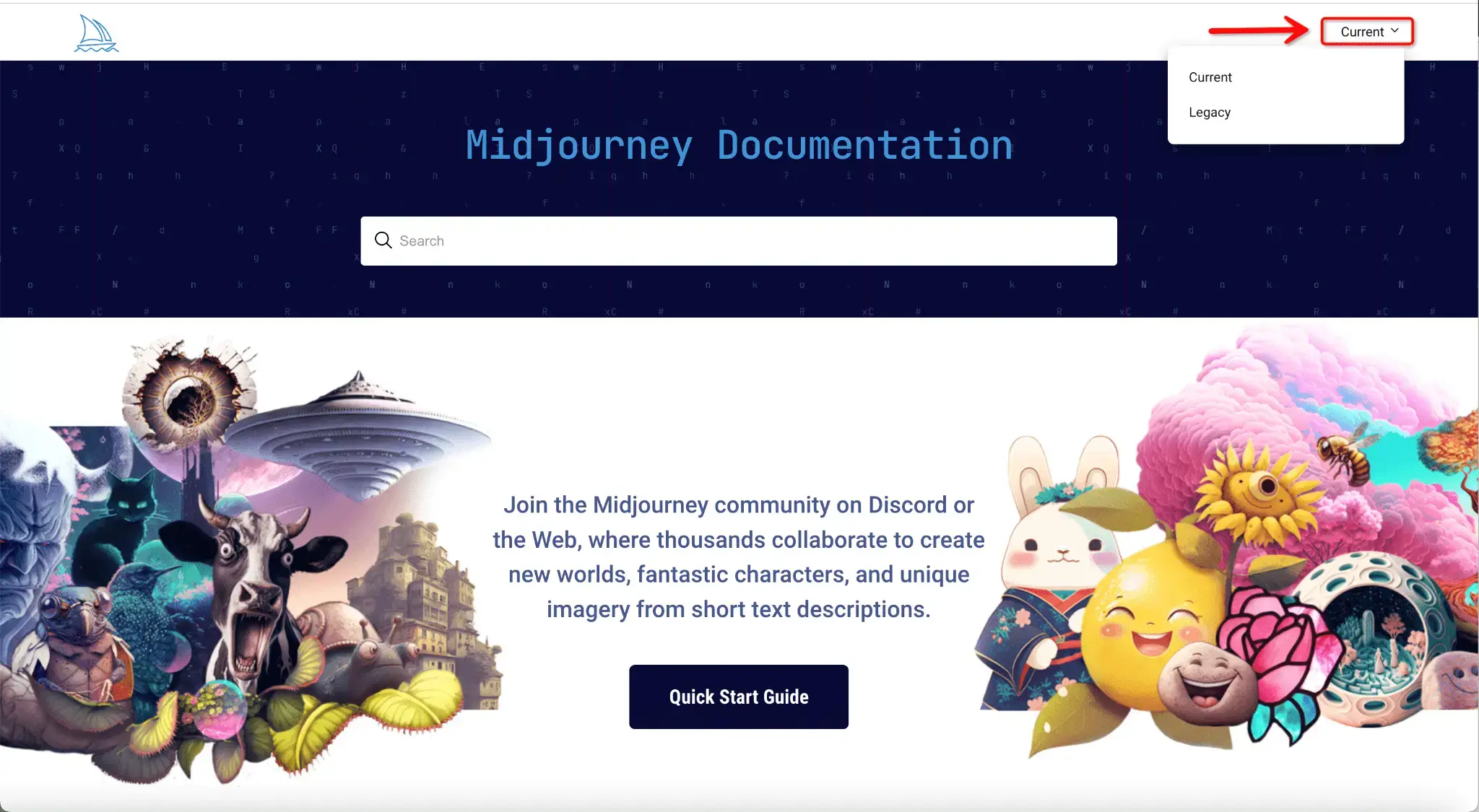
Current Mode
Search for FAQs, view the Quick Start Guide, explore a wide range of topics such as using Discord with the Midjourney Bot, the basics of prompt writing, and recently created articles.
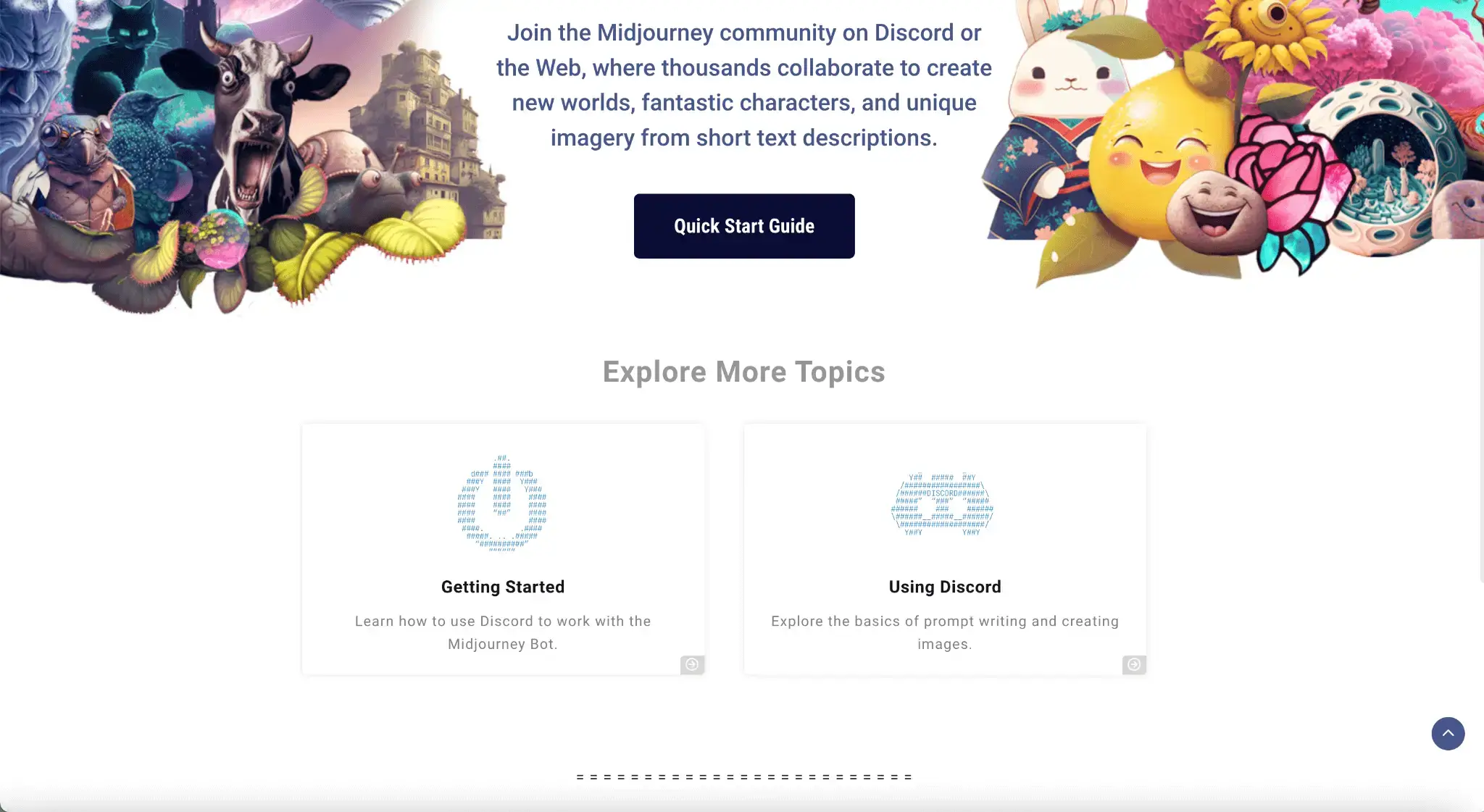
Legacy Mode
This focuses more on historical topics, including older versions and parameters.
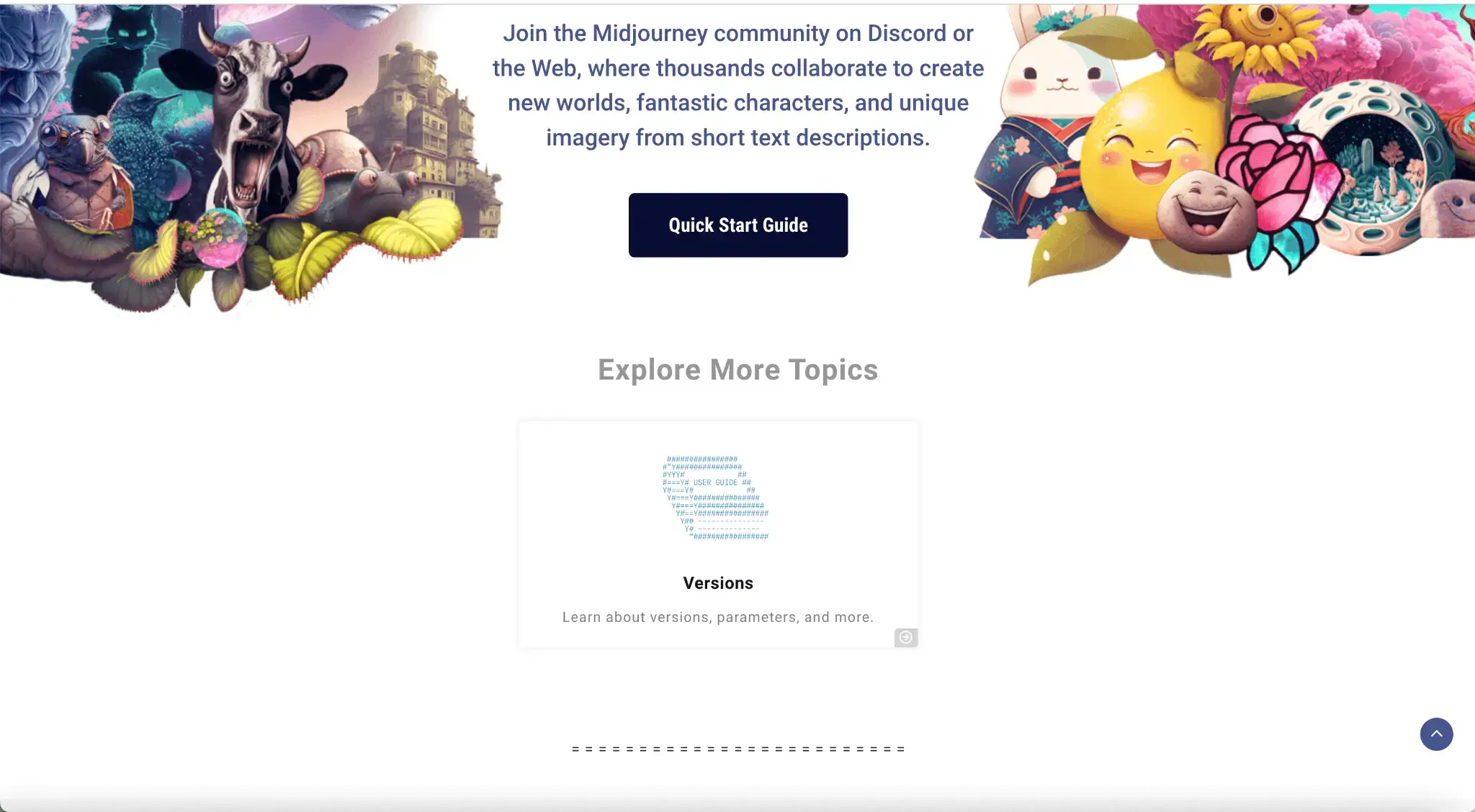
Other Sidebar
About & Careers
This section provides background information on Midjourney as well as current job openings within the company.
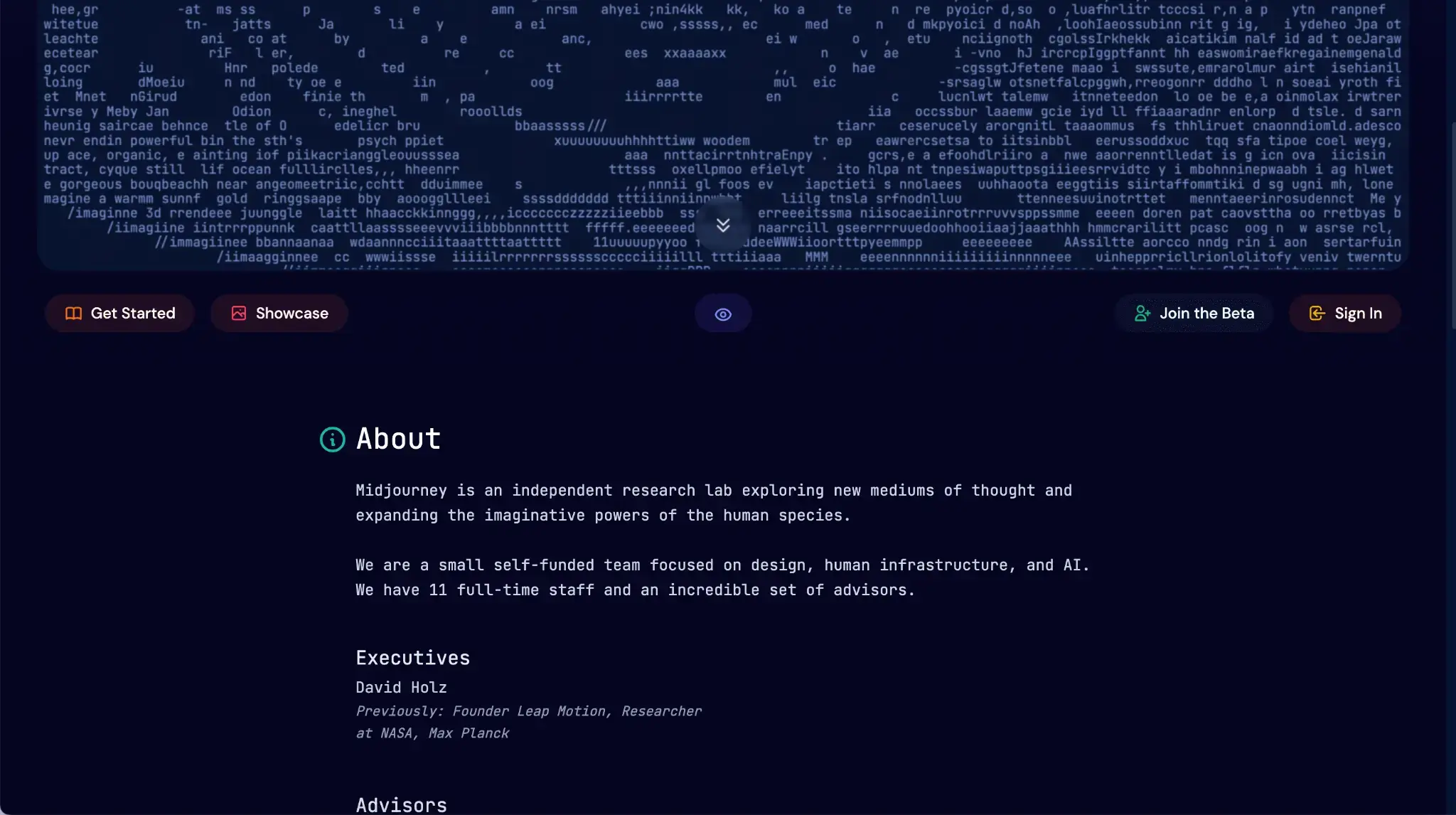
Layout Settings
If you're a subscribed user, you'll have the option to customize various layout settings, accessible from the sidebar. These include
Max Height: Adjust the maximum height of displayed items.
Card Size: Change the dimensions of the image or content cards.
Card Layout: Choose how cards are arranged on the page.
Page Layout: Customize the overall arrangement of the page.
Notifications: Manage alerts and notifications related to your Midjourney experience.
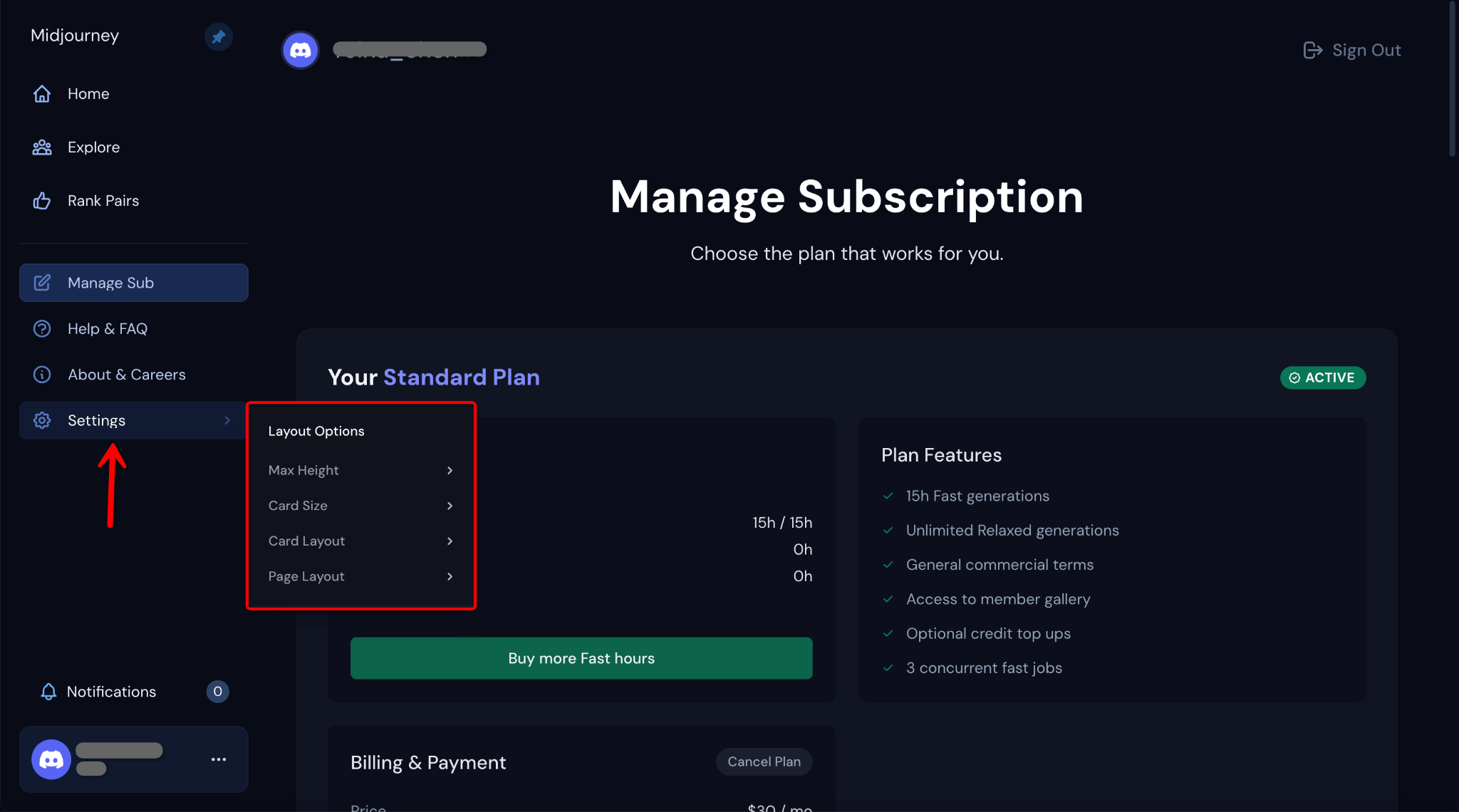
Notifications
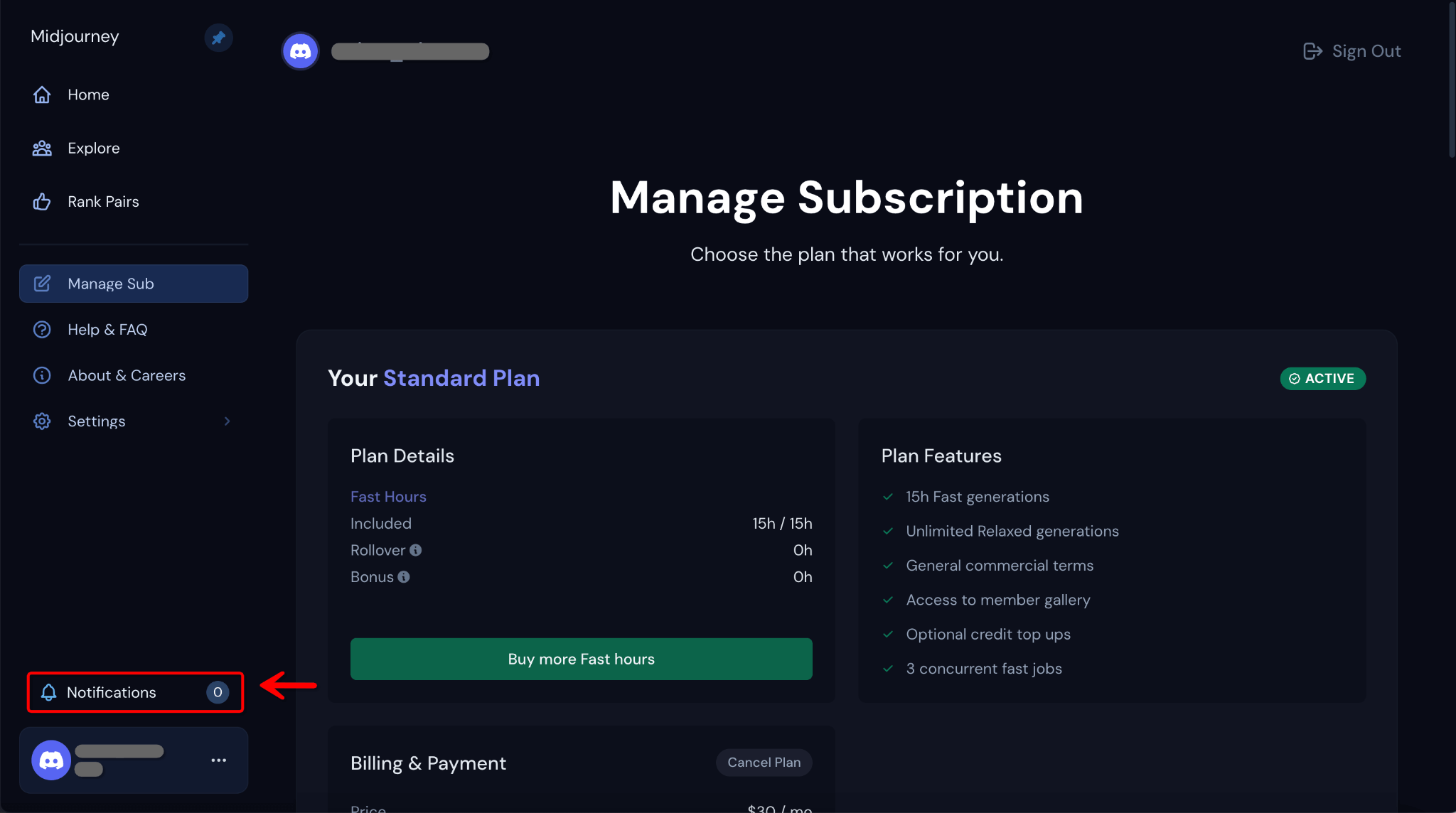
Settings
Find the three dots next to your account name in the lower-left corner and click on them.
Manage Sub: Choose this option to view or alter your subscription details.
Go to Discord: Clicking this will redirect you to Discord.
Sign Out: Select this option to log out of your Midjourney account.
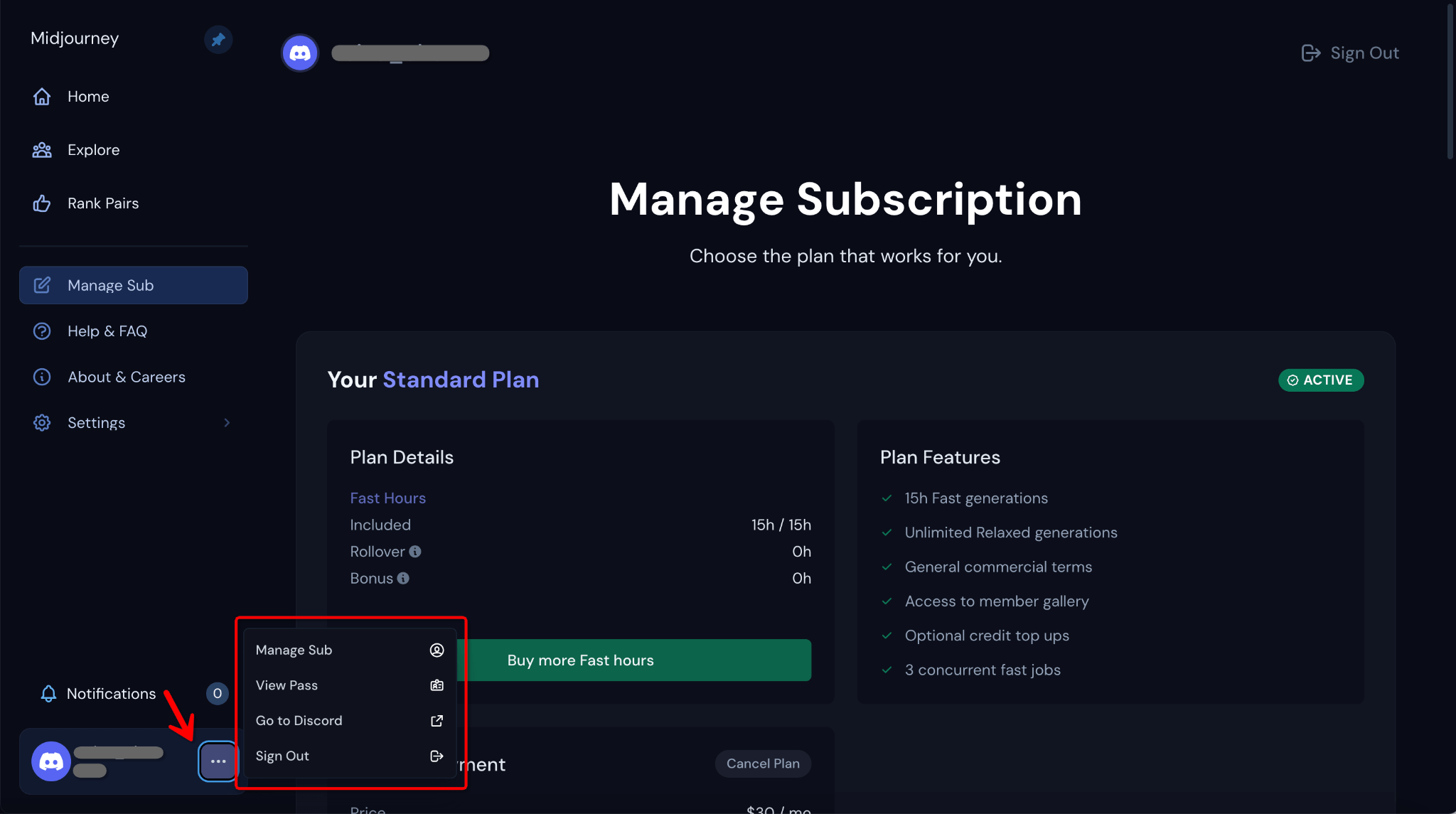
Visit Pass: This is where your electronic membership card for Midjourney is stored, displaying your unique ID.
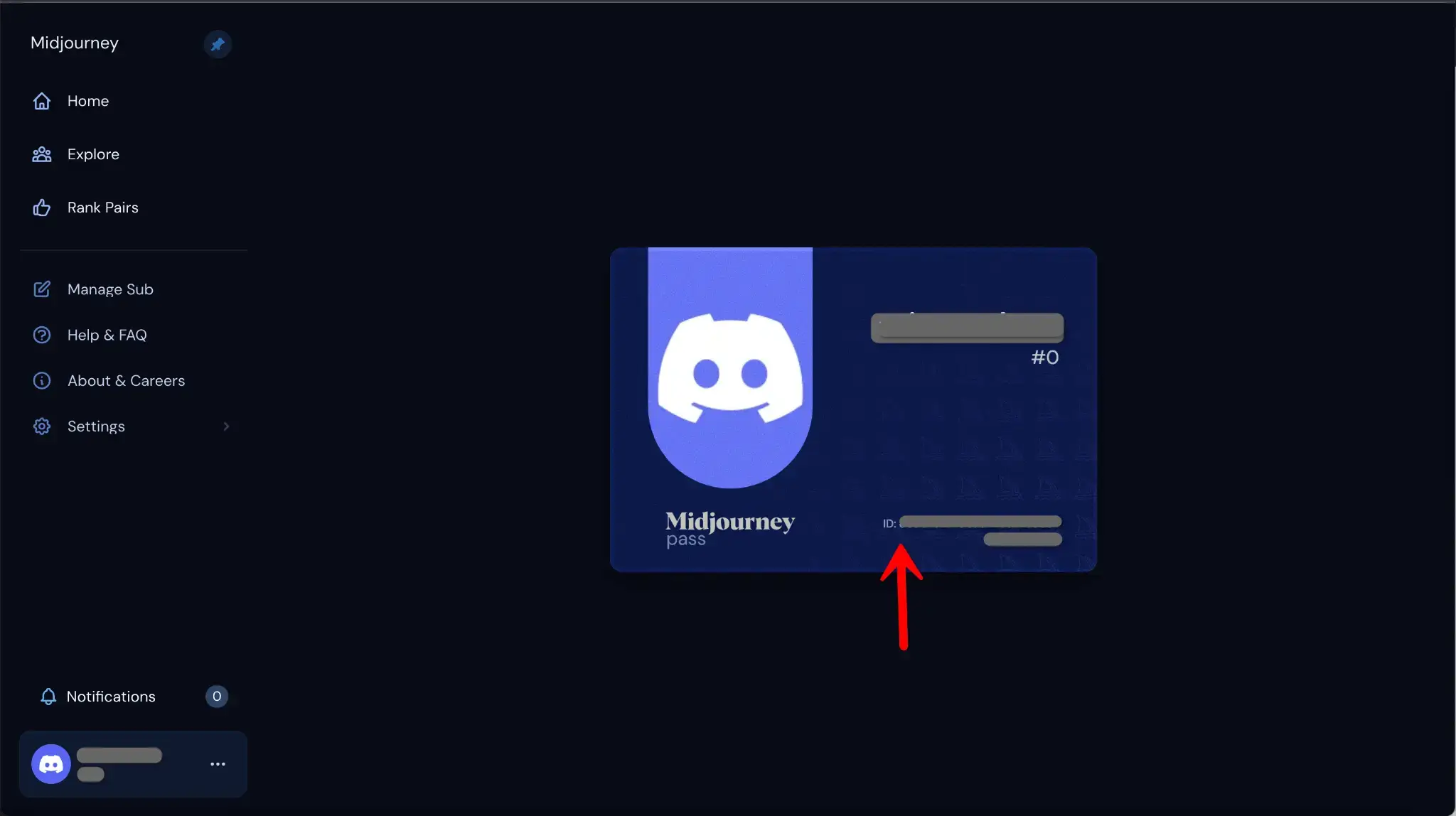
Conclusion
Whether you're new to the platform or a seasoned Midjourney user, understanding the web app's full range of features can significantly enrich your experience. We hope this guide, complete with visuals, has made navigating the Midjourney Web App both easy and intuitive. Now, you're all set to explore, manage, and customize like never before. Happy journeying!
