How to Use Midjourney: A Swift 5-Minute Mastery Guide
Immerse yourself in AI-generated art with our guide on how to use Midjourney. Whether you're an artist seeking inspiration or a tech enthusiast exploring AI's creative potential, Midjourney offers an accessible and fascinating platform. Dive into this exciting fusion of technology and creativity, unlock unprecedented artistic possibilities, and shape the future of art, one AI-generated image at a time. Join us and discover how to master Midjourney to create unique, stunning, and out-of-this-world imagery!
Sign Up for Discord to Use Midjourney
The first step is to create a free account on Discord.
What's Discord?
Discord is a chat platform. Many gamers and community groups use it to communicate with each other. It is the communication hub for Midjournery users, and a Discord account is mandatory.
You can go to the official Discord website https://discord.com/, click “Open Discord in Your Browser,” then follow the on-screen instructions to sign up.
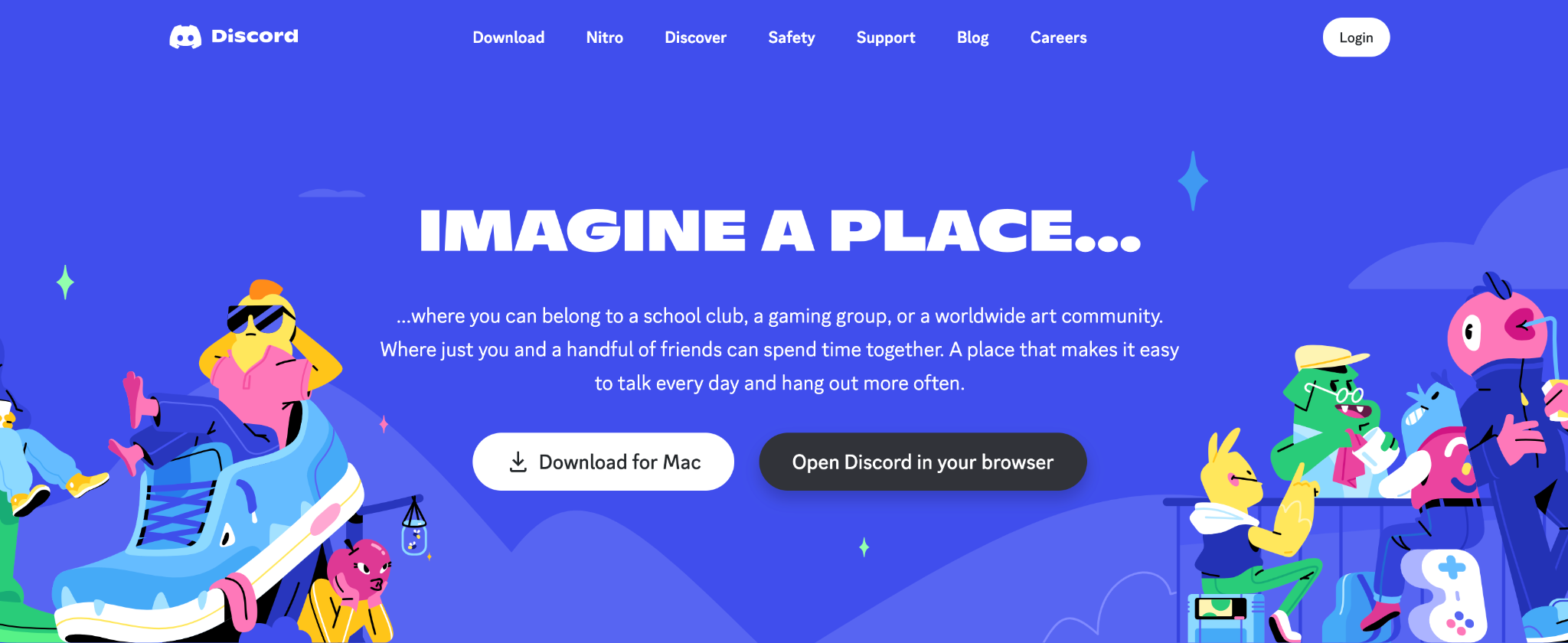
Register on Midjourney
After securing your Discord account, sign up at the Midjourney website.
Click on 'Join the Beta' to receive an invite to the Midjourney Discord channel. Follow the on-screen instructions of Midjourney to get access.
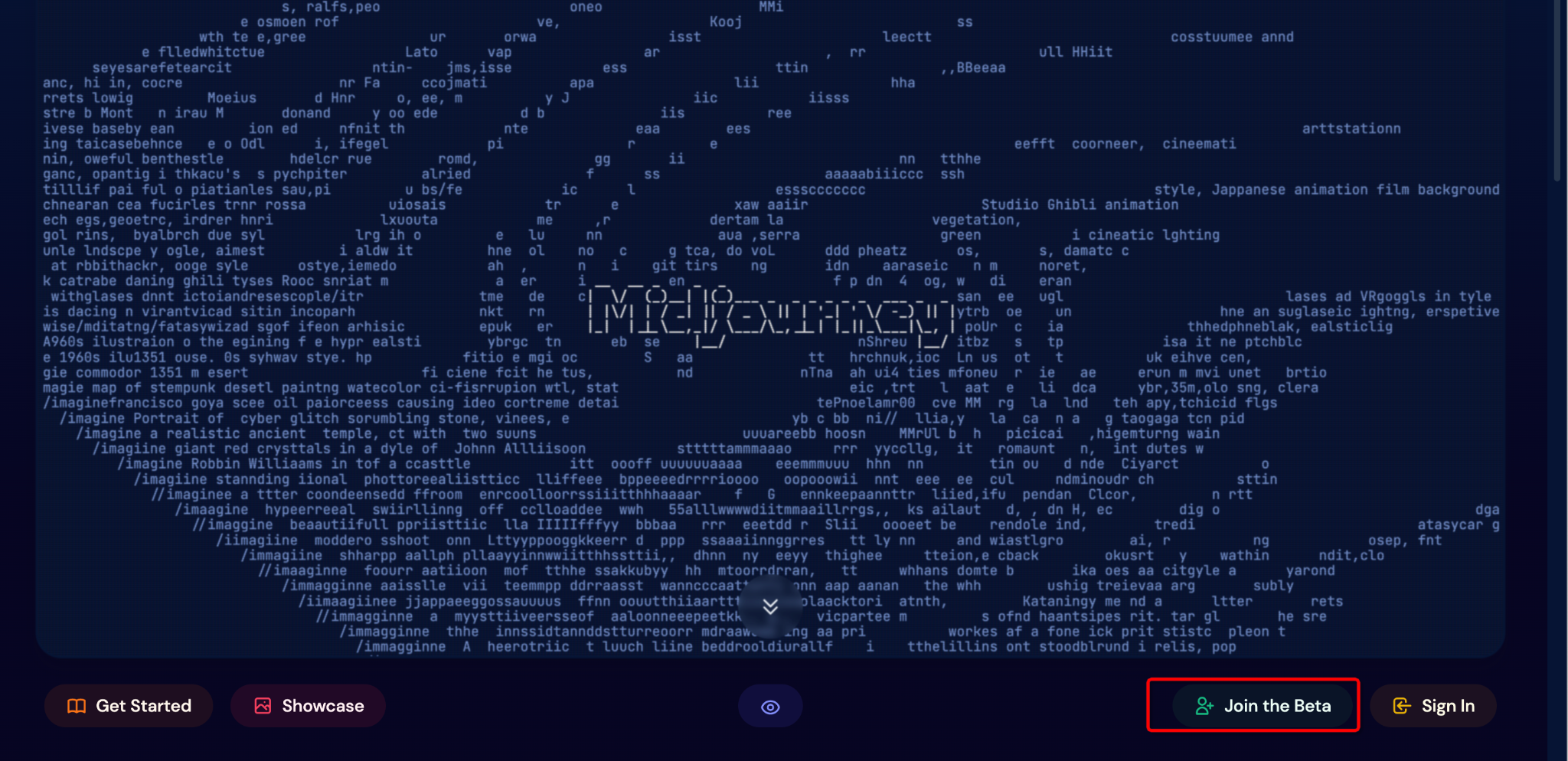
Accepting this invitation will allow you to join the Midjourney community.
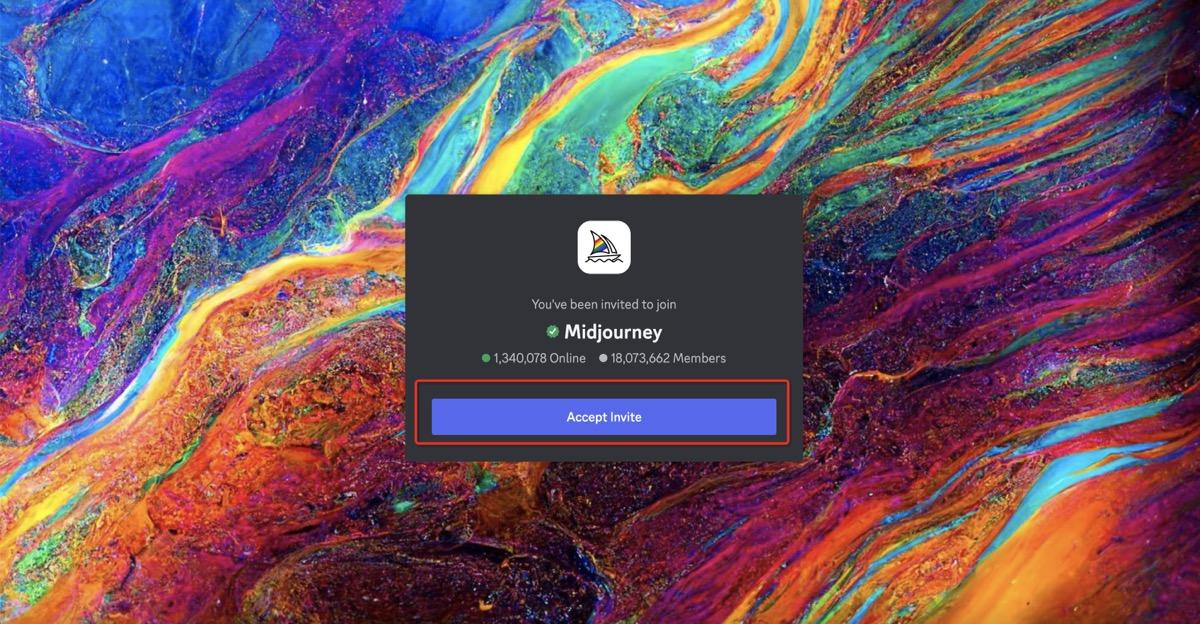
Subscribe to a Midjourney Plan
Midjourney gives you a trial version that limits you to a certain number of hint options, approximately 25 free images, for each new account. After that, you must purchase its plan to continue using it.
To upgrade to full membership, you need to go to any newbies room, swipe down, and you will see a series of hashtags, such as #newbies-125. Pick one, type /subscribe in the message box, and press Enter or Return to get a subscription. Midjourney robots power the service.
You will then be given your unique link to purchase the program. Follow that link and choose your subscription.
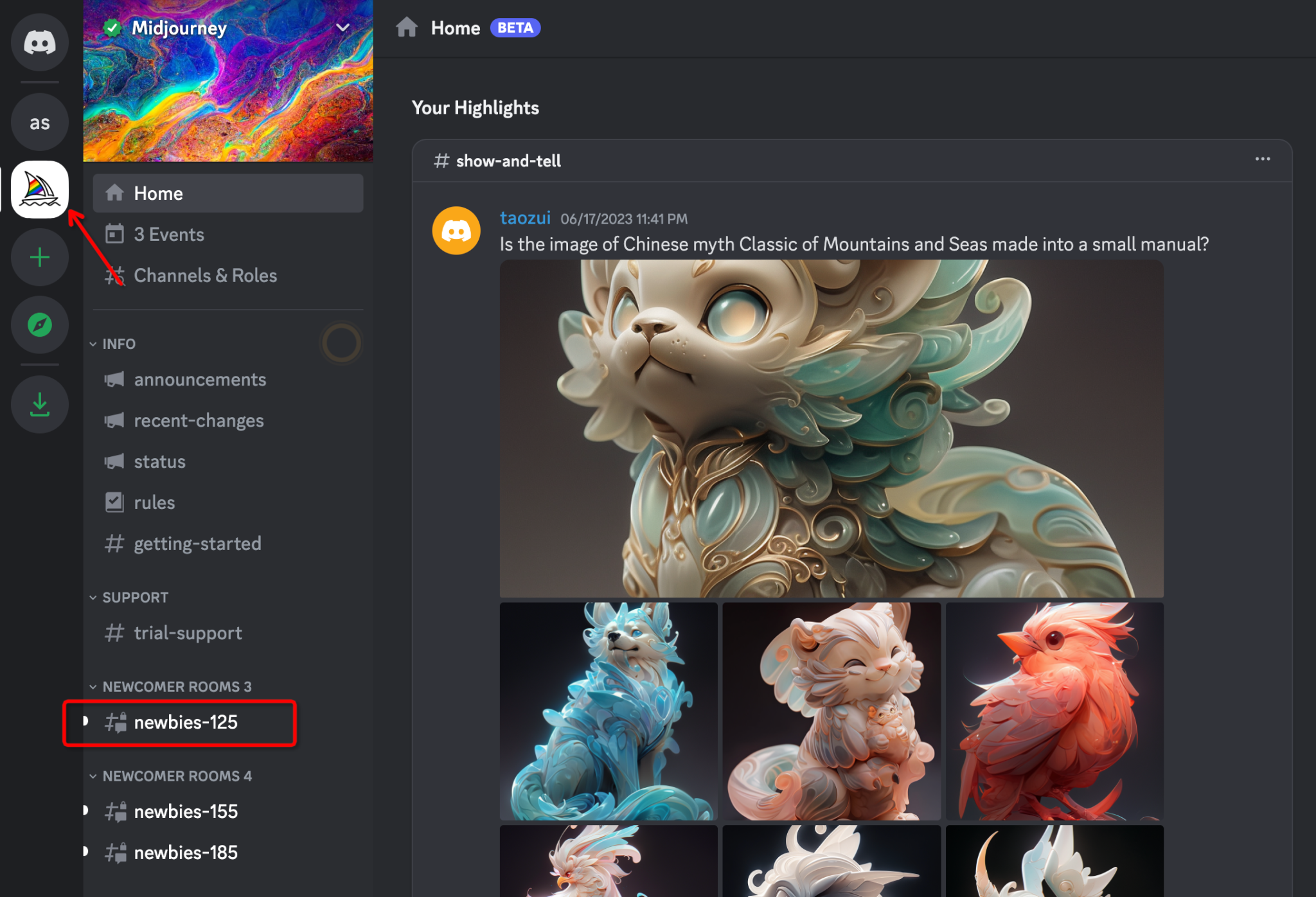
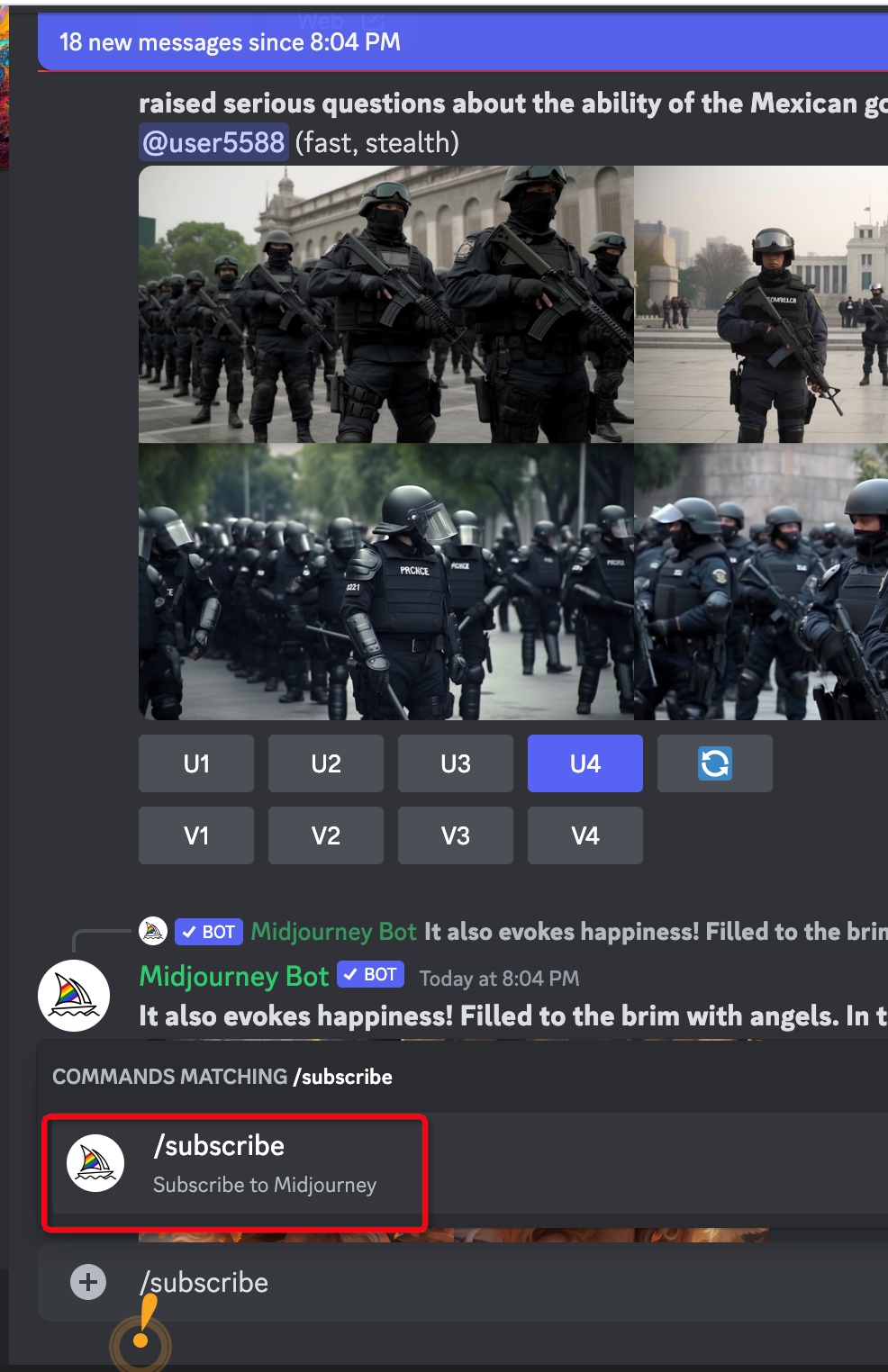
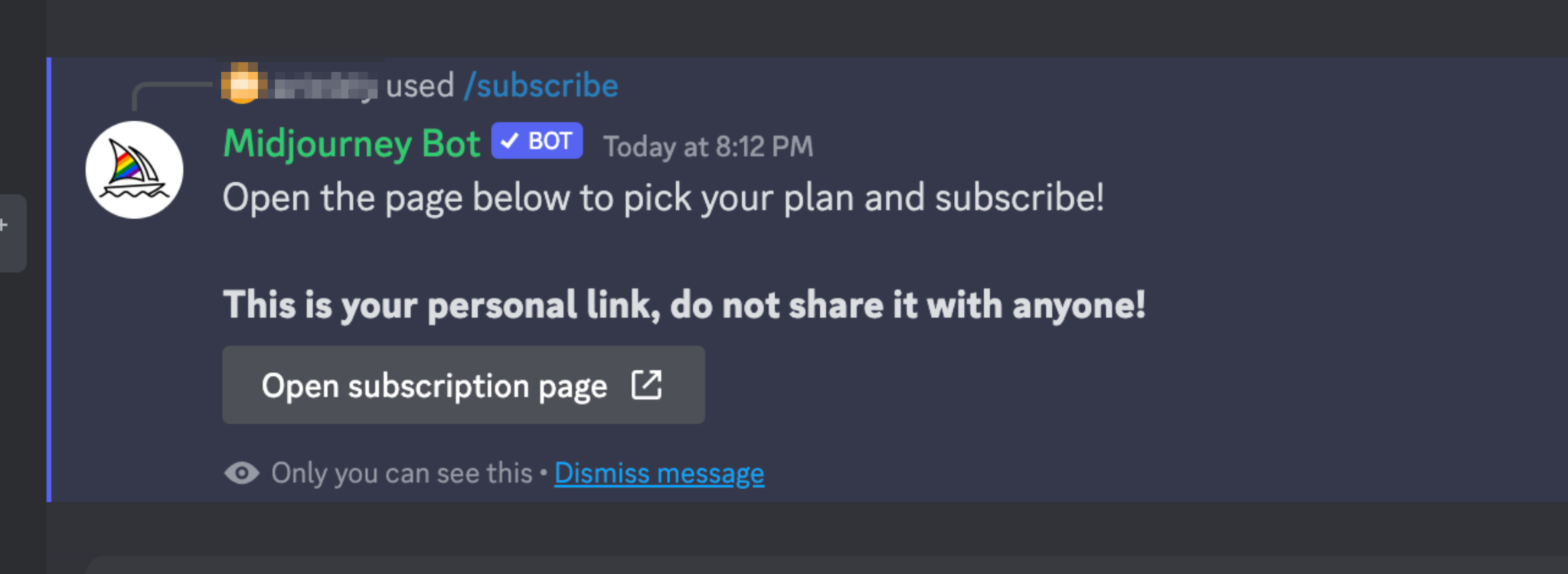
Midjourney Pricing Plans
Once you have initiated the subscription process, you'll be redirected to a page displaying the various Midjourney plans.The pricing and features for each are as follows:
Basic Plan: Priced at $10 per month, this plan offers approximately 200 image generations monthly.
Suggestion: This plan is suitable for users who need a moderate amount of AI-generated images.
Standard Plan: For $30 monthly, the Standard Plan provides 15 hours of image generation, unlimited relaxed (slow) generations, and a private chat room.
Suggestion: This plan is aimed at more active users who require additional image generation capabilities.
Pro Plan: At $60 per month, the Pro plan offers 30 hours of fast image generation, a free chat room, and unlimited relaxed image generations.
Suggestion: This plan is tailored for professional or heavy users, who need substantial image generation resources.
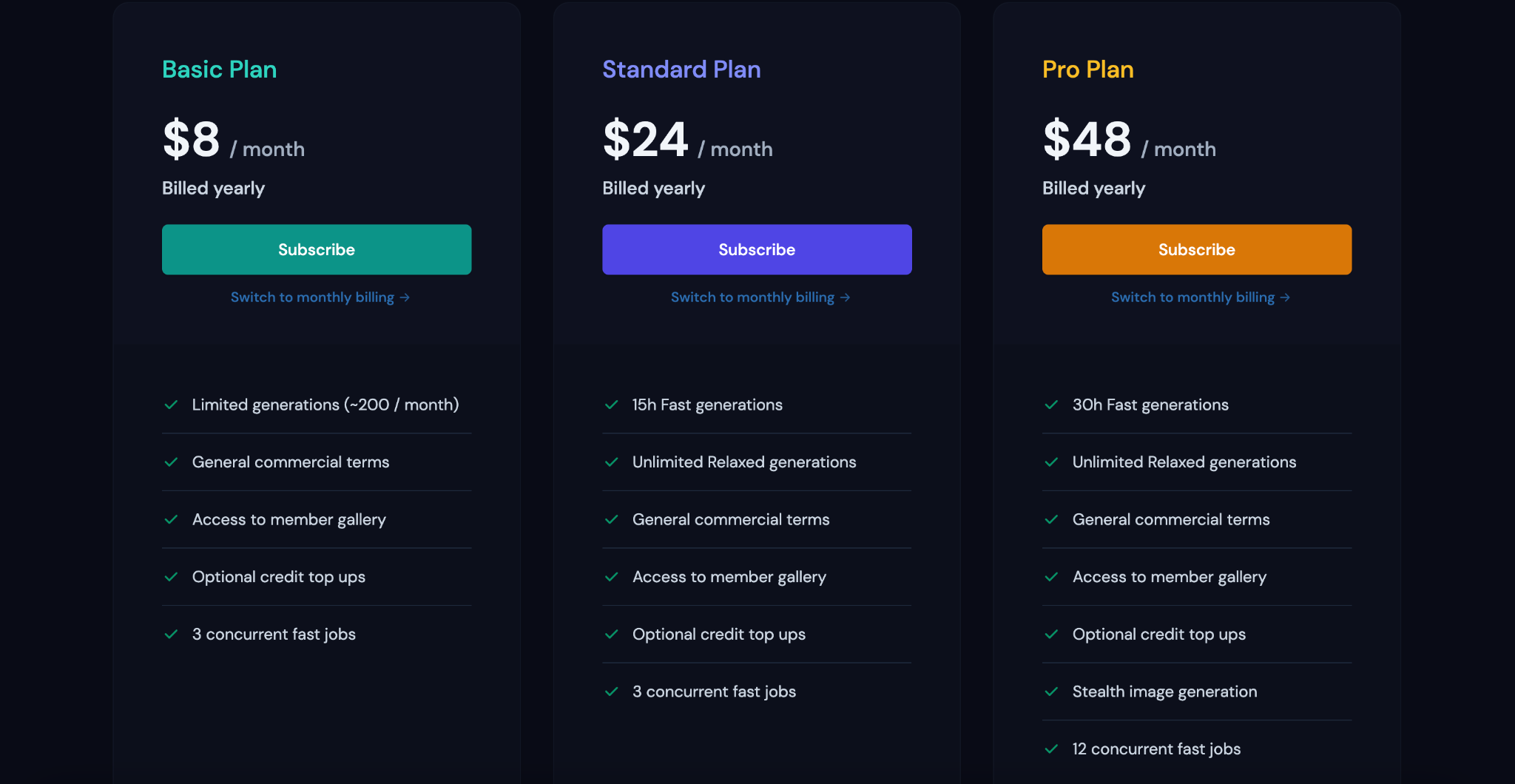
Once you've chosen and subscribed to a plan that suits your needs, return to Discord to start creating, editing, and downloading images using Midjourney's AI technology.
Midjourney Features and Steps to Use It
Text to Image in a #newbies Channel
Midjourney enables you to convert text into images. You need to provide as detailed and precise a description as possible of the image you want, such as style, characters, setting, etc.
After that, you just need to go to any of the #newbies channels, then type /imagine in the message box, type your text after "prompt" and press Enter or Return. After a short wait, this command generates four image variations based on your prompts.
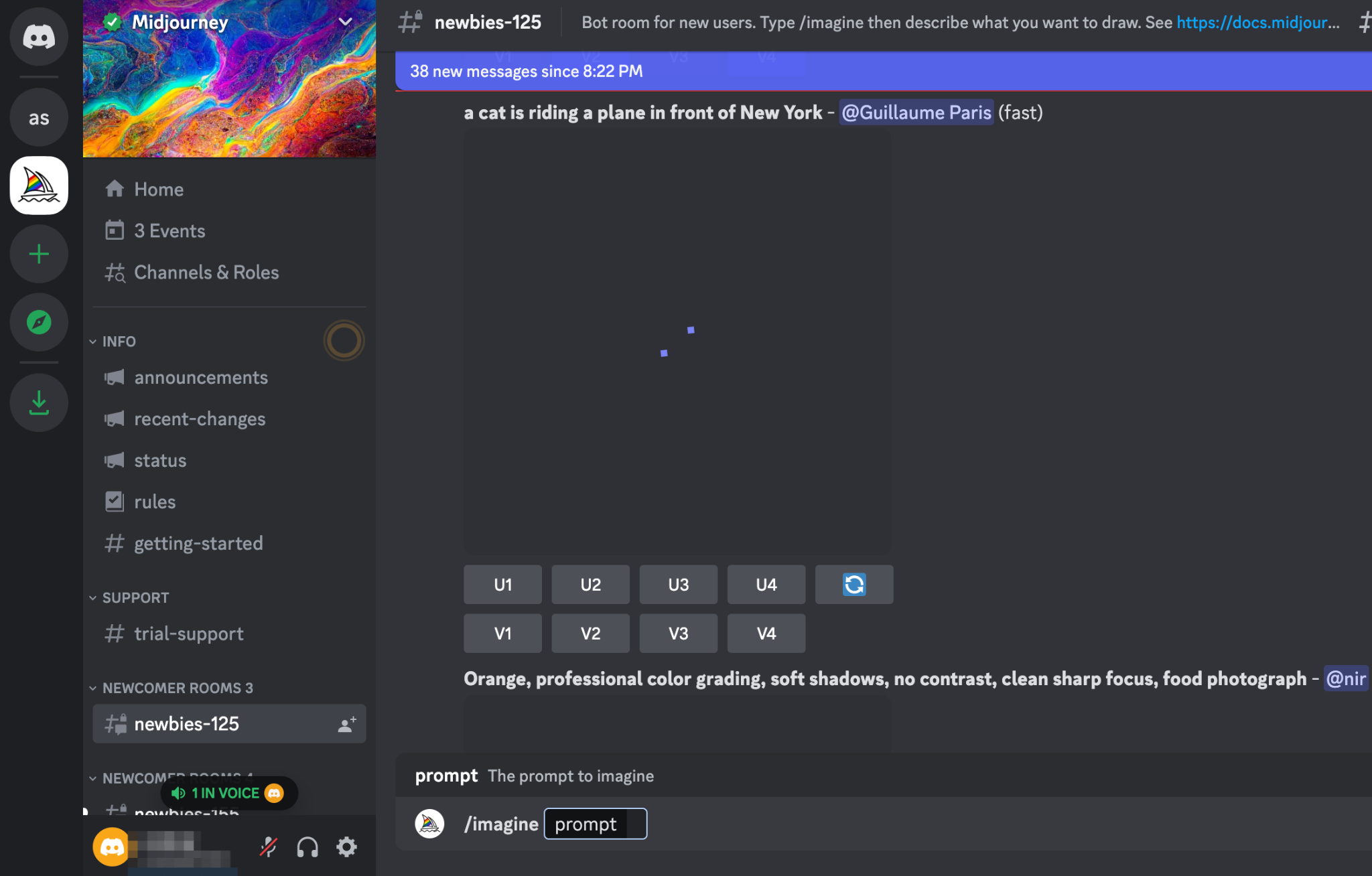
E.g.: "A child flying a kite on a windy day"

If the picture you generated does not meet your needs, you can continue to "edit" your command to get a satisfactory picture.
Editing Images with Upscaling and Variations
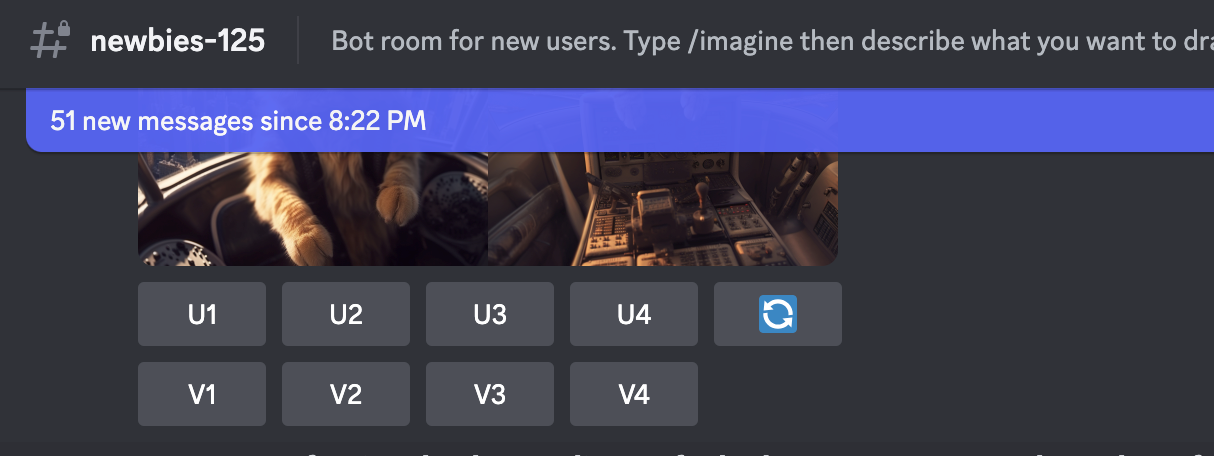
U1-U4:
This represents an upscaling function to the resulting image. With them you can get larger versions and add more details or elements on this image.
V1-V4:
This shows the variant. You can choose one of these to make four new variations on the selected image.
Regenerate button:
If you are not satisfied with your current images, you can regenerate a new set of images. And the new setting is also based on your original prompt.
Image to Text
Instead, you can also use Midjourney to help you write descriptions for your images.
To use this feature, use the /describe command and append the image to the command.
Next, Midjourney will analyze and generate a description of your image. Using the text it generates, you can tweak it to make it perfect. Or you can reuse it for further image generation.
Applicable scenario example: You may want to develop a creative picture but don't know how to describe it, such as a picture of a sunset on the sea. Then you can find a picture that meets your requirements and let Midjourney provide a description. Then you can further optimize the details based on the text it gives to get the picture you want.
Example:
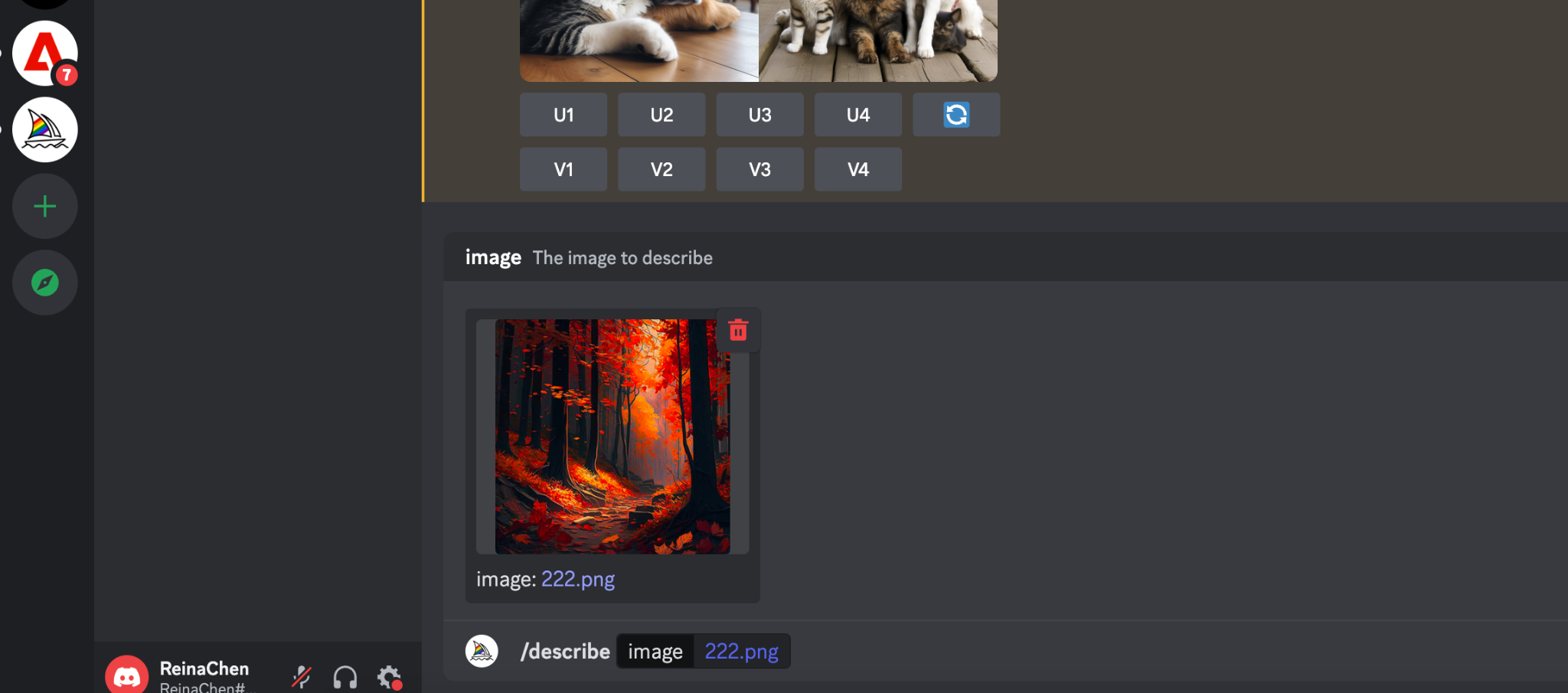
Imagine Commands
Imagine commands provide even more control over your image output. Including:
Parameters like image quality (-q).
Image fast weight (-iw) can be adjusted to create images with varying degrees of fidelity to the original text prompt.
The aspect ratio command (-ar) lets you dictate the dimensions of the output image.
Example: "/imagine cats and dogs –q 3 –iw 0.25"
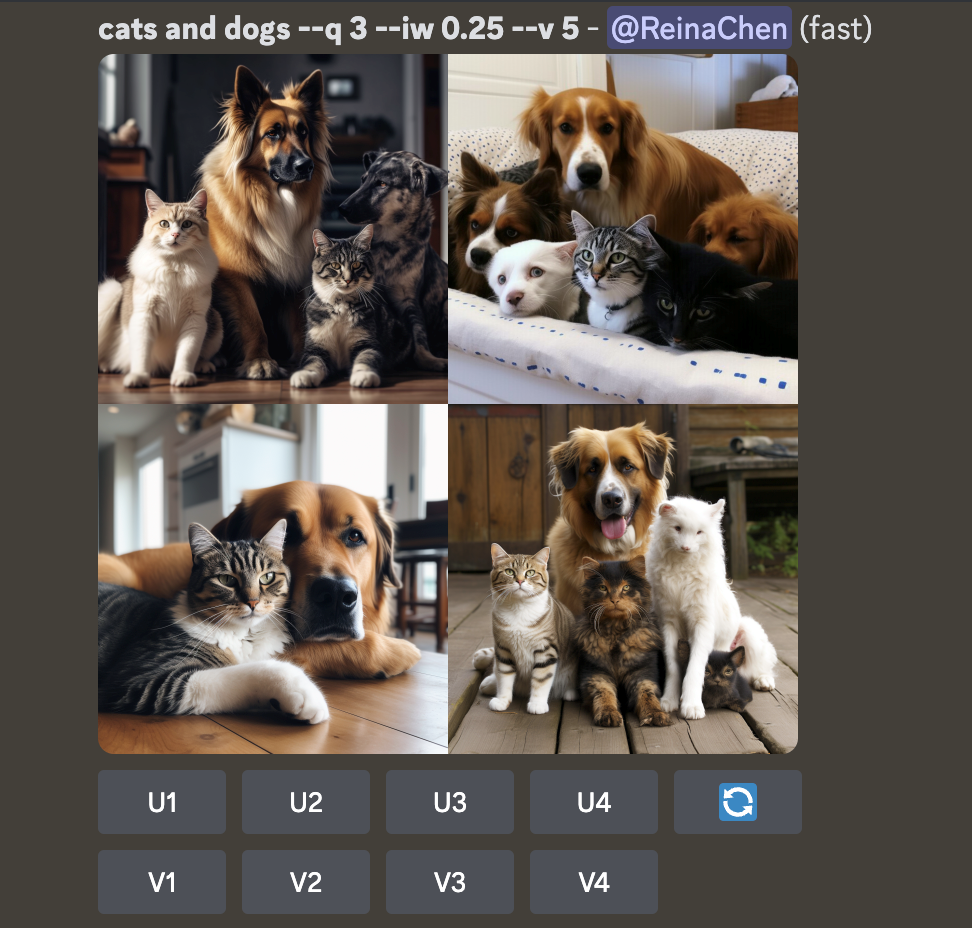
Prompts
Midjourney introduces several advanced prompt types.
'Image prompts' allow you to use your images in combination with text for image generation. But now, it’s only for subscription users.
To use this, simple click the “+” icon to upload a file. Then input your prompt to generate images.
e.g:
Image Prompts: upload an image of a "twilight sky" and combine it with a text prompt "underneath a twilight sky, a castle stands tall" to generate an image.
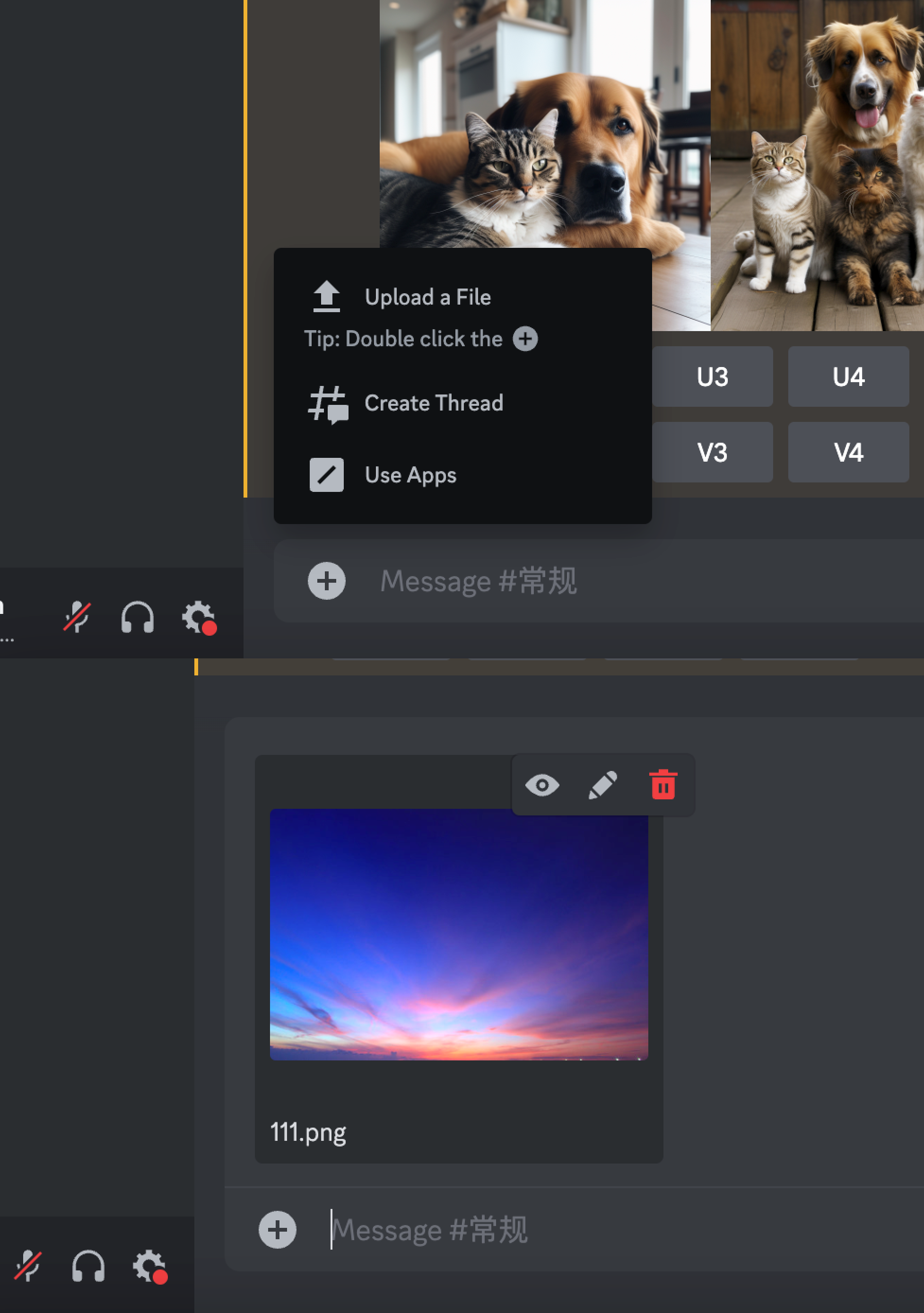
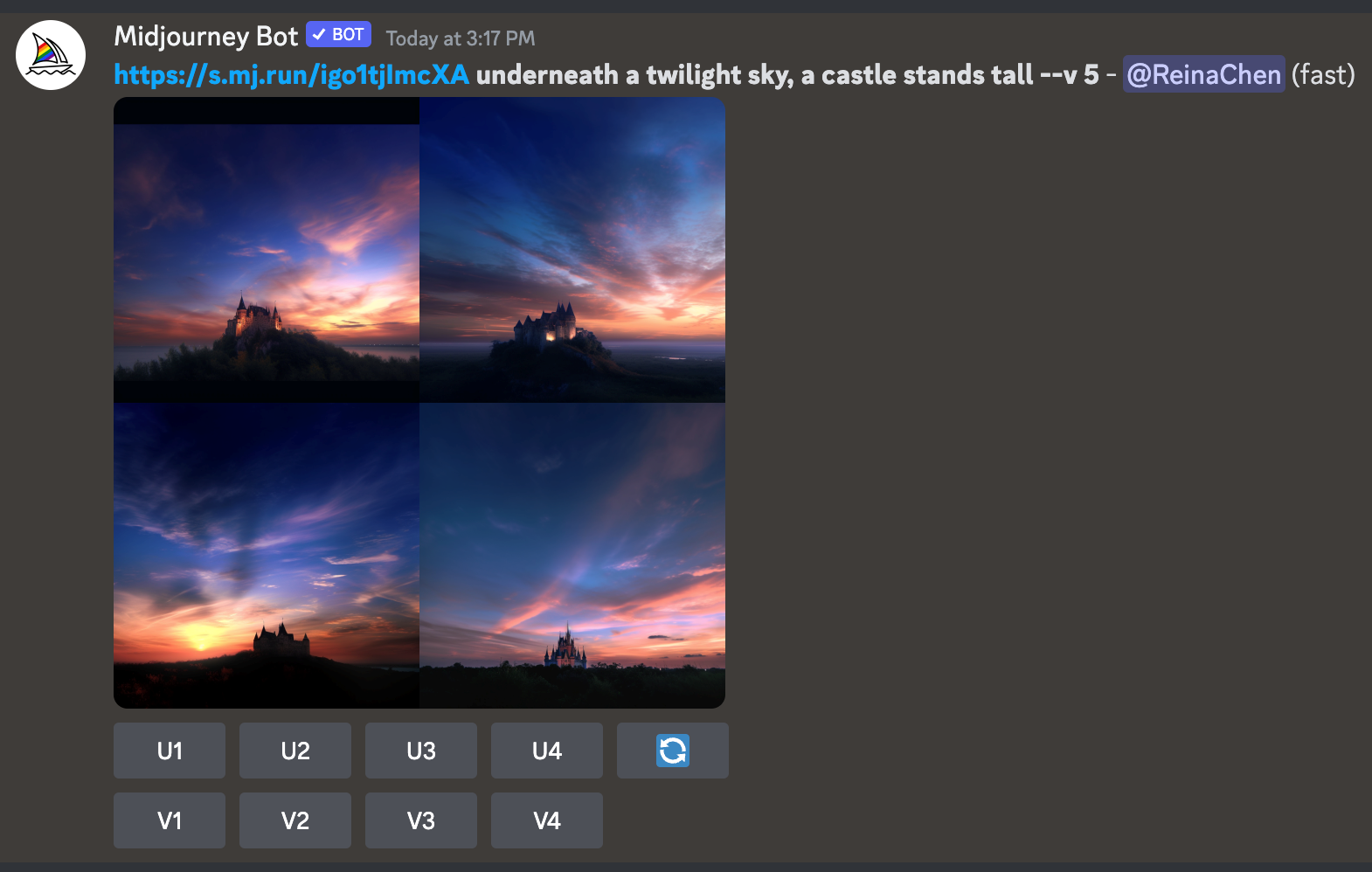
'Remix' lets you tweak existing prompts or parameters to create new compositions or alter the style of an image.
e.g:
Example: change the lighting in the previously generated image of "a castle underneath a twilight sky".
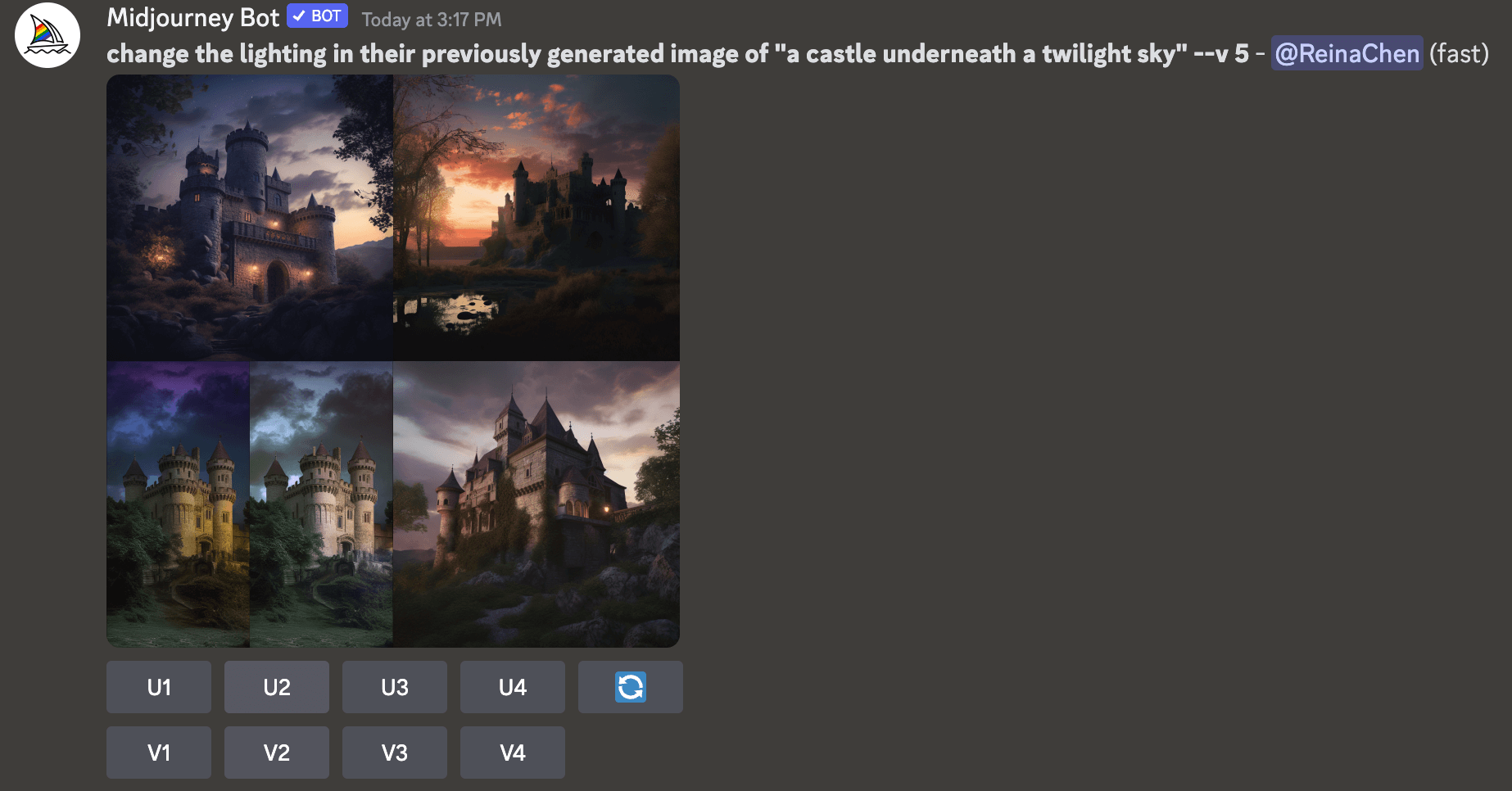
'Multi prompts' allow you to define multiple concepts during image generation.
e.g.
Example: /imagine cat: sitting on a rug
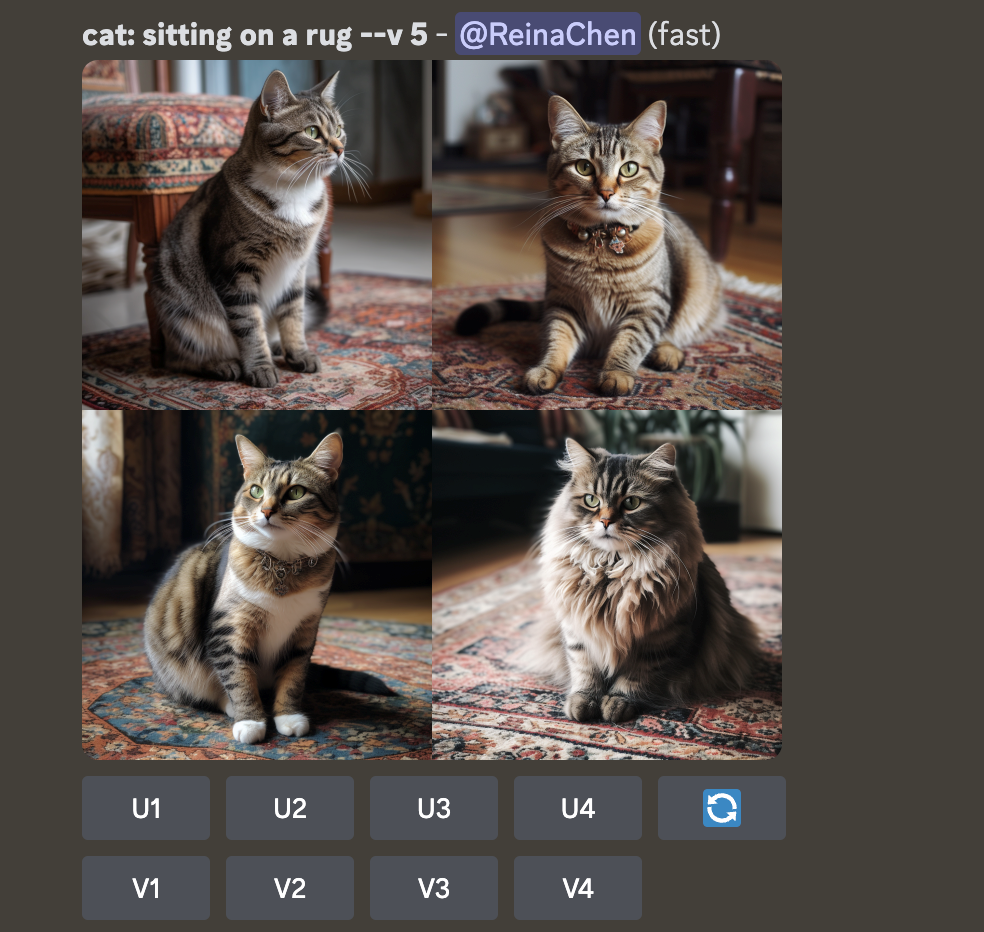
Lastly, 'Permutation prompts' allow for variations of a single command, great for generating a series of related images.
e.g.
Example: input "/imagine a {red, yellow, blue} sports car" to generate images of sports cars in three different colors.

Choose “Yes”, and here are the results:
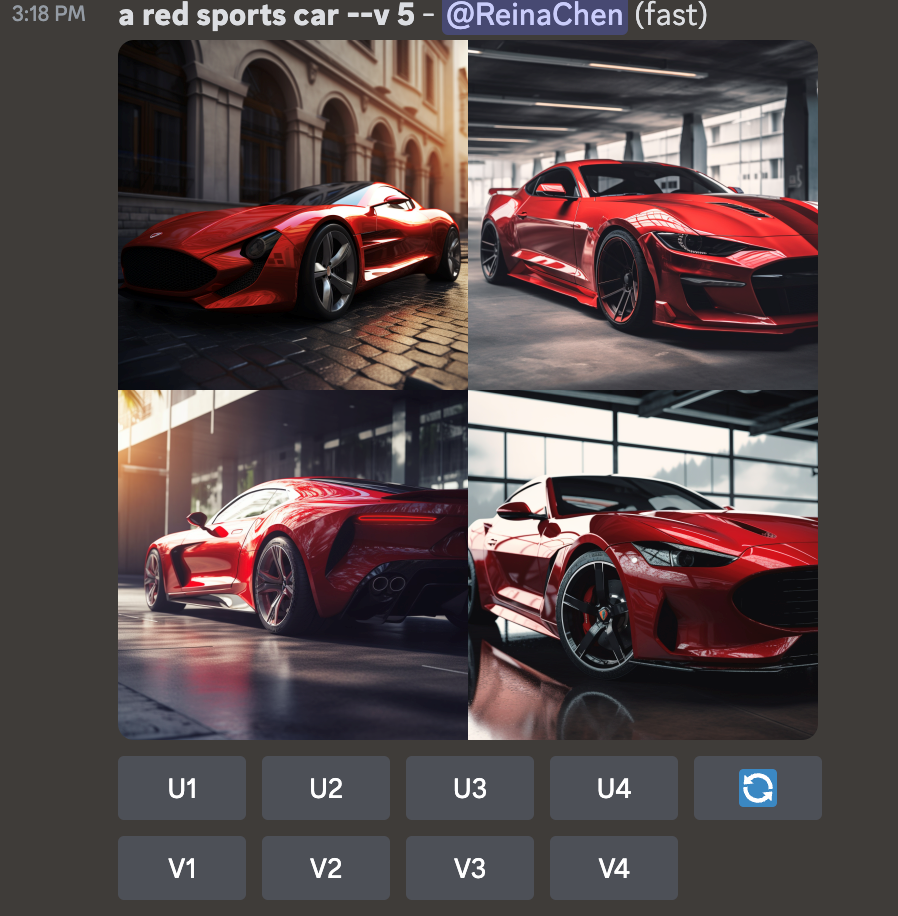
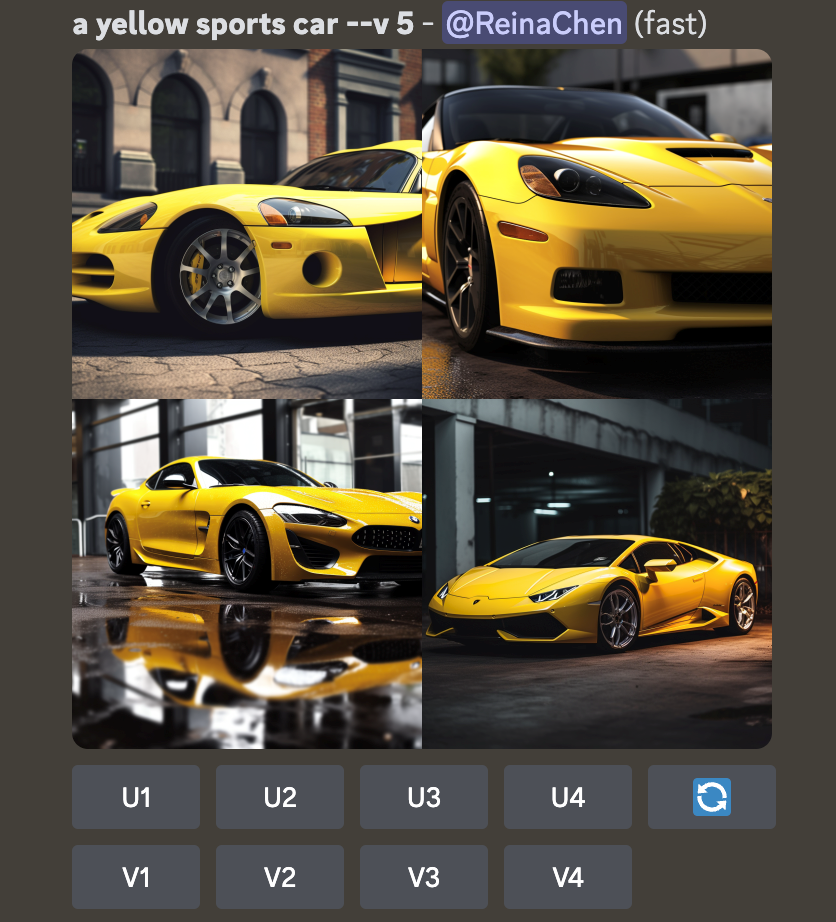
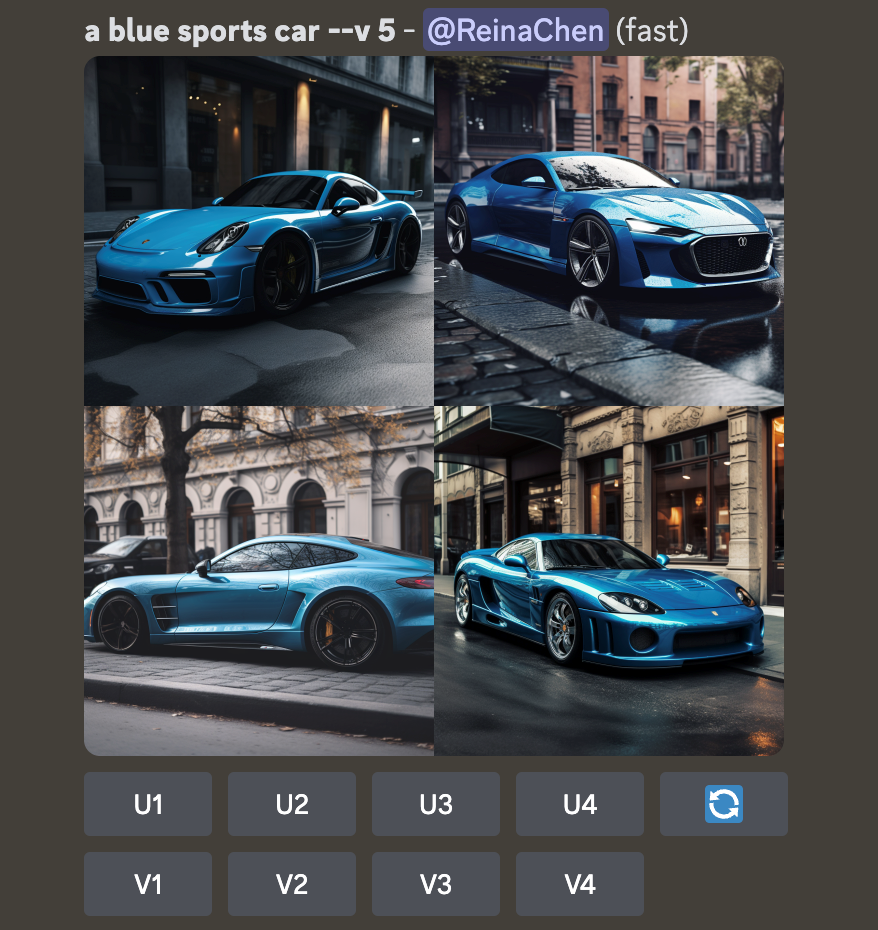
These features make Midjourney a versatile tool for artists exploring new creative avenues through AI-powered image generation.
Practical Prompt Tips for Using Midjourney
Be Specific but Concise:
Use precise, evocative keywords, and avoid verbosity and redundancy. Consider all elements like subject, medium, environment, lighting, color, mood, and composition in your prompts.
Consider using the Midjourney cue generator to increase your efficiency. Some online sites or tools that help people generate accurate and helpful tips that can inspire you when you're at a loss for how to describe an image.
Leverage Tags:
There are some tabs that can help you be more efficient. For example:
The --creative tag makes Midjourney produce unique or unusual images. It must be used with the --test or --testp flag.
The --stylize or --s flags allow Midjourney to take further creative liberties with your cues.
Also, the tips we mentioned above can also help generate high-quality images.
Maintain Privacy:
If you prefer a clutter-free experience, keep your outputs private on the Midjourney Discord.
Use Images as Prompts:
You can add images as part of a prompt or blend multiple images using the /blend command.
Play Around with Parameters:
Add specific parameters to set details like aspect ratio, randomness, and style.
Familiarize Yourself with Midjourney's Documentation:
Understanding its features thoroughly can greatly enhance your experience.
Enjoy the Process:
Don't be afraid to experiment, be afraid to show your ideas. The newbie room is busy but still very useful. So try to learn from other people's work. Midjourney's creative journey should be enjoyable and rewarding.
Remember, the quality of your prompts plays a key role in the results. Being specific, using the right tags, and experimenting will help you maximize the tool's potential.
Midjouney Prompts Generators Recommend
Unleashing creativity with the right tool can sometimes be the key to unique and inspiring results. As the popularity of Midjourney continues to rise, so does the need for a tool to help users create precise, effective prompts to guide their creations. Let's explore some of these tools in detail.
1. Hugging Face: Midjourney Prompt Generator
Hugging Face's Midjourney Prompt Generator is an unofficial demo for generating prompts. It provides a simple, user-friendly interface where you can input your text or select from a range of pre-existing examples. This tool allows users to experiment with various text inputs to generate unique prompts.
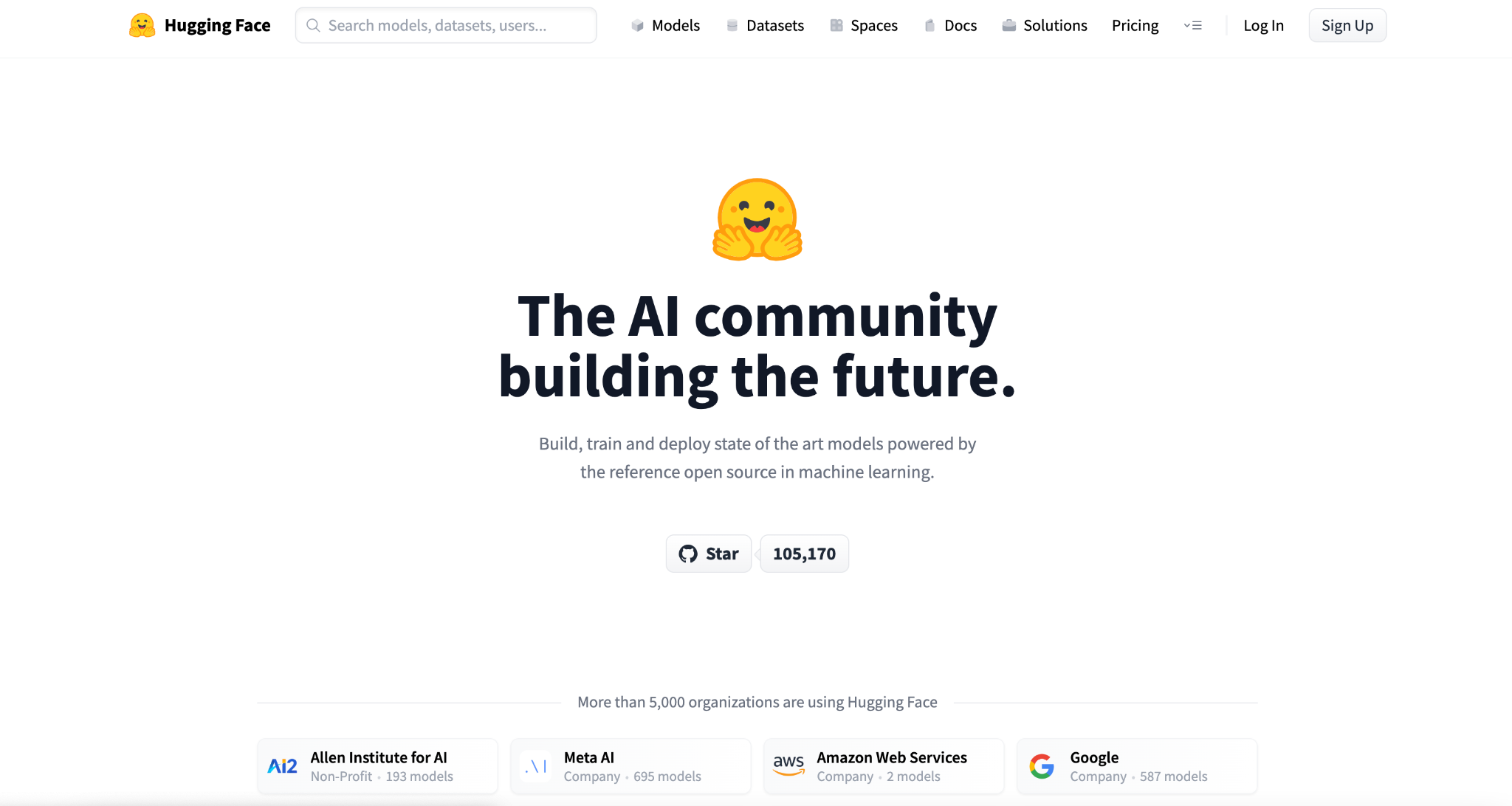
2. Midjourney Sticker Prompt Generator
The Midjourney Sticker Prompt Generator is an AI-powered tool specifically designed to help artists and designers create unique stickers.
When using it, you only need to describe the image you want briefly, and then click "Generate Style", it will provide you with up to 10 unique art style combinations. It is effortless to use and is an effective tool to help you easily unleash your creativity and streamline your design process.
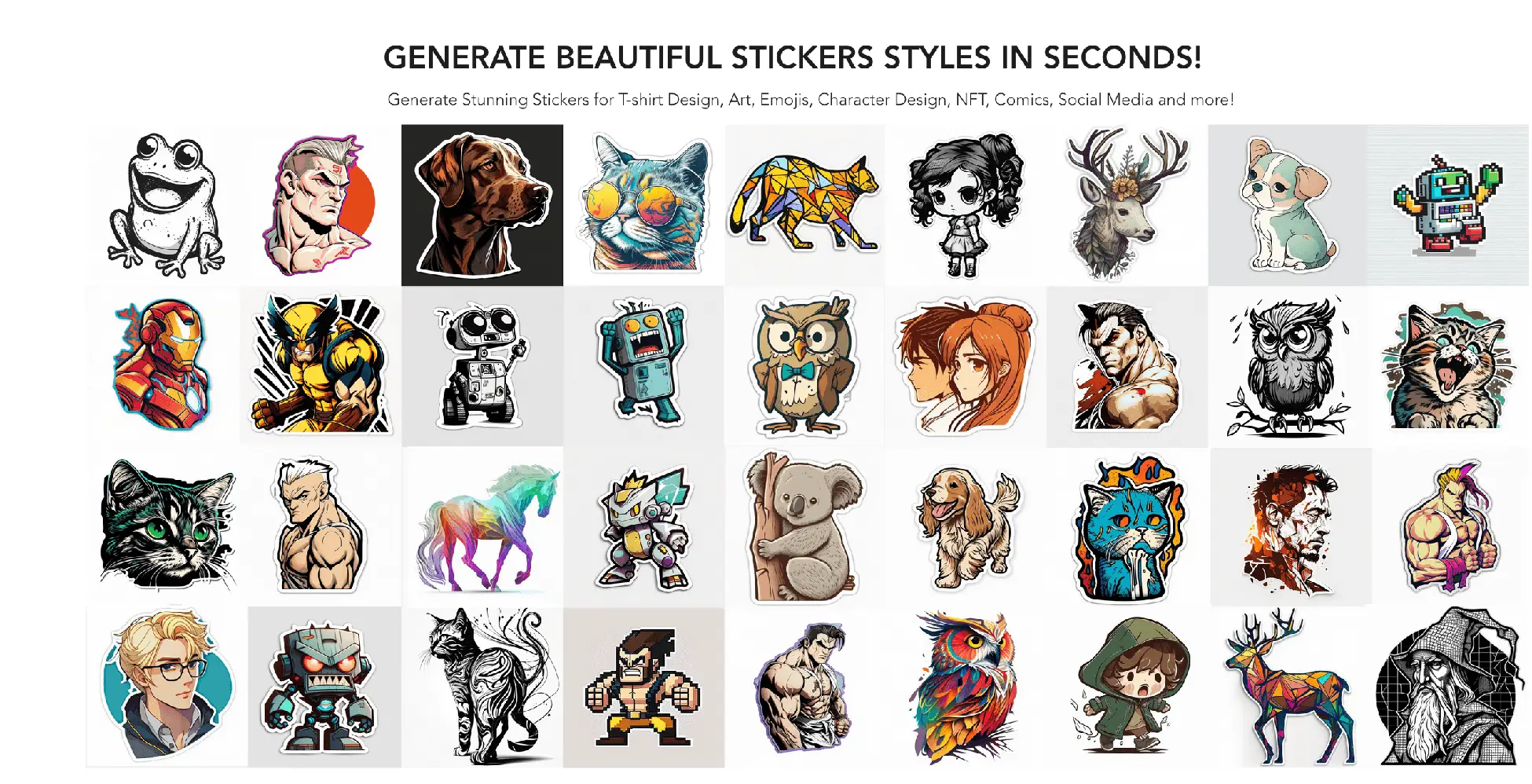
3. Midjourney Prompt Helper:
The Midjourney Prompt Helper is designed to facilitate the prompt generation process. By inputting the desired text and selecting the appropriate options, users can create customized prompts to suit their needs. You can adjust several parameters to achieve the desired result. It supports a variety of parameters, including
Medium, art movement,
Rendering engine,
Material,
camera,
Filter,
Scene,
Chaos,
Seed,
Image weight, height, quality, width, aspect ratio,
Version, stylization, uplight, beta, HD, and same seed.
This application is a great tool for users who wish to have control over the specific details of their prompts.
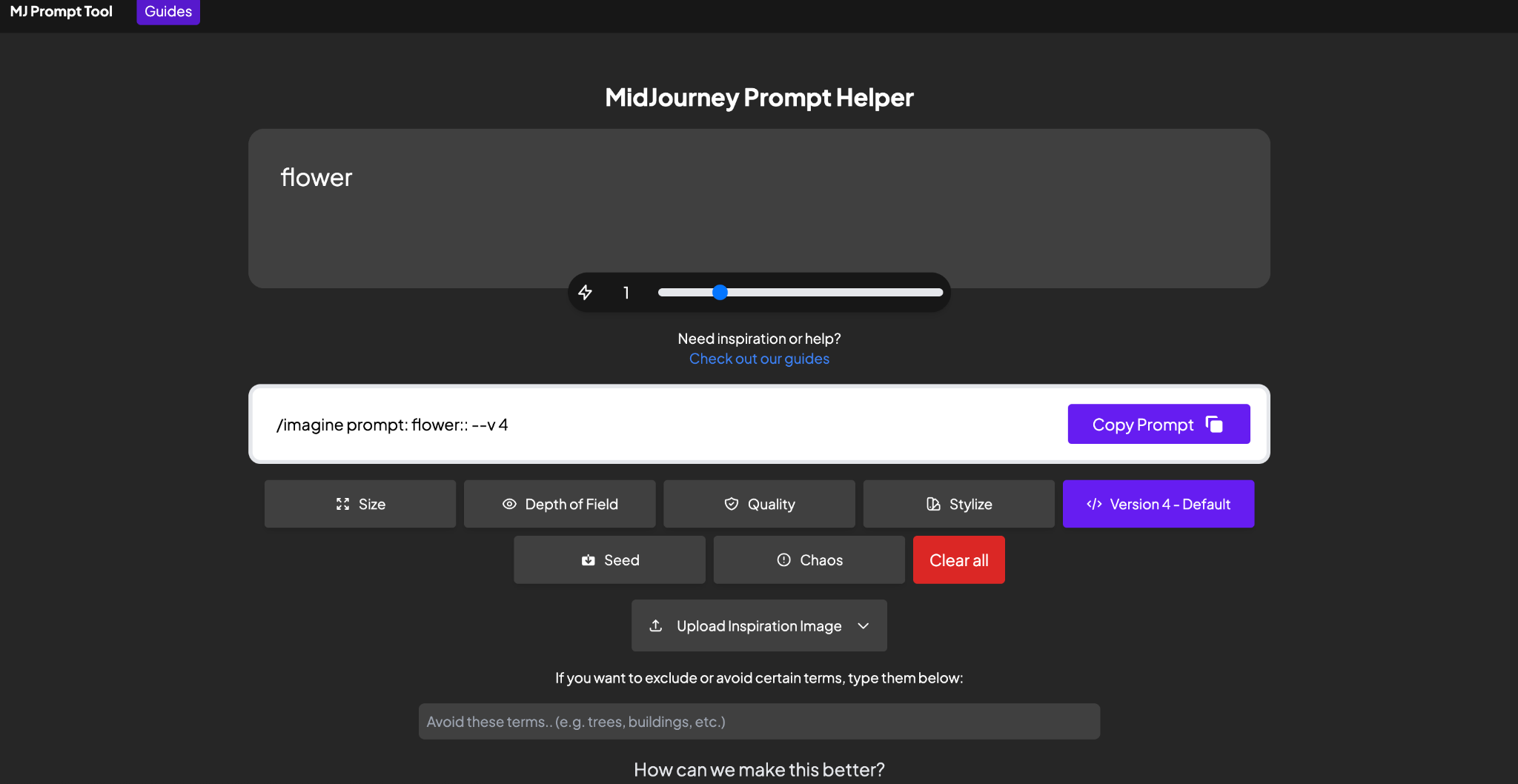
Remember, the quality of the prompt you provide can significantly impact the generated image. Therefore, using prompt generators can help you create more precise and detailed prompts, allowing you to make the most of Midjourney.
Conclusion
As we conclude this guide, remember that practice and experimentation are the keys to mastering Midjourney. Don't hesitate to explore its capabilities and create stunning visuals with your imagination. With the wealth of tools and features available, you are only a prompt away from generating fascinating and unique art. Enjoy your journey with Midjourney!
