Use ChatGPT Like a Pro: Your 5 Minutes Guide
Ever wondered how to maximize your interactions with ChatGPT, the revolutionary conversational AI from OpenAI? Whether you're a novice or a seasoned user, there's always more to explore. Let's delve deeper into how to use ChatGPT and unlock its full potential effectively.
What is ChatGPT and How Does it Work?
ChatGPT, developed by OpenAI, stands out as a sophisticated AI system. It excels in simulating natural dialogues and performing various tasks via text-based interactions. The chatbot employs a revolutionary natural language processing methodology called generative pre-trained transformers (GPT). ChatGPT can interpret text input accurately through this technique and generate responses that mimic human conversation.
The key to ChatGPT's conversational abilities is its training on vast amounts of online data, including books, websites, and social media platforms. ChatGPT learns the patterns and structures of human language using this training dataset. The system then uses machine learning algorithms to generate relevant and coherent text responses based on the input received during a conversation.
How to Access ChatGPT
ChatGPT is accessible through a few interfaces - primarily the official website and mobile apps created by OpenAI. Here is more detail on navigating each option:
Using the ChatGPT Website
The website provides the most straightforward access to ChatGPT. From any desktop or mobile browser, you can go to this link and either sign up for a new OpenAI account or log in to an existing one.
Steps:
Go to https://chat.openai.com/
Click "Log in" or "Sign Up." Then enter your email and password or use a Google or Microsoft login through OAuth.
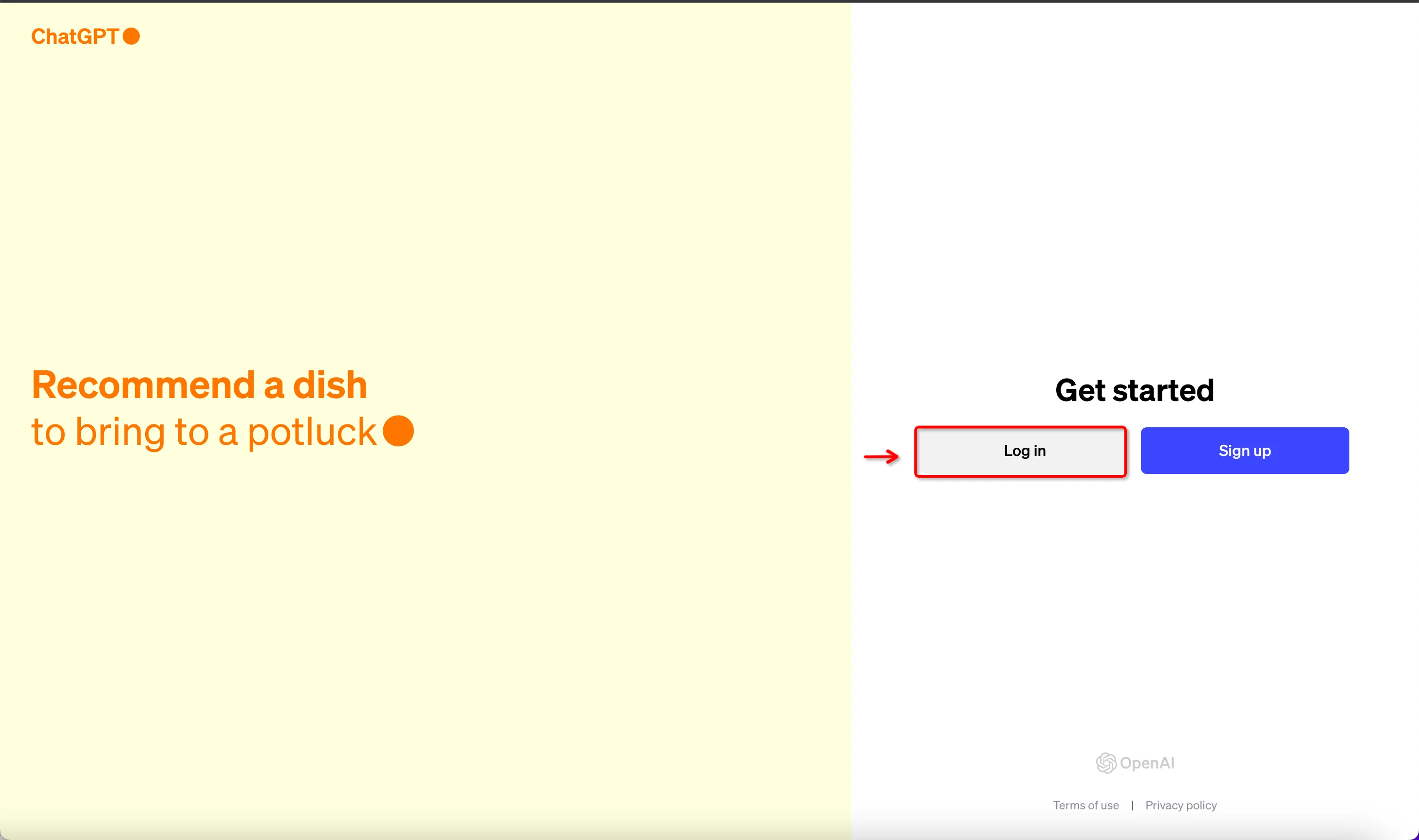
For "Sign up," you must also enter a valid phone number for verification purposes before accessing the chatbot interface.
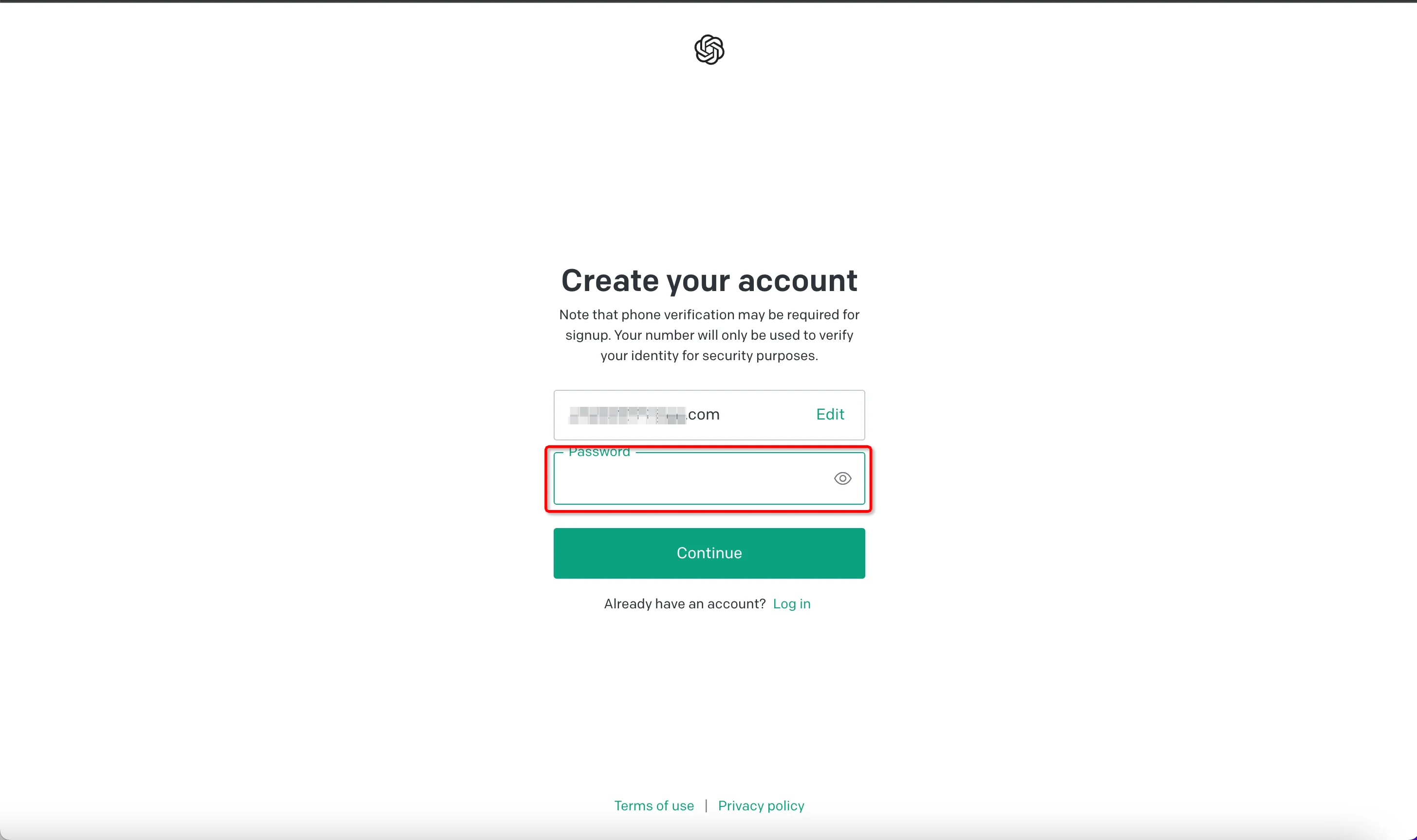
After logging in, you'll encounter ChatGPT's welcoming avatar and can begin interacting by typing into the prompt bar at the bottom.
Downloading the Mobile Apps
In addition to the web experience, OpenAI provides official mobile apps for iOS and Android so that you can use ChatGPT on the go. These apps offer the same functionality, allowing you to log in using your OpenAI credentials and start chatting.
You can download the iOS app from the App Store, and the Android version is accessible on Google Play. Just like web access, these mobile apps are free to download. Whether you prefer typing or speech inputs, mobile apps provide the same interactive experience. Furthermore, they synchronize seamlessly with your account, ensuring that your chat history is accessible even when you switch between devices.
For those looking for additional accessibility, the apps are great official options that don't require third-party software or risks associated with unofficial clone apps. Download them for seamless mobile ChatGPT use.
Understanding the Interface Layout
The interface of ChatGPT is designed to facilitate easy and intuitive conversational interactions with the AI. By familiarizing yourself with its layout and features, you can optimize your use of the system. This understanding, in turn, allows you to leverage the full potential of the ChatGPT experience.
Chat History Panel
Your entire chat history, organized by conversations, is displayed in the left panel of the ChatGPT interface. This layout makes referencing previous chats with the AI for context straightforward. You can edit conversation titles, delete conversations, and access shared chats from this panel.
Maintaining the history panel open during your interactions with ChatGPT can provide helpful context for multi-turn conversations. The system can refer back to the statements as long as they are visible in this panel.
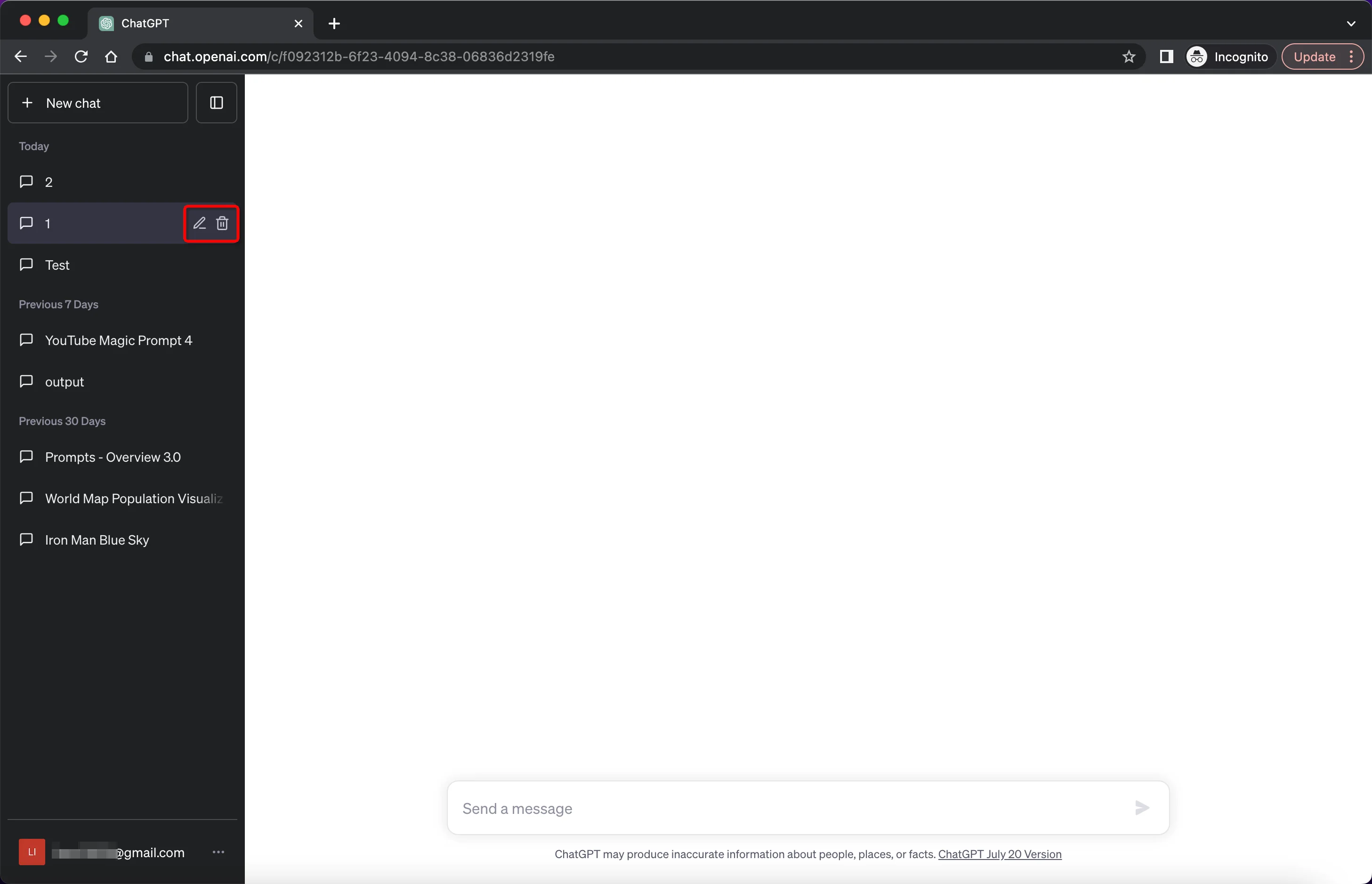
Conversation View
The main middle panel is where your actual chat conversations take place. Your prompts appear on the left side, prefixed by "Human," and ChatGPT's responses on the right, prefixed by its name.
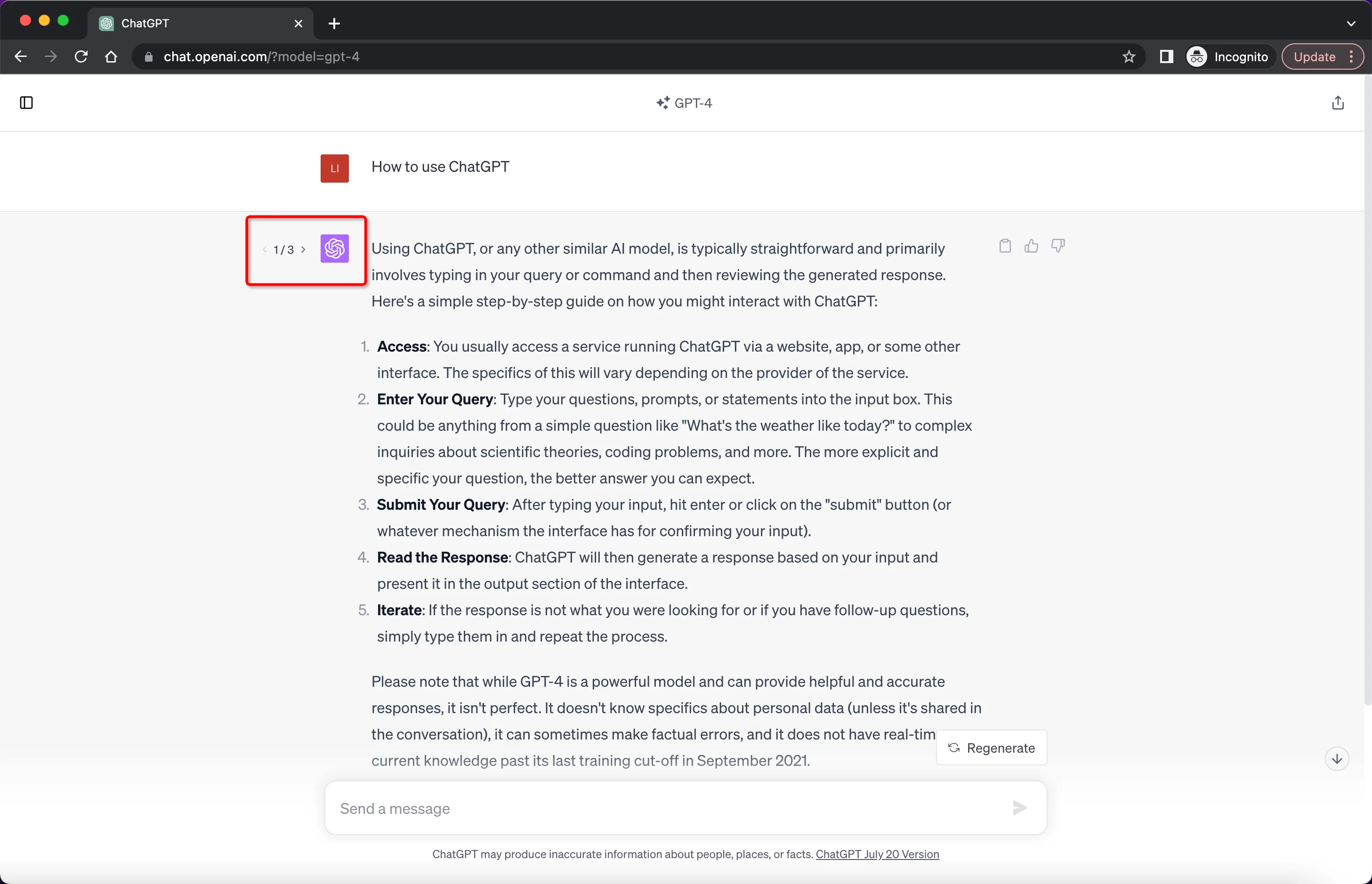
Helpful controls allow you to copy, share, or refresh any of ChatGPT's responses. Buttons are also available after each reaction to provide thumbs up/down feedback or flag issues to OpenAI.
Account Panel
You'll find the account panel on the right side, showing your profile picture and name. Clicking on this provides access to account settings and options like enabling ChatGPT Plus.
Moreover, the settings section allows you to control features such as chat history, app theme, and data privacy. Adjusting these settings will enable you to tailor the ChatGPT experience to fit your preferences. This level of customization ensures a personalized and comfortable user experience.
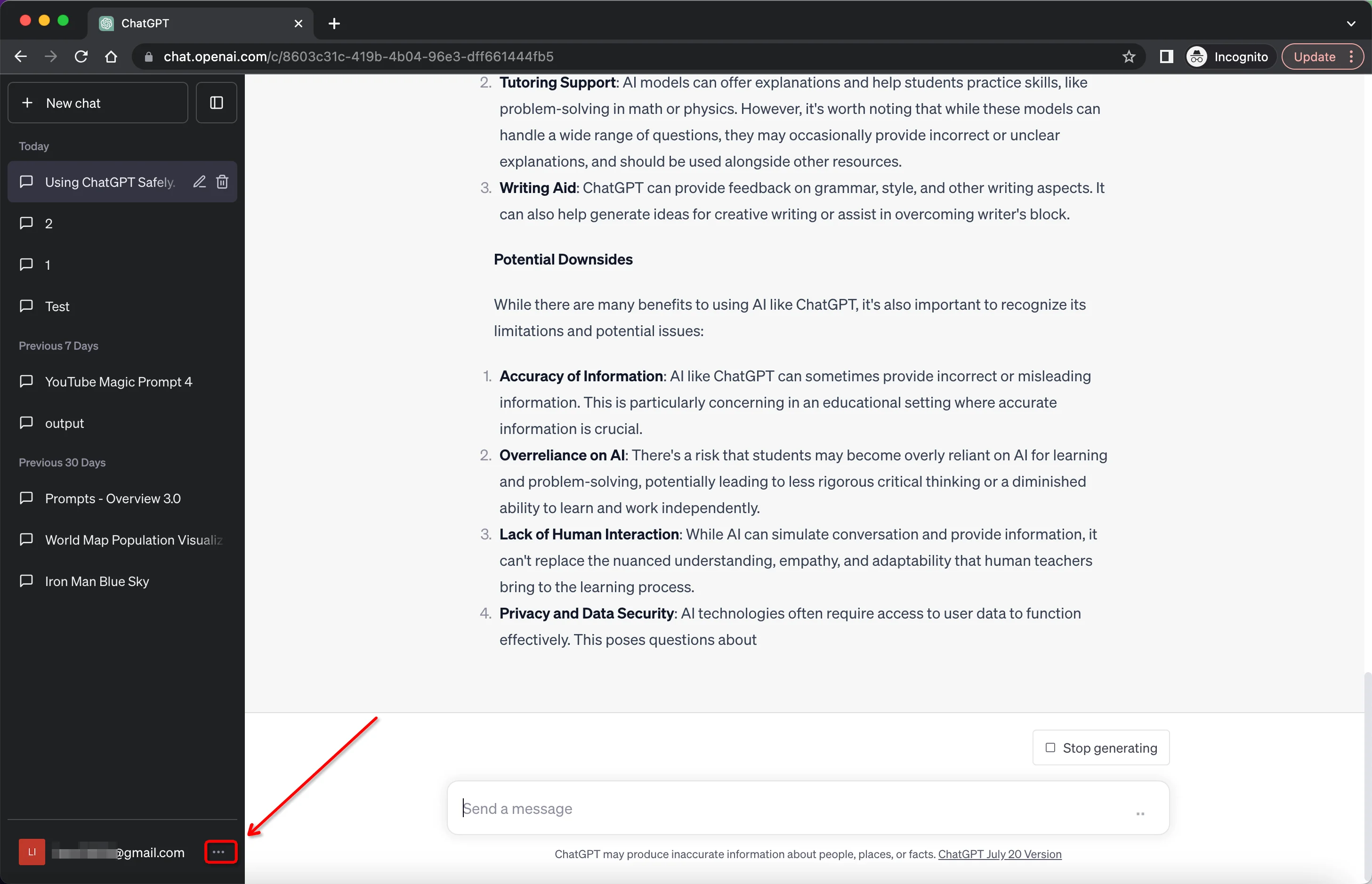
Prompt Bar
The prompt bar is at the bottom of the interface, where you enter text to start conversing with ChatGPT. You will see a bar with "Send a message". Hit enter or the send button when ready to submit your prompt and generate a response.
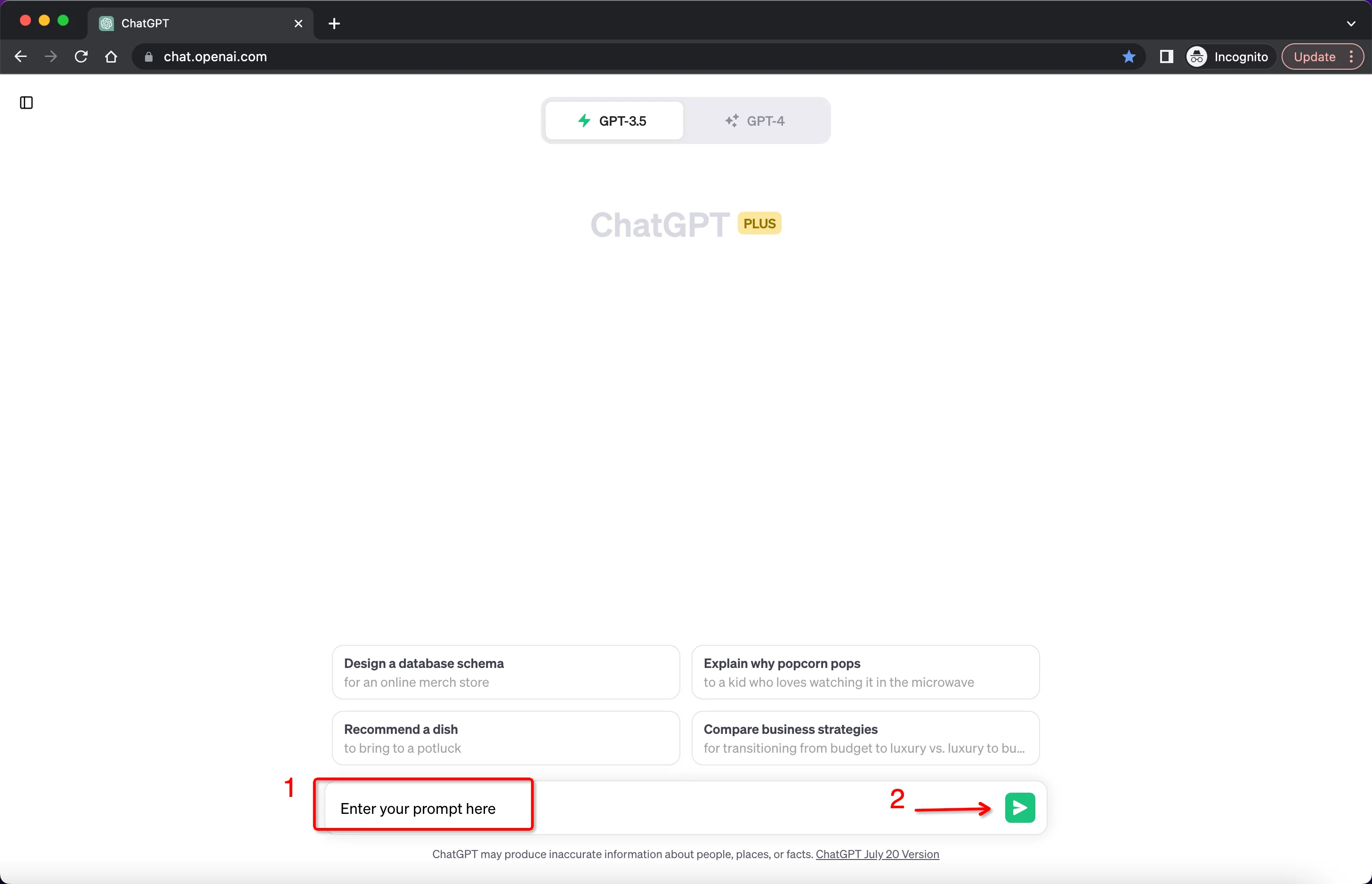
Having a Conversation with ChatGPT
Unlike some rigid chatbots, one of ChatGPT's key features is its ability to have intelligent back-and-forth conversations. You can have more natural and productive dialogues by following some best practices.
Starting Strong with an Opening Prompt
When initializing a conversation with ChatGPT, beginning with a clear and specific opening prompt is crucial. An effective prompt sets the conversation's stage and provides the context for ChatGPT. It also clearly establishes the topic for the ensuing discussion.
By providing relevant background details and being as specific as possible, you set a solid foundation for the conversation. Adopting this strategy ensures the discussion starts on the right foot and heads in the desired direction.
Asking Follow-Up Questions
To keep the conversation going, you need to ask sequential follow-up questions. Treat ChatGPT as you would a human conversation partner, continuing to query and probe different aspects of the topic.
If you need more details on a certain point, don't hesitate to request clarification or elaboration. Should ChatGPT veer off into an irrelevant tangent, take the initiative to guide it back on track. Always remember the key to successful interactions is to frame your follow-ups as natural, conversational questions.
Providing Clarifying Context
If the conversation takes an unexpected turn, there's no need to restart from scratch. You can correct the course by offering additional context. Clearly state what you intend to learn or accomplish from the conversation. It is also helpful to refer back to previous parts of the conversation that provide relevant context.
The more contextual information you provide, the better ChatGPT will be able to align with your conversation goals.
For example, if you are discussing climate change and the conversation veers off course, you can say, "Let's return to the topic of climate change impacts."
Being Courteous in Your Approach
As with any conversation partner, courtesy is key. Always maintain a polite and patient tone when conversing with ChatGPT.
If the chatbot gives a nonsensical or unsatisfactory response, politely ask it to rephrase or try again without being rude or terse. A courteous approach leads to better outcomes.
Continually Refining Based on Responses
Look at each response not as an endpoint but as part of an ongoing dialogue. React to what ChatGPT says to guide the conversation in the most productive direction.
If you hit a dead end, rephrase your last prompt based on the ChatGPT response you received. Continually refine your approach based on its conversational cues.
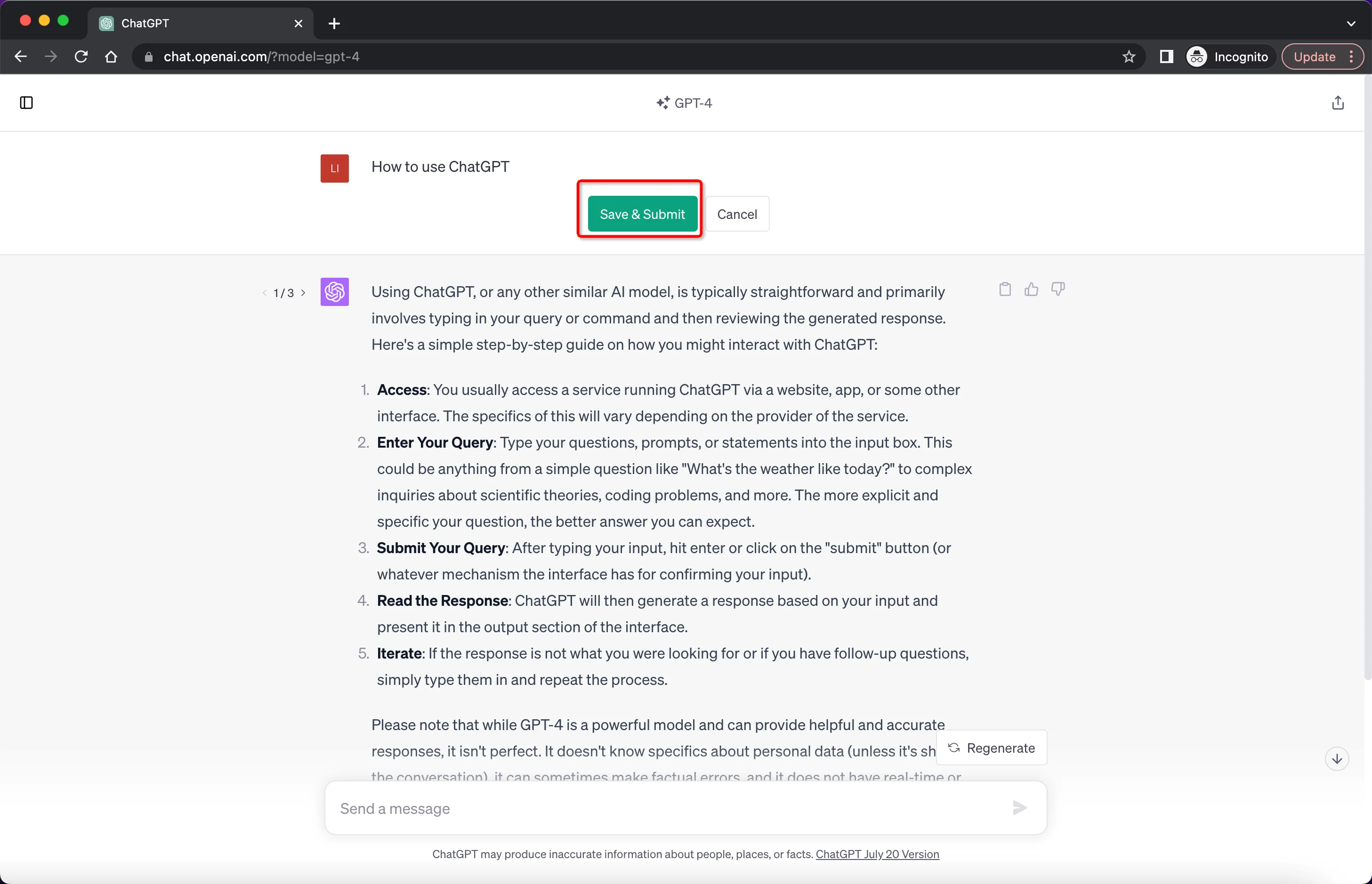
How to Make Effective ChatGPT Prompts
The prompts you use with ChatGPT are critical to getting the most relevant and valuable results from the AI. Here are some best practices to follow:
Asking Clear and Direct Questions
When interacting with ChatGPT, asking clear and direct questions is essential. Concise and specific prompts will help the AI understand precisely what you're looking for.
Try to avoid complicated or indirect prompts that could confuse the AI. Instead, aim for simplicity and clarity in your questions.
For instance, instead of asking, "I was wondering if you could possibly tell me about the weather forecast for tomorrow?", a more appropriate prompt would be, "What is the weather forecast for tomorrow?" The second question is straightforward and eliminates any potential ambiguity.
Providing Necessary Background Context
Giving ChatGPT proper context is crucial for relevant responses. Supply any background details required for ChatGPT to understand the prompt fully.
If asking about a specific person, give a 1-2 sentence bio. If querying about a technical concept, establish your familiarity level. Proactively provide context.
Breaking Down Complex Requests
For complicated prompts, break things down into multiple clear steps and questions. Give each step sequentially, waiting for ChatGPT to respond in between.
This method gives the AI a more precise direction instead of simultaneously overwhelming it with a complex prompt. Walk ChatGPT through step-by-step.
Specifying Desired Response Details
Tell ChatGPT precisely what you want in the response by specifying helpful details like:
Word count or length in numbers
Tone (serious, humorous, formal, etc.)
Level of technicality
Inclusion of examples or analogies
Formatting like bullet points
Refining Through Follow-Up Prompts
Craft your initial prompt, then refine it through subsequent follow-up prompts based on ChatGPT's response. You can use the "Edit" feature to revise your prompts and compare the different responses easily.
Providing Feedback to ChatGPT
One of the ways ChatGPT continues improving is by learning from human user feedback. There are a few key ways to provide feedback:
Using the Thumbs Up/Down Buttons
The thumbs-up and thumbs-down buttons present a quick way to rate each response from ChatGPT. Thumbs-up responses were accurate and helpful—thumbs down those that were off-base or inadequate.
Submitting More Detailed Feedback
For responses you give thumbs down, you can also submit additional feedback detailing what was wrong with the response. Explain what made it incorrect or why it wasn't helpful.
Providing this extra context beyond just a thumbs down helps ChatGPT's developers improve its performance on similar prompts.
Flagging Concerning Responses
If ChatGPT generates an alarming response, click "Report" and choose attributes like "harmful" or "biased." Flagging helps OpenAI improve moderation and maintain ethical standards during development.
How to Customize Your ChatGPT
While the core conversational functionality remains the same, ChatGPT does provide some options for customizing your experience.
Controlling Chat History and Privacy
In settings, you can toggle chat history on or off. Keeping it off means your conversations are not stored or used for training. This feature gives more privacy.
You can also delete specific conversations or your entire chat history. Consider your privacy preferences.
Using ChatGPT Plugins
Plugins allow you to connect your ChatGPT account to other platforms to enjoy the features that ChatGPT does not provide. For example, there are plugins for code editors, internet search, Slack, and more.
Note: Plugins require a paid ChatGPT Plus subscription.
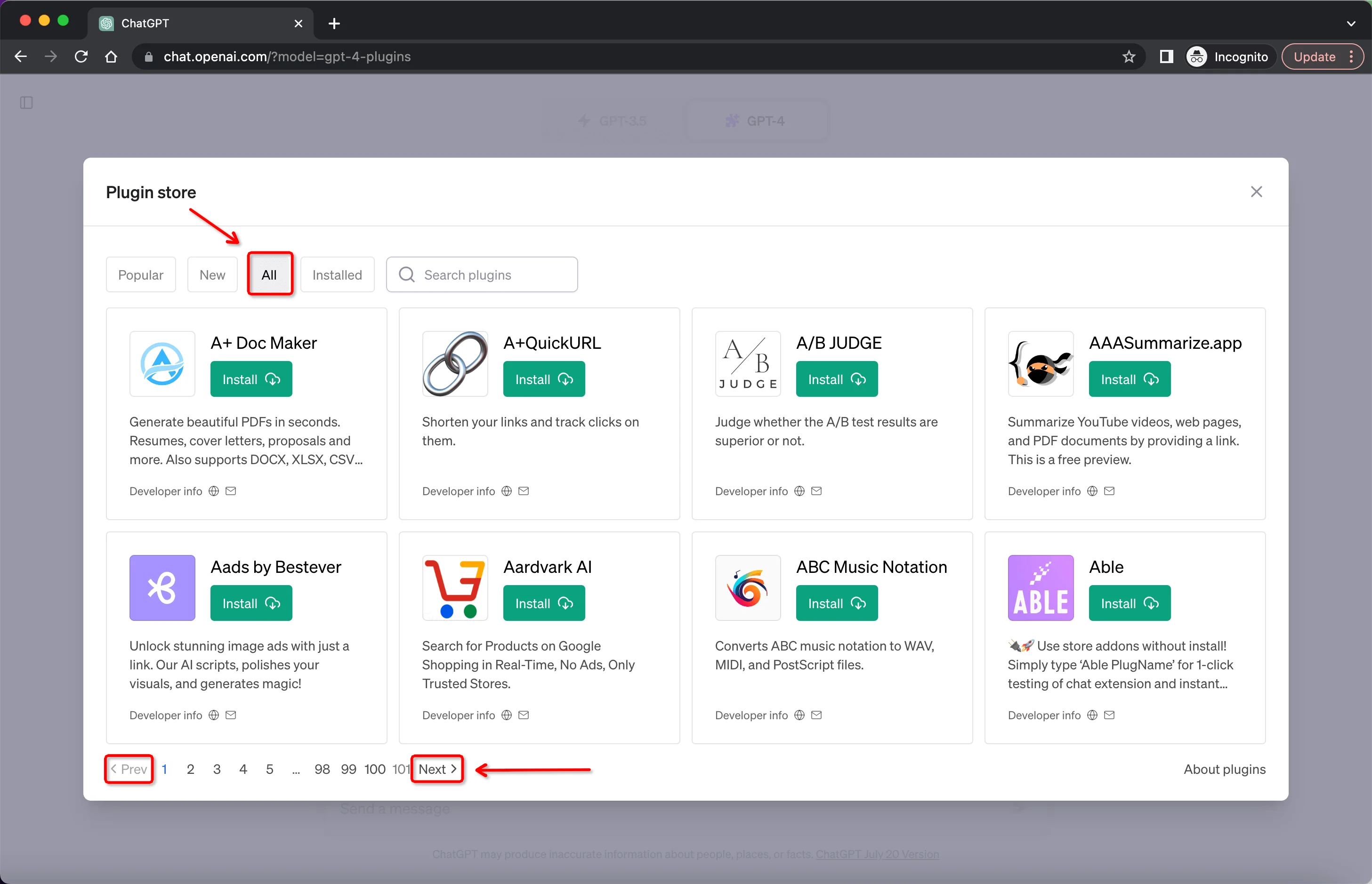
Adjusting Data Control and Privacy Settings
According to OpenAI, you can control how much of your shared data is with OpenAI and whether your chats are used for training. They gave you complete control over data privacy. You can visit the Settings section on the bottom of your chat.
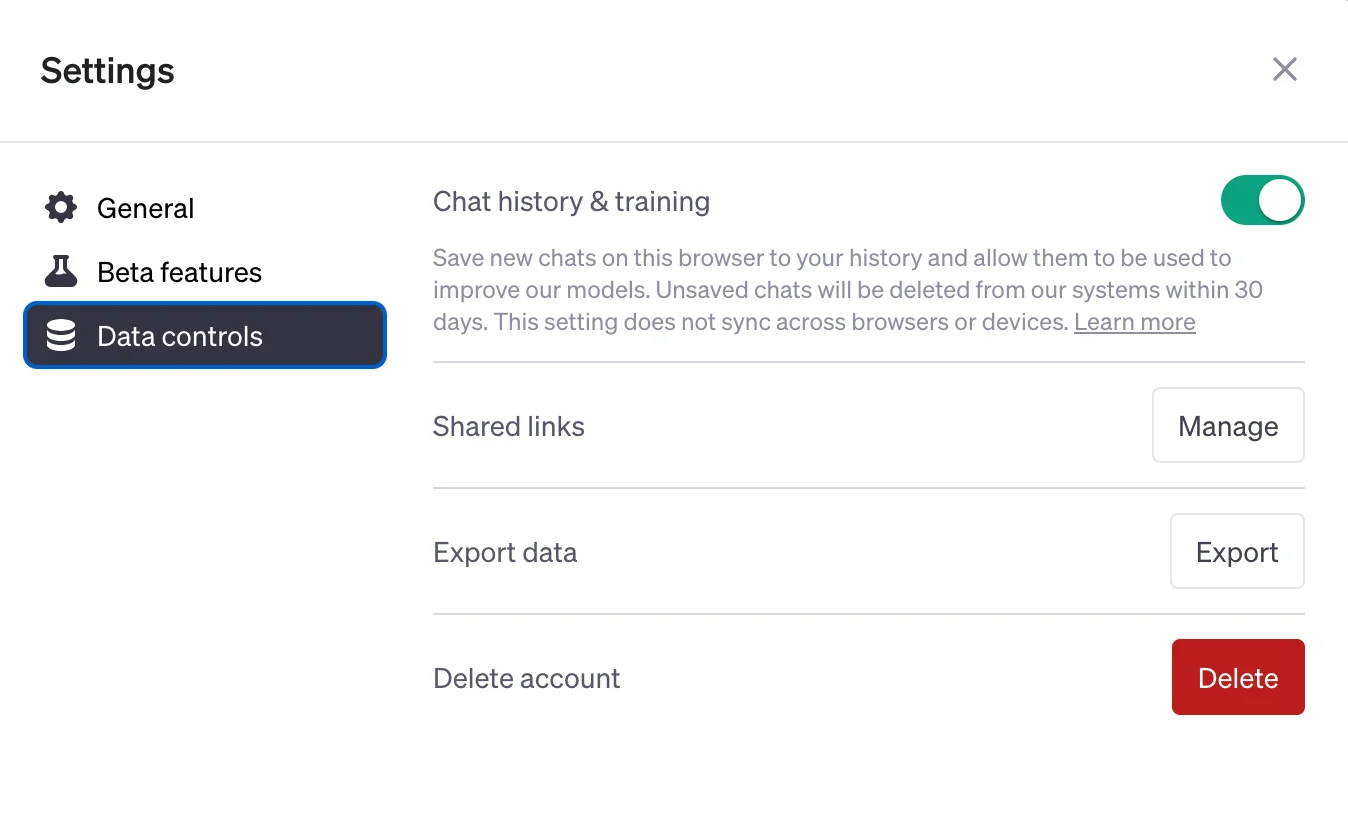
Selecting Themes
For visual appeal, pick between light or dark themes. You can also toggle plain text or markdown formatting.
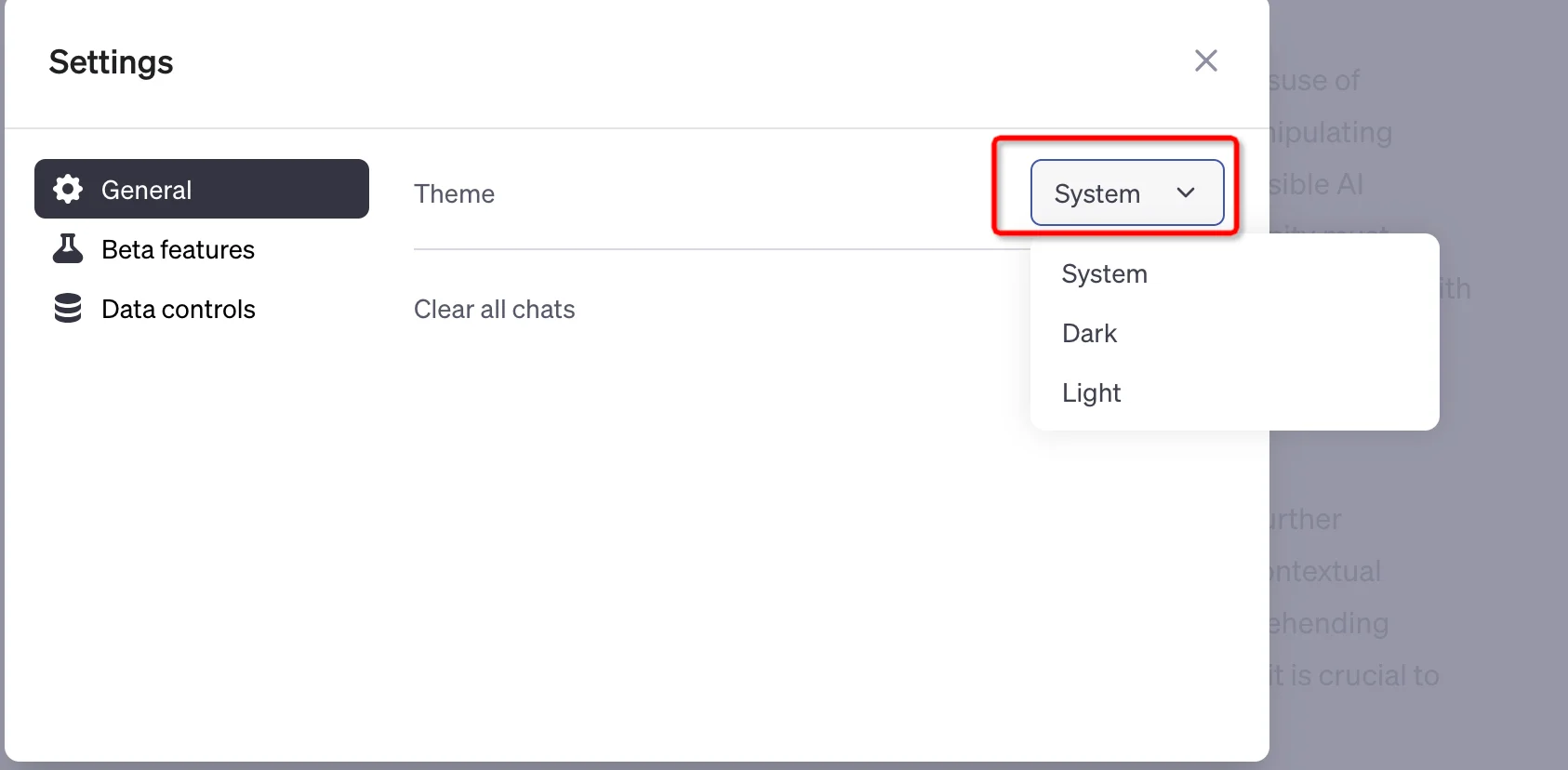
Change the Name of the Conversations
When saving conversations, give them descriptive nicknames in your chat history instead of the default timestamp titles for easy reference.
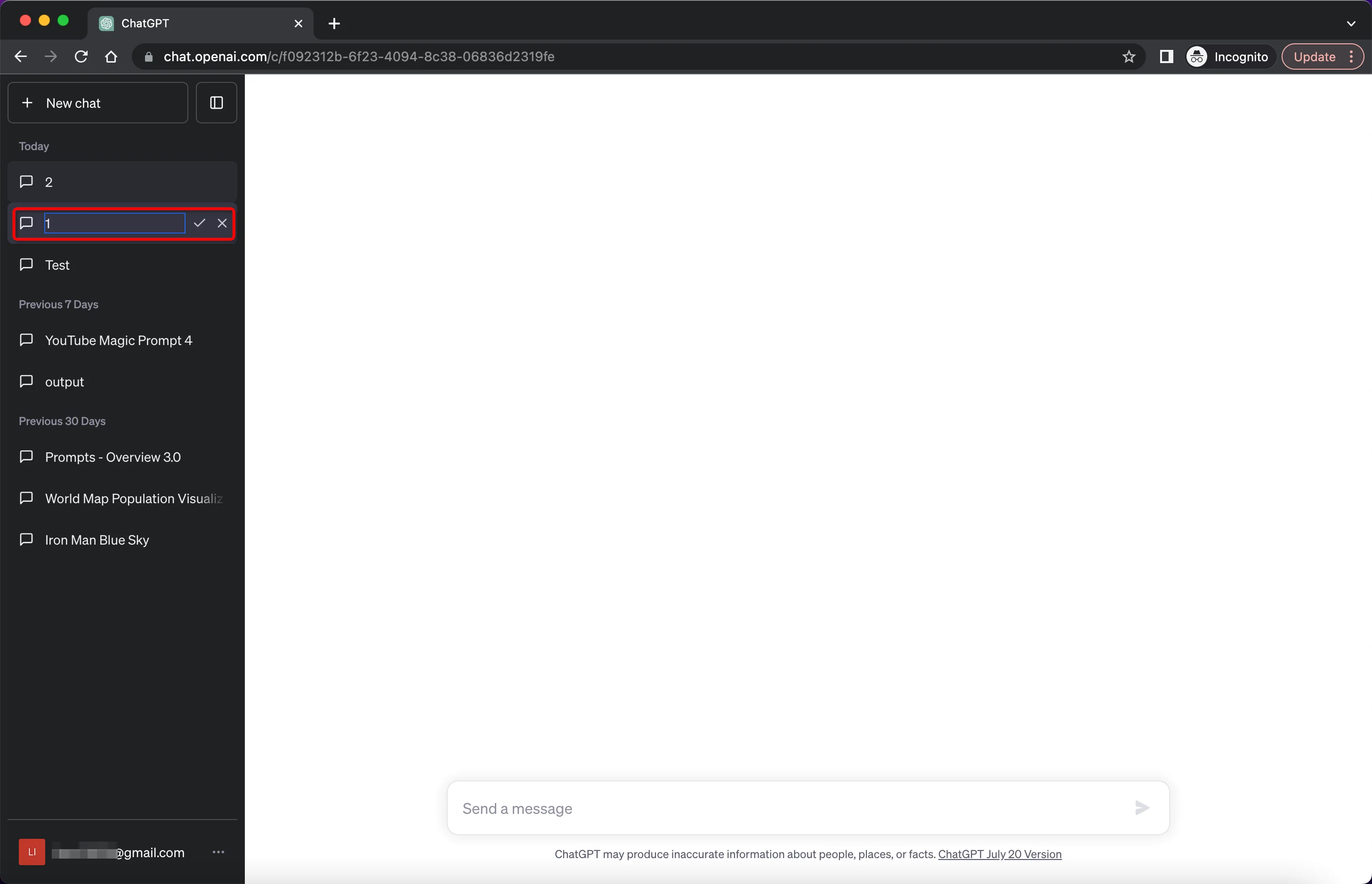
Conclusion
And there you have it – a comprehensive guide to using ChatGPT like a pro. You can maximize your interactions with this cutting-edge AI by crafting thoughtful prompts, having natural conversations, and providing constructive feedback. As technology continues advancing, remember to keep an open yet skeptical mindset. With responsible usage and realistic expectations, integrating ChatGPT into your workflows has the potential to enhance creativity, productivity, and more – the possibilities are fascinating.
